

Updated · Feb 11, 2024
Updated · Jan 02, 2024
With more than five years of experience in the background check industry, Ritesh Kumar founded Looku... | See full bio
Lorie is an English Language and Literature graduate passionate about writing, research, and learnin... | See full bio
Instagram has 4.48 billion users and is arguably the most popular free photo and video-sharing website worldwide.
However, some users consider leaving due to instances of cyberattacks within the platform, body-image issues experienced by Instagram users, and even stalking.
Besides safety precautions, deactivating Instagram reduces social media overload.
Continue reading to learn how to deactivate or permanently delete your Instagram with this article’s step-by-step guide.
|
🔑Key Takeaways: |
|
|
Some users leave Instagram to avoid the risks of cybercrimes, its effects on one's self-esteem, stalking, or just simply reducing social media presence. |
|
|
Deactivating your Instagram account will temporarily hide your profile, photos, messages, and other information. |
|
|
Users can reactivate their accounts by logging in to restore their information and other content. |
|
|
The main difference between deleting and deactivating an Instagram account is the duration – you can temporarily deactivate an account and reactivate it later. However, deleting an account is permanent. |
|
When you deactivate your Instagram account, the platform will hide the following:
You can reactivate your account by logging in. Until then, your account is hidden from other users.
|
✅Pro Tip: Instagram experts observed that the platform deletes inactive accounts if they never logged in for over a year. It's best to log in every 28 days to keep your Instagram account if you plan to return. |
Discover the ways to deactivate your Instagram account in the next sections.
If you want to leave Instagram, you have two options – you can either deactivate or delete your account. Here are the main differences between the two:
|
Deactivate |
Delete |
|
|
Duration |
Inactive after approximately 28 days |
Permanently gone after 30 days |
|
Data |
Pictures, comments, the profile, etc., are retrievable once the account is reactivated. |
Pictures, comments, profiles, etc., are permanently deleted from the platform. |
|
Other terms |
Temporarily deactivate or disable |
Permanently deactivate or disable |
Here’s how to deactivate your Instagram account permanently:

Check out the following section to learn how to temporarily leave Instagram without deleting your account.
The process of temporarily leaving Instagram is the same with Android and iOs powered smartphones. Here’s how to do it:
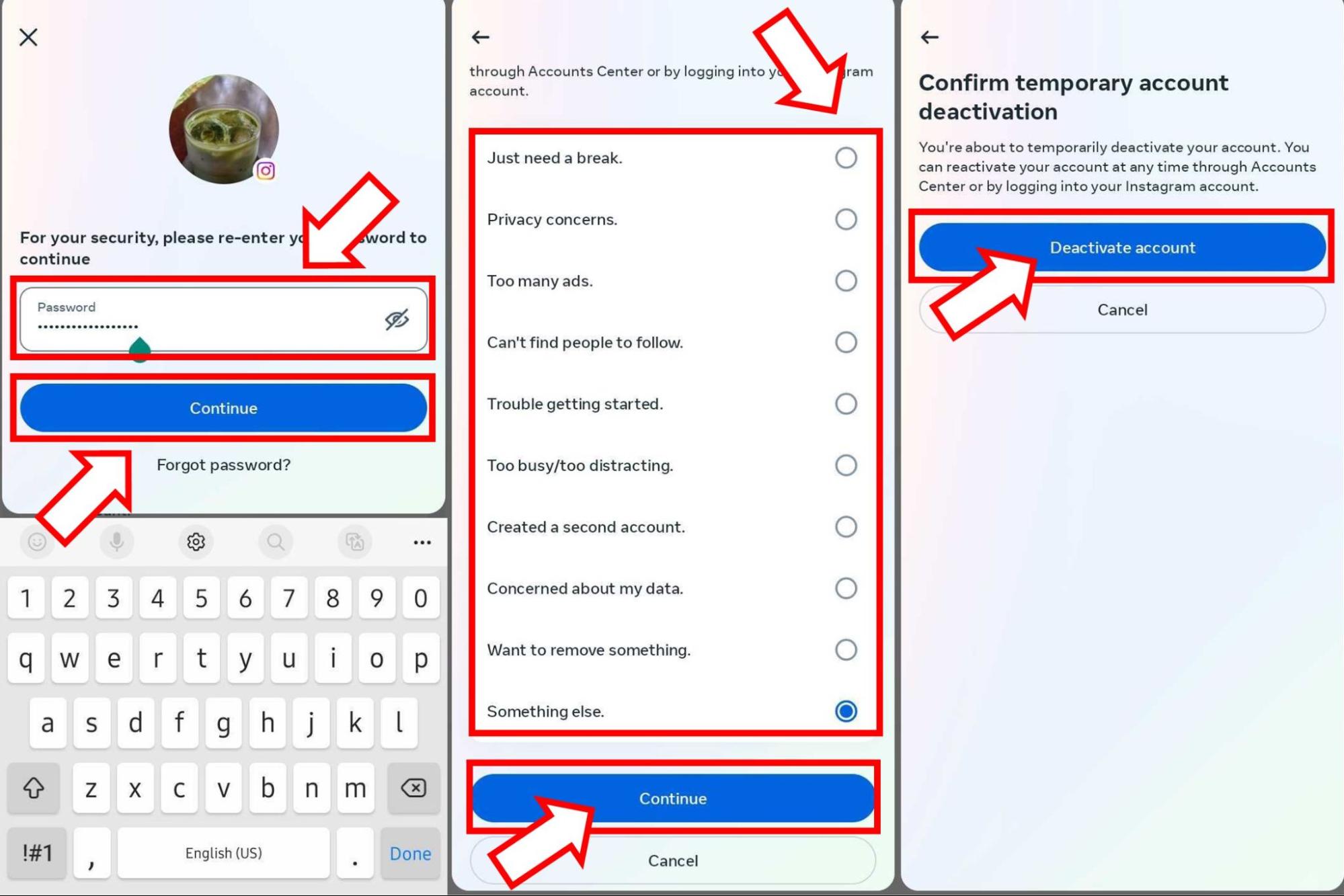
The app will log out of the account if the process is successful. Unlike the old way, this process will deactivate Instagram without waiting a week.
Let’s say you’re done taking a break and want to use Instagram again; the next section can help you.
There are benefits to reactivating your Instagram account after deactivating it. Some of them are:
When you're ready to restore your temporarily disabled Instagram account, here are the steps to do it:
Ensure you have access to the account's contact number and email address. If you cannot reactivate your account, it's best to contact Instagram's help center.
Choose to deactivate your Instagram account if you want to leave the platform briefly. Instagram will retrieve your data once you reactivate the account.
Deleting your account is the best option when you don’t want to retrieve anything. Deleting your account will permanently remove your data from the platform.
It is easy to confuse one with the other. So long as you’re aware of each’s process purpose, having two options – deactivation and deletion – offers a great deal of flexibility in managing your social media life.
|
👍Helpful Articles: You might be interested in other Instagram-related from Techjury. Try checking out the following: |
Followers can’t see your profile on Instagram once you deactivate it.
No, deactivation takes roughly 24 hours, so users can reactivate it after.
No, Instagram followers or friends won’t be notified when you reactivate your account.
Instagram temporarily hides your messages when you deactivate your account it. The platform restores it once you reactivate.
If you aim to protect your private information, deactivating your Instagram account is okay. Users temporarily deactivate their accounts so they won’t worry about comments, likes, and threats of cyberattacks.
There could be another phone app that you’re using that is connected to your Instagram account. You need to log out from that app and try deactivating again.
Your email address will not be published.
Updated · Feb 11, 2024
Updated · Feb 11, 2024
Updated · Feb 08, 2024
Updated · Feb 05, 2024









