

Updated · Feb 11, 2024
Updated · Aug 02, 2023
Simona contributed to TechJury from June 2022 to August 2022. Simona's goal is to empower her reader... | See full bio
Florence is a dedicated wordsmith on a mission to make technology-related topics easy-to-understand.... | See full bio
Apple Maps has become a staple for directions and exploring new destinations for over 200 million users worldwide. One key feature that makes this web-mapping tool convenient is dropping a pin.
 Source: Apple
Source: Apple
The drop pin feature allows you to easily mark new places or share locations with friends or contacts effortlessly. Continue reading this article to learn how to drop a pin on an iPhone and how to share it.
|
Key Takeaways |
||
|
|
1. Apple Maps’ drop pin feature enhances navigation and exploration experiences for millions of users worldwide. |
|
|
|
2. By dropping a pin, users can easily mark new places, search for directions, and share locations with friends or contacts. |
|
|
|
3. Adding pinned locations to Favorites allows users to create a curated list of places they have visited or want to see, providing convenient access in the future. |
|
|
|
4. Users can personalize their pinned locations by customizing their names, making it easier to identify and remember specific spots of interest. |
|
|
|
5. With Apple Maps, users can effortlessly share locations through text or iMessage, enabling seamless tracking and participation from friends and family during the adventure. |
|
If you want to mark a location on maps, here’s a simple guide on how to do it:

After learning to mark a location on maps, the next step is adding the pinned location to your favorites, ensuring easy access whenever needed.
If you want to curate a list of the places you’ve visited or want to see, adding pinned locations to your favorites is more convenient.
Here’s how to add a pinned location to your favorites:
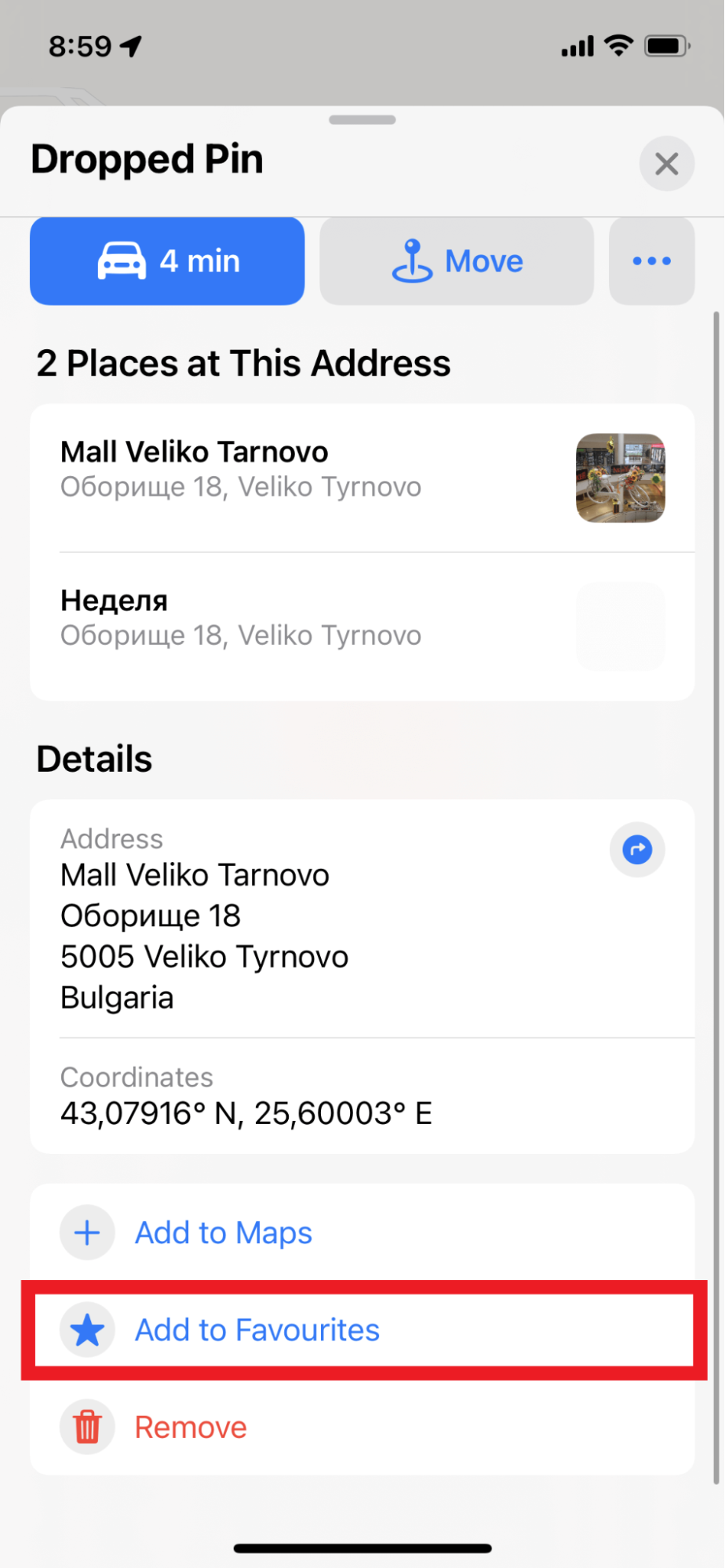
If you wish to remove the pinned location from Favorites, do the same step when you add it.
When you open its details window, click on Remove from Favorites, and that’s it.

|
|
Helpful Articles: Techjury has other iPhone How-To guides. Check our article on How to Turn Off iPhone 11, 12, 13 - All The Methods Explained and How to Restart iPhone 12 - Step-by-Step Guide |
Once you have your desired locations neatly added to favorites, it's time to personalize them further by changing the names of your favorite pins.
You can customize the name of your favorite pins based on your preferences and travel plans.
It’s better to rename marked pinned locations for easier identification, especially when visiting new places. Name that coffee shop, museum, or retail store you want to visit!
Here’s a simple guide on changing the name of your favorite pins:
Aside from personalizing your pins, you can also share your location or favorite pins with your friends.
Whether you’re planning a catch-up with friends and family or visiting unfamiliar places, sharing pinned locations makes it effortless for them to track it.
You can send the pinned location via text or iMessage using your iPhone. Here’s how to share pinned locations with others:

While Apple Maps offers excellent features, you can explore third-party apps to drop pins on your iPhone quickly and benefit from their extra features for better navigation.
You can install Google Maps as an alternative if you don’t have Apple Maps on your iPhone. Google Maps works the same way on iOS devices. Here’s how to drop a pin on an iPhone using Google Maps.
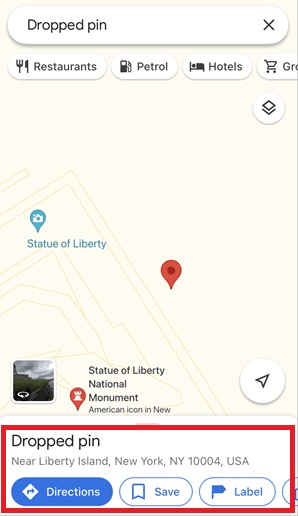
Now that you understand how to add pins on Apple Maps, let's delve into some common issues that users may encounter when using pins in Apple Maps.
In the next section, let's explore the potential problems and how to address them effectively.
Although Apple is constantly improving its navigation services through Maps, there are errors that users may encounter.
Here are the most common issues encountered when dropping a pin on a map and the steps to resolve these problems.
|
Pro Tip: Setting the correct date, time, and time zone can improve your GPS accuracy. |
 |
Helpful Articles: Techjury has other tips, tricks, and the latest updates for iPhone users. Read our articles on What Does Offload App Mean [All You Need To Know]and How to Find WiFi Password on iPhone - 3 Simple Tricks. |
There are so many things you can do while using Apple Maps. Aside from dropping a pin on your desired location on the map, you can also personalize the pins by changing their names or adding them to your Favorites.
The step-by-step guide offers a detailed process for maximizing the use of Maps. We have also identified common issues encountered by users and provided possible solutions.
To know the list of people who can track your location, open the Find My app and tap on the People tab. People you have shared your location with will appear on the list.
No, there is no feature on iPhone that allows you or anyone to know how many times others have looked at your location.
No, Airplane mode only affects location-sharing services you download because they require cellular service or WiFi, but it won't turn off your phone's internal GPS.
You can use Apple Maps offline if you have downloaded the region you need for navigation and routing.
Your email address will not be published.
Updated · Feb 11, 2024
Updated · Feb 11, 2024
Updated · Feb 08, 2024
Updated · Feb 05, 2024
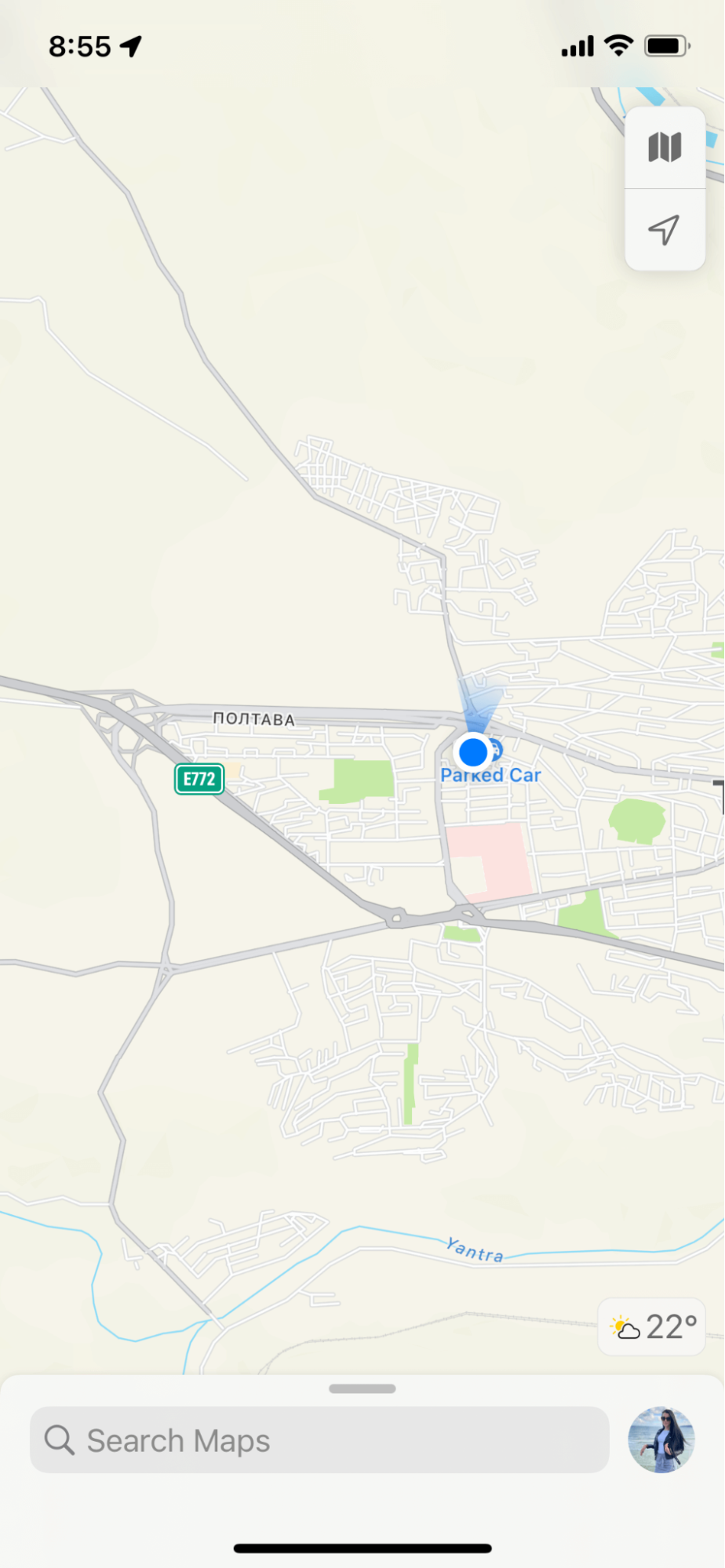 Find the spot you want to pin.
Find the spot you want to pin. 




