

Updated · Feb 11, 2024
Updated · Aug 21, 2023
With a degree in English Language and Literature and immense love for tech, Dejan's unique blend of ... | See full bio
Girlie is an accomplished writer with an interest in technology and literature. With years of experi... | See full bio
Xbox is Microsoft’s famous video game console, with over 90 million monthly active users. The console's success can be attributed to its wide variety of games and new features like XBOX Game Share.
Game Share, as the name implies, allows Xbox players to share their digital games library, including titles from Game Pass and Game Pass Ultimate subscription plans.
Continue reading this article to LEARN how you can game share on Xbox One, X, and Series S in easy STEPS.
|
Key Takeaways |
||
|
|
Before you can game share, confirm that you have fulfilled all the requirements, such as console compatibility, live accounts, and purchased games. |
|
|
|
To game share on Xbox, you and the person you want to share with have an Xbox Live Gold account. |
|
|
|
Game share is limited to two players and can only be changed five times a year. |
|
|
|
Keep your account information safe and only game share with trusted friends and family. |
|
Game sharing on Xbox lets you share your game library and subscriptions with your family and friends. The sharing process is is easy, but you need to do it simultaneously with a friend or family member so everything works smoothly.

In the next section, you can find all the requirements and a STEP-BY-STEP guide on how to share your Xbox games.
A smooth process of game sharing starts with the right consoles and connections. In general, here are what users need to have before sharing games on Xbox:
 |
Note: It’s important that users need games bought from Microsoft servers. Microsoft will ban players from game sharing if the games they downloaded were illegally downloaded from other sources. |
Before you begin, you and your game share partner must have access to each other's consoles and be prepared to trade account information, including the email addresses linked with your Xbox accounts and the corresponding passwords.
 |
Warning: Cyberattacks and identity thefts loom large. Only share your account information with someone you trust. Check out our article on identity security to learn more about how to protect yourself from these threats. |
In this set of steps, we’ll call the original game sharer Player A. We’ll call the person with whom Player A wants to share with Player B.
Here’s how you can use Game Share on Xbox:
1. Turn on Xbox and connect to the internet. Player A must sign in to their Xbox Live account.
2. Press the Xbox guide button on the controller.
3. Go to the profile on the right-most icon with Player A’s profile photo.

4. Click Add or switch.
5. Tap on Add new.
6. Player B must log in to their Xbox Live account.
7. Player B should make Player A’s account their home Xbox. To do this, click on the Xbox guide button on the controller.
8. Go to the profile on the right-most icon with the profile photo.

9. Click Settings.
10. Select General and choose Personalization.

11. Tap on My Home Xbox.

12. Click Make this my home Xbox.
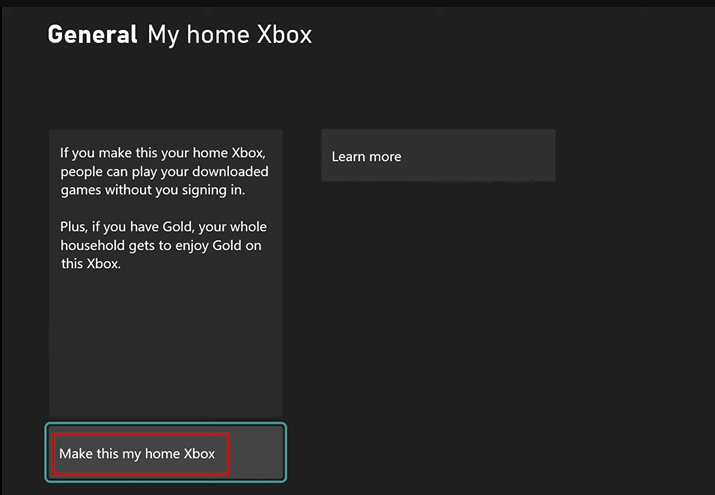
Repeat these steps on Player B's Xbox console. Except for this time, Player A will set Player B as their home Xbox.
After doing these steps, Player A and Player B will now share the following:
All that there’s left to do is make sure to sign in and start playing!
When it comes to Xbox game sharing, there are a few limitations to remember, including:
Players must also ensure to share the Xbox games with someone reliable to avoid any unwanted game purchases and protect their online privacy.
When it comes to Xbox game sharing, users may encounter a few common issues, such as:
 |
Note: To know more about fixing other common Xbox consoles issues , check out Techjury’s article on How to Fix Xbox One Stuck on Green Screen? [5 Causes & Fixes] and DNS Isn't Resolving Xbox Server Names - 5 Ways To Fix It |
To address these issues, here are some tips that users can apply:
When players reset their system, they must download the apps and games again. It’s best to consult an expert or call Microsoft Xbox for assistance if the issues remain.
|
The game share feature is also available on PlayStation 4 and 5. To know more, read our article on How to Game Share on PS4 and PS5 |
Things To Consider Before Using Xbox Gamesharing Feature
When sharing Xbox games, there are some things users need to consider. In this list, we’ll still call Player A the person who wants to game share and Player B the other Xbox player. Here are some of the issues players can encounter:
Players can consider these disadvantages while or before sharing games on Xbox.
Microsoft made Xbox’s Game Share feature to benefit its customers’ gaming experience. Game Share is a great way to share digital copies of games with a friend or family while saving money.
However, there are a few issues and limitations that Xbox user face. Some of these are the number of switches in a year and privacy concerns. When dealing with issues like this, consulting an expert or tapping on Microsoft’s customer service is best.
 |
Helpful Articles: Techjury has other Xbox-related articles that can improve your gaming experience. Read our articles on 43 Must-Read Xbox Facts and Statistics for 2023 and 17+ Awesome Xbox Gamertag Ideas That Stand Out! |
Yes, you can sign in to two devices at once. However, if your account is signed in to many devices, there might be implications like incompatibility of Xbox versions.
Yes, you can share the games with others, and others can share their games with you. You’ll need to make your Xbox console as their home Xbox. After, you’ll need to repeat the process on their console and make their console your home Xbox.
Yes, you can Game Share with two people. Microsoft only allows two accounts simultaneously in-game sharing with Xbox. Two accounts can share digital copies of games, game passes, and other downloadable content.
Players cannot play digital games offline and install games from SmartGlass. And players have to log in to the Sharer's account first to play the Sharer’s game.
Yes, you can share games while playing at the same time. You can also play the same game title at one time. However, you can’t share a physical copy of the game that you want to share and play with together.
Your email address will not be published.
Updated · Feb 11, 2024
Updated · Feb 11, 2024
Updated · Feb 08, 2024
Updated · Feb 05, 2024



