

Updated · Feb 11, 2024
Updated · Aug 22, 2023
With a master's degree in telecommunications and over 15 years of working experience in telecommunic... | See full bio
Lorie is an English Language and Literature graduate passionate about writing, research, and learnin... | See full bio
Many people choose to hide their caller ID in this age where online privacy is questionable. This behavior is also due to the rising number of phone-related crimes, such as identity theft, spam calls, and hacks.
In this article, learn how to turn your iPhone caller ID on and off. This article will also discuss using an alternative method using an app called Hushed.
|
Legal & Ethical Note: We provide these suggestions to assist you with your personal phone use. We do not condone any illegal activity. Therefore, before using any suggested apps or websites in this article, please ensure you are legally allowed to use them in your country. |
Some Android users need several methods to conceal a phone number, like downloading an app. Lucky for iPhone users, the device has a setting where they can turn caller ID on or off. Here’s how to do that:
Open your iPhone’s settings app by tapping the gray gear icon. You can find this app on your home screen.

Once in the settings app, scroll down until you see the green phone icon. Tap on it to open the phone settings.

In the phone settings, scroll down until you see the “Show My Caller ID” option and click it.

In the “Show My Caller ID” settings, you can toggle the feature on and off. When the switch is green, your caller ID is visible to the person you’re calling. Your caller ID is not visual when the switch is grey.
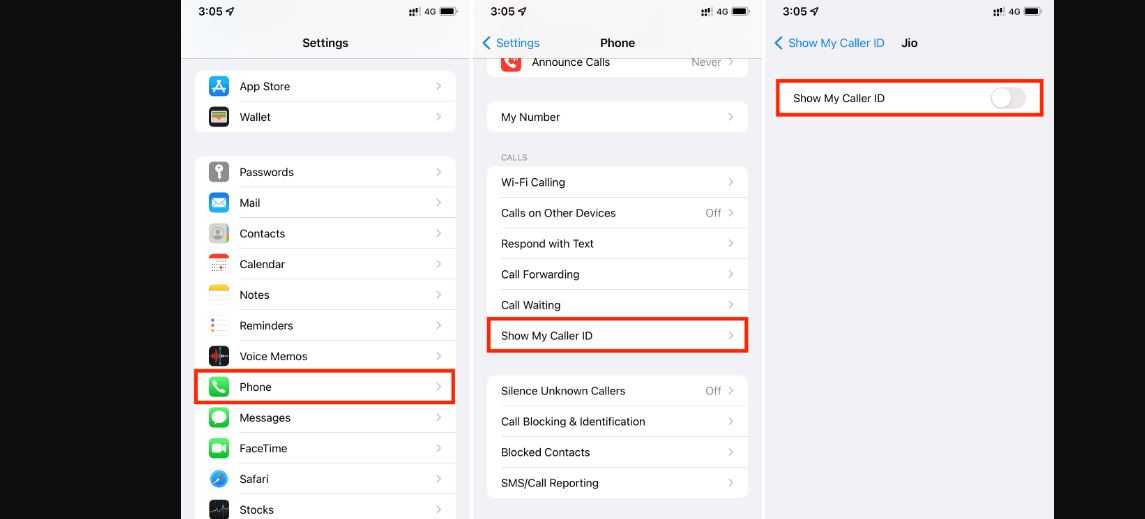
That’s it! Your caller ID will be displayed or hidden whenever you make a call based on your settings.
|
⚠️ Beware: It’s possible to track someone's location with a phone number. That’s why it’s important to stay vigilant when calling others. Changing your settings to hide your mobile number is one way of doing so. |
If you want to make anonymous calls regularly or are concerned about the potential legal and ethical implications of hiding your caller ID, you can use an app like Hushed.
|
👍 Helpful Article: Hushed is an application that allows you to make anonymous calls and send texts using a temporary phone number. You can learn more about Hushed by reading Techjury’s in-depth review of the app. |
With Hushed, you are free to choose a number from any area code in the United States or Canada. The app also offers international numbers for an additional fee.
Ultimately, Hushed offers a convenient communication experience. It is also important to always read the terms and conditions before installing this app.
Learn how to get started with these three easy steps.
To start using Hushed, download the app from the App Store and sign up for an account. It's easy and convenient, allowing you to enjoy the benefits of private and secure communication.

|
📝 Note: Hushed is compatible with all Apple iPhone and iPad devices. |
Once you’ve created an account, you can choose a phone number from any United States or Canadian area code. You can use the number for as long as you want.

Use the Hushed app to make anonymous calls or send texts using your temporary phone number. The person you’re calling or texting will see the temporary number on their caller ID, not your number.

Hushed offers additional features such as voicemail, call forwarding, and sending picture and video messages.
The app requires a subscription for complete access, with prices starting at $1.99 per week.
Hiding your caller ID on an iPhone is simple. Whether you want to make anonymous calls or protect your privacy, the steps outlined in this article will help you do so.
This is necessary to avoid scam calls and other forms of fraud. However, keep in mind that some countries have laws prohibiting unknown calls. That said, you must not use this new-found knowledge to harass or threaten others.
To hide your caller ID in your iPhone, go to Settings > Phone > Show My Caller ID > Toggle “Show My Caller ID” on or off.
The *67 still works on iPhone. However, you have to manually type it in every time you call someone and want to remain anonymous.
Your email address will not be published.
Updated · Feb 11, 2024
Updated · Feb 11, 2024
Updated · Feb 08, 2024
Updated · Feb 05, 2024



