

Updated · Feb 11, 2024
Updated · Jul 26, 2023
With a master's degree in telecommunications and over 15 years of working experience in telecommunic... | See full bio
Girlie is an accomplished writer with an interest in technology and literature. With years of experi... | See full bio
Although Yahoo is a legitimate search engine, it can be frustrating to have it pop up every time you open your internet browser if it isn’t your preferred browser.
In fact, if your search engine keeps changing to Yahoo, the culprit may be a browser hijacker virus.
Luckily, there’s a simple fix.
Here’s how to remove Yahoo search redirect and everything else you need to know.
Yahoo may hold a significantly smaller portion of the search engine market, compared to Google, whose browser, Chrome holds a whopping 65.87% of the browser market, but it still ranks as one of the best search engines in the world.
However, if Yahoo is not your default search engine, but you keep getting redirected to it,
your computer may have malware – more specifically, the Yahoo redirect virus.
This virus works by quickly redirecting your browser to an intermediary site – and sometimes multiple sites– and then depositing you onto Yahoo.
From there, every click you make sends a part of the revenue to the hackers, who are usually in charge of the intermediary websites.
This also puts your online activities under the watchful eye of the hackers behind the virus. Hackers can modify the virus so that they can monitor your activities and steal your data.
Yahoo has nothing to do with the redirecting and it can’t help you fix the problem.
The good news is you can get rid of the Yahoo redirect problem yourself.
| Here’s how to check for viruses on your phone. |
If you’re experiencing a Google redirect to Yahoo, here’s how to fix it.
The easiest way to get your browser back on track is to reset your browser.
Resetting your browser will delete all browser data, such as cookies, restore Chrome to its default settings, and disable all of your extensions.


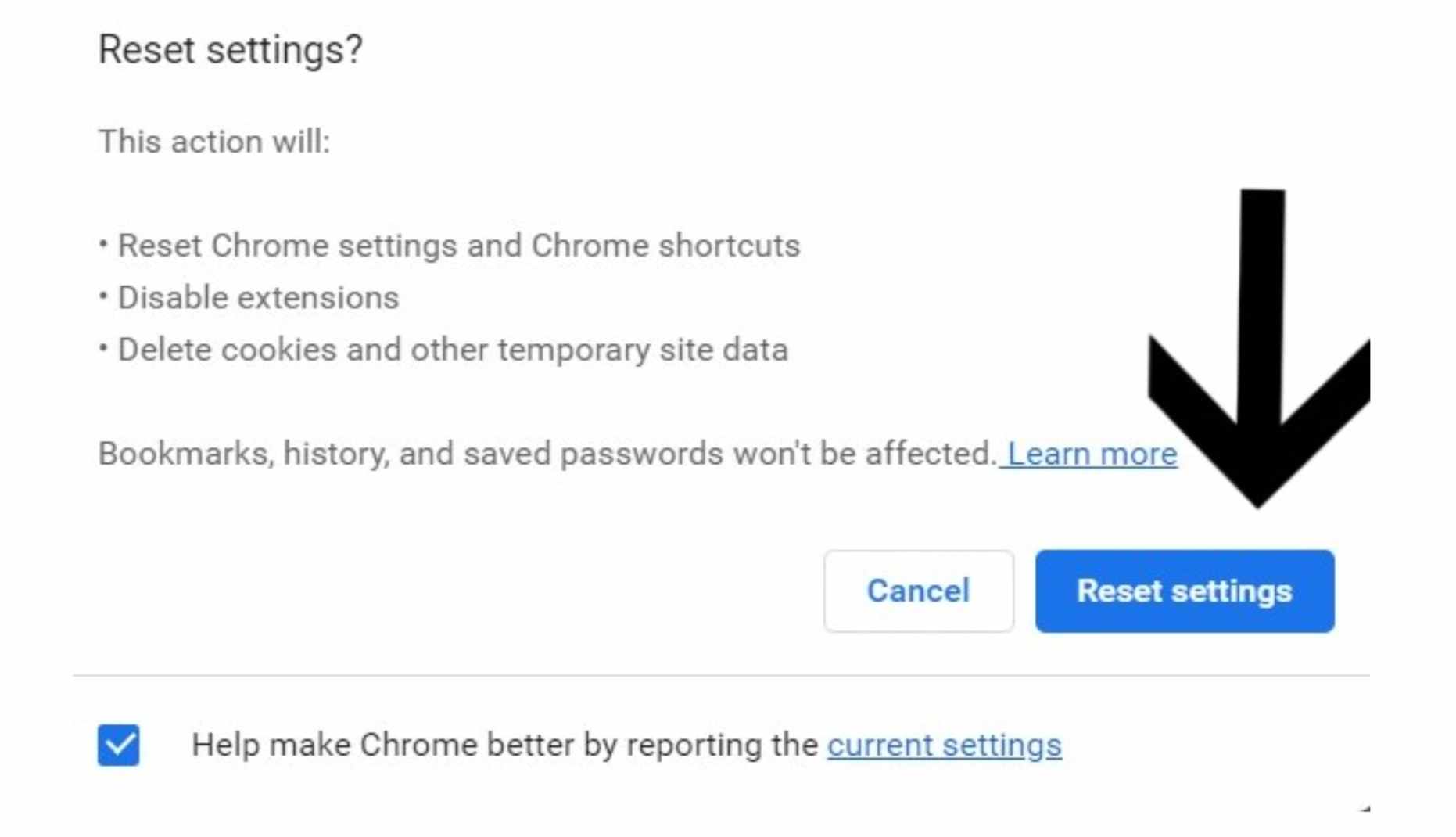
If restoring your browser’s setting to default didn’t work, you can check your computer for any unknown or malicious programs.
Here’s how you can do that in Windows 10.


Sometimes, malware can be hidden on your computer in a “temp” folder and you can’t always be certain that you’ve removed it completely.
That’s why it’s best to install a good antivirus tool – which can, sometimes, help you remove a virus in under 10 minutes.
To install antivirus software on your computer:
The tool will flag any suspicious files and malware that may exist on your device and help you remove them completely.
You can also remove the Yahoo search redirect virus from your Mac by resetting your browser’s settings or with the help of an antivirus tool.

Credit: Business Insider

Credit: Business Insider

Credit: Business Insider
To uninstall suspicious apps on your Mac:

Credit: Cybernews.com
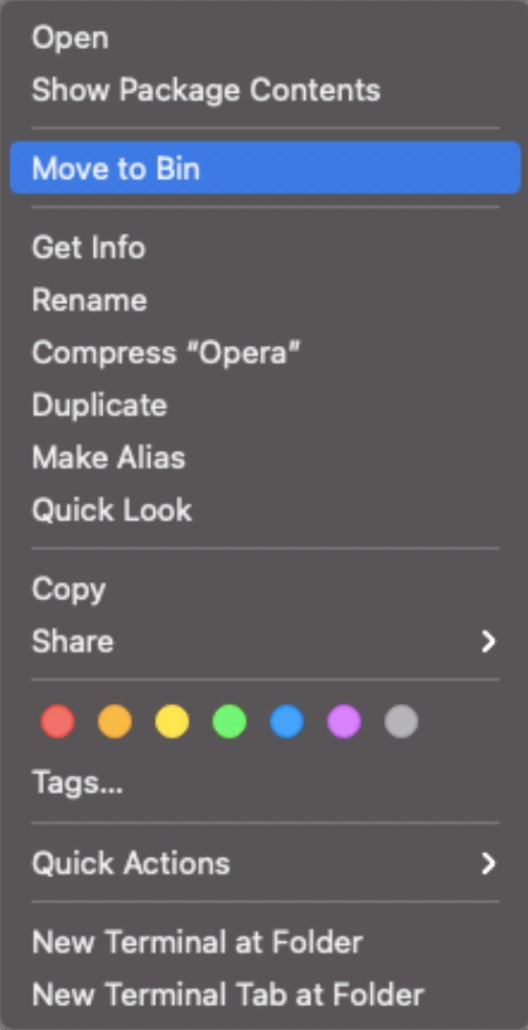
Credit: Cybernews.com
If you’re wondering: “Why when I search in Google it goes to Yahoo?” it’s probably a browser hijacker virus. The best solution is to reset your browser settings, which usually resolves the issue. If that doesn’t do the trick, you can try removing any suspicious apps from your computer or get an antivirus tool.
Bad actors can sometimes use malware to redirect you to a site, without your permission or knowledge, with the purpose of driving traffic and generating revenue.
The best way to remove Yahoo Search redirect is to reset your browser settings. You can also use an anti-malware tool or manually delete suspicious programs from your computer.
Your email address will not be published.
Updated · Feb 11, 2024
Updated · Feb 11, 2024
Updated · Feb 08, 2024
Updated · Feb 05, 2024



