

Updated · Feb 11, 2024
Updated · Sep 11, 2023
Deyan is an avid enthusiast and self-proclaimed fan of the Windows operating system. His passion for... | See full bio
Girlie is an accomplished writer with an interest in technology and literature. With years of experi... | See full bio
Synchronization of files and data involves integrating information between different devices or software. When files get synced, you don’t lose anything by switching computers. If your physical computer breaks down, your files will still be available on another computer.
Syncing uses cloud storage. Cloud storage is a central repository where your files are kept safe on remote servers. When you change a file on one device, the cloud storage system sends the updated version to the server. It ensures the most up-to-date and accurate data is available across all platforms.
|
💻Definition: Sync is a shortcut for synchronization, which means data is consistent and accessible on two or more devices. When you synchronize files, such as images and videos, they become readily accessible on multiple devices. |
In this article, you’ll learn what sync means, specifically:
|
Key Takeaways: 🔑 Syncing guarantees that the most recent and accurate data is available across all platforms 🔑 Data synchronization is about establishing consistency among the systems and continuously syncing to maintain consistency. 🔑 Synchronization is available on your phone, computer, and macOS. 🔑 Cloud storage makes syncing exchanges possible. 🔑 Data syncing can help you access your files and data on any platform or device. |
Syncing is crucial in modern technology because it enables seamless data integration, accessibility, and collaboration. It is a vital component that binds together the current digital ecosystem. It helps people maximize devices, apps, and services while keeping data consistent, up-to-date, and accessible.
The sorts of data that can be subject to synchronization include the following:
Read on to learn more about how synchronization works and the role of cloud storage in the process.
Syncing requires data transmission and exchange to reflect changes on other devices. This process is made possible through cloud storage.
Cloud storage stores manages, and syncs data across multiple devices, ensuring data consistency, conflict resolution, and maintaining version history. Some examples of cloud storage are:
Sync can be one-way or two-way. One-way synchronization (mirroring) sends files from your source platform to your destination. It allows you to copy files from the source to the destination. But you can't do it the other way around.

On the other hand, two-way synchronization pulls and pushes files in both directions from both systems. You can copy files in both directions, tweak content on any device, and expect the latest version to overwrite older ones.
Learn how you can benefit from setting up syncing in the next section.
|
💡Did You Know? When you sync TikTok with Facebook, you can find and follow friends and family on the app. You can also find new creators and pages through Facebook connections. |
Data syncing can be a helpful approach to ensuring you have access to your files and data on whatever platform or device you are using.
It improves productivity, collaboration, and data security by ensuring that information is the same on all devices and places.
Syncing data offers many benefits, including the following:
The following section goes over how to sync across platforms.
In today's digital world, synchronizing data and information across multiple platforms can be critical for maintaining consistency and productivity. It keeps things consistent and allows you to work more efficiently, especially when switching between devices or collaborating.
Here are some general steps and methods to help you achieve synchronization across various platforms:
When you sync your phone, you save your files and data in the cloud to make them available on another device. Syncing on your phone is specifically helpful in retrieving your contacts, photos, videos, and more when you switch phones.
|
✅Pro Tip: Set up automatic syncing to keep your data on all your devices up to date without doing it manually. |
To sync your data, follow the steps below for Android or iOS smartphones.
Data sync on Android usually involves Google services but can also be done using other apps. Using Google, you can auto-update the following types of information on the cloud:
To set up syncing on Android, follow the steps below:
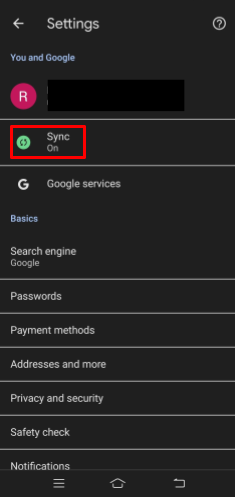
After that, you can see your synced data on other devices as long as you are logged in to your Google account. It would help if you also turned on sync on the other devices.
This method uses a passphrase to encrypt your data to add more security to Android syncing. Adding a solid password secures your sync information so no one in Google can read it.
To check the sync status, do the following:

You have two options to synchronize your iOS devices: iTunes and iCloud. Of the two, iCloud is the more convenient choice, as it lets you sync from any location with an internet connection.
Syncing your iPhone or iPad using iCloud saves the following:
Here’s how to sync using iCloud:
1. On the first device, access Settings.
2. By tapping your name, the Apple ID screen will appear.
3. Pick iCloud.

4. Toggle on the content and app categories you intend to sync between your iPhone and iPad.

5. Repeat everything on the second device.
|
📝Note: You need a stable Wi-Fi connection for syncing to work correctly. To improve your connection, flash your router to improve its performance and get better connectivity and network coverage. |
Syncing files on your computer means making them available in the cloud so that you can access them from anywhere. When synchronized, files are automatically updated in both locations and across all devices with access to your cloud storage account.
You may need to get the desktop app for the cloud storage you like. Luckily, most work on different systems. For instance, Google Drive works seamlessly on Windows or macOS.
Here’s how to sync data on Windows and MacOS.
Changes, however, won't be synced to other devices or stored in your Google account.
1. Your files will instantly sync to the cloud after you log in to your Microsoft account.
2. Install OneDrive on your other computer to access your files from anywhere.
3. To sync individual files or folders, drag-and-drop or copy-paste them into your OneDrive folder.
You should be able to see the exact contents when you open your account using the browser-based OneDrive app.
For macOS, transferring files and data via computer is done via iCloud. To do this, here are the steps:
1. Go to the Apple menu.
2. Choose System Preferences.
3. Hit Apple ID if visible, or sign in first with your Apple ID and password.
4. Click iCloud.
5. Select or deselect apps and files you want to store on the cloud.
If you decide not to use iCloud, you’ll need a third-party app to synchronize your Macs. In the next chapter, you will learn the difficulties and factors to consider when syncing.
|
💡Did You Know? There were more than 100 million Mac users worldwide by the beginning of 2023. Despite its growth, Apple's macOS remains a niche desktop OS. |
Syncing data across devices and services can come with various challenges and considerations, especially regarding security and privacy concerns.
Here’s a list of some of the challenges and considerations you might encounter when syncing:
Syncing has become an integral part of the digital age. It ensures seamless access to files, information, and settings regardless of the device's location. It facilitates smooth collaboration in real-time and enhances the user experience.
However, it would help if you exercise proper caution when syncing to ensure the security and privacy of your data.
Short for synchronization, sync is when the same data becomes available in two locations.
Usually, the first location is the hardware (desktops, laptops, or mobile devices), and the second is the cloud.
Sync lets you view, edit, and manage your data on any device anytime. Since you can share files with other people, it’s perfect for collaboration.
In case your device fails, you can immediately restore your data by signing into your cloud storage service account.
Syncing your phone means creating a copy of its contents like contacts, photos, and videos on the cloud.
You don’t have to do this, but it helps prevent data loss in case your current device breaks. When you buy a replacement, you can easily restore your synced files.
Generally, it means keeping your Android device and Google account in harmony. But it can apply to non-Google apps as well.
This begs the question: what does sync mean on other platforms like MacOS or Windows?
Feel free to read our full guide on the topic to find the answer.
Your email address will not be published.
Updated · Feb 11, 2024
Updated · Feb 11, 2024
Updated · Feb 08, 2024
Updated · Feb 05, 2024



