

Updated · Feb 11, 2024
Updated · Aug 17, 2023
Deyan is an avid enthusiast and self-proclaimed fan of the Windows operating system. His passion for... | See full bio
Girlie is an accomplished writer with an interest in technology and literature. With years of experi... | See full bio
The term webcam refers to a compact video camera widely used in video conferencing or self-recording. During the pandemic, there was a 500% increase in video conference usage, highlighting the significance of webcams.
Webcams have transformed the way people communicate with one another. Developers continuously add advanced features and capabilities for a better user experience.
However, these advanced features come at a price. That is why it’s essential to understand the factors to consider when choosing a webcam that suits your needs.
This article will explore the different types of webcams and when to employ each. At the same time, discover the webcam’s origins and its pivotal role in the digital era.
🔑Key Takeaways:
|
The concept of webcams predated the World Wide Web and originated at the University of Cambridge. |
|
|
There are three main types of webcams, each type offering unique features and capabilities to suit specific requirements. |
|
|
The resolution, frame rate, and built-in microphone are essential when selecting a webcam. |
|
|
Webcam users should be aware of potential vulnerabilities and take steps to protect their privacy. |
|
|
Setting a unique and complex password can minimize your risk of unauthorized webcam access. |
The webcam concept predates the existence of the World Wide Web by a few years. The idea originated at the University of Cambridge when academics grew tired of going to the laboratory's lone coffee pot only to find it empty.
Dr. Quentin Stafford-Fraser and Paul Jardetzky developed a solution by connecting a camera to a video frame grabber and programming it to capture three images per minute. They broadcasted these images on "XCoffee" to monitor coffee levels.
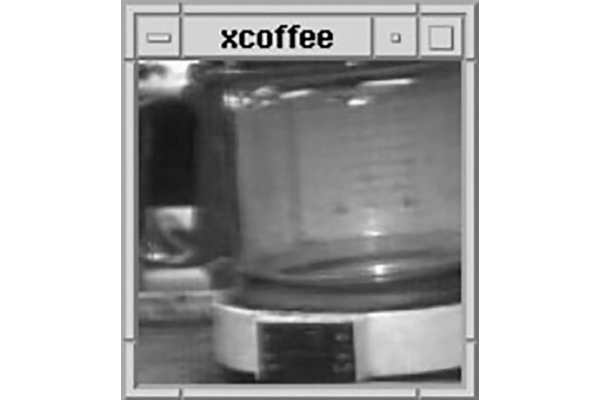 Source: HighsNobiety
Source: HighsNobiety
Daniel Gordon and Martyn Johnsons moved the feed to the Internet when the World Wide Web went up, unintentionally creating the first genuine webcam. Subsequently, in 1994, Connectix released the commercial webcam "QuickCam." By 1996, IBM introduced the first laptop with a built-in webcam.
 Source: Time
Source: Time
Over the years, webcams have become widely used. From its humble origins, it now serves numerous purposes in video conferencing and functioning as video surveillance equipment for monitoring weather, water levels, traffic, home security, nanny cams, and more.
The following section will explore the underlying principles that make webcams function. Let’s dive in!
 Source: Popular Science
Source: Popular Science
Webcams allow users to capture and transmit digital images or videos in real-time. Like digital cameras, webcams utilize a small lens at the front to collect light. This lens directs light onto a grid of minuscule light detectors embedded in an image-sensing microchip.
Once the image sensor captures the scene before the camera, it rapidly processes the information. It converts it into a digital format that a computer can interpret. Through this seamless process, webcams enable efficient communication through real-time interaction.
Now, let's explore the various types of webcams available. Read on to find out!
With technological advancements, webcams come in various types, each catering to specific needs and preferences.
Here are some of the types of webcams and their unique features.
External webcams have been around longer than other types but still outshine their built-in counterparts in default features.
This device can have lighting and unique settings, like smart focus, exposure, audio, and facial tracking. The more features it has, the more expensive it gets.
For example, the Insta360 Link can shoot in 4K, has noise-canceling microphones, and has a gimbal with automatic tracking. However, this is by far the most expensive option at $300.
 Source: Carousell
Source: Carousell
External webcams can be wireless or connected to the computer via a cable. They require minimal configuration and primarily work as soon as they are plugged in.
Overall, external webcams offer excellent quality and easily outweigh the inconvenience of having extra hardware.
Today, almost all laptops have a built-in webcam placed at the top edge of the screen. Just like laptops, they are designed for convenience.
However, its quality and resolution often vary, resulting in blurry, grainy, pixelated images with poor color and detail.
Fortunately, many companies are finally realizing the importance of great webcams. One example is Apple’s Macbook Pro with its 1080p webcam.
 Source: Macworld
Source: Macworld
The advantage of built-in webcams is their hassle-free setup, as all necessary software and drivers are preinstalled. More importantly, it requires no additional costs.
Network cameras, also known as IP webcams, have a distinct design compared to traditional webcams. They are used for continuous monitoring with high-quality video capabilities.
One notable example is the world’s oldest continuously operating webcam, FogCam. It was installed in 1994 as a student project with a resolution of no more than 320 by 200 pixels.
 Source: SFGATE
Source: SFGATE
Network or IP webcams are often employed in security systems, video surveillance, and other applications requiring extended operational periods.
After learning about the different types of webcams, it's time to discover how to choose a decent one.
Depending on the webcam's intended use, several technical requirements and characteristics must be considered.
Here's what to look for in a good webcam.
The quality of an image or video is referred to as resolution. These days, it’s referred to as HD, Full HD, and Ultra HD:
It should have at least 1280 x 720 pixels for a better-quality webcam.
|
🎉Fun Fact: If the human eye's blind spots are ignored, the resolution would be 576 megapixels. Check out Techjury’s “What Resolution Is the Human Eye?” article for more details. |
This quality measures in terms of frames per second or fps. It indicates how smoothly the image moves on the screen. Standard rates are 30 to 60 fps, with 30 fps being the ideal setting for smooth video streaming.
 Source: The Technology Man
Source: The Technology Man
Some webcams have built-in microphones, providing convenient audio without additional accessories. However, they may pick up background noises, which is not the best option if you live in a noisy environment.
|
👍Helpful Article: If you are in a situation where the other person in the video call can’t hear you, Techjury’s article on How to Make Your Mic Louder might help. |
The FOV measures how wide an area the webcam captures. This typically ranges from 60 to 90 degrees horizontally, vertically, and diagonally.
A webcam with a FOV of 60 degrees should be enough, or 78 degrees, if you want to capture a friend and some of your background.
Check the webcam's USB connection type to ensure it's compatible with your computer's ports. Most cameras use USB Type-A.
An adapter or USB hub with USB Type-A connectors is required for computers with a USB 3 interface with Type-C connections. Another solution to this problem is to use a docking station.
This feature is essential for clear image quality in dimly lit environments. It automatically adjusts brightness and contrast to optimize visibility.
There are two types of lenses on webcams - a glass lens and a plastic lens. Glass lenses offer higher clarity and resolution, while plastic lenses are more budget-friendly but may sacrifice some image quality.
Have you ever seen the movie “Snowden”? The film follows the story of Edward Snowden. It shows the controversies surrounding surveillance, hacking, and the vulnerabilities of built-in webcams.
 Source: Politico
Source: Politico
Here’s how to fortify your webcam security and privacy in this increasingly interconnected world.
Since their birth as a simple coffee pot monitoring system, webcams have come a long way. It has become integral to today's modern world, facilitating seamless communication, security, and various applications across diverse fields.
As technology advances, webcam users can expect that more innovative features and capabilities will be available to elevate the digital experience further.
No, not all webcams have a built-in microphone. Others may require an external microphone for audio input.
While it’s not an absolute requirement, it is highly recommended by many security professionals as a first step to safeguard your privacy.
A webcam’s accuracy level depends on its specifications and quality. Modern webcams offer sufficient accuracy for video calls and online communication for most everyday applications.
When hacked, a webcam can take pictures or record videos without your knowledge. This situation is often referred to as "webcam spying.”
Your email address will not be published.
Updated · Feb 11, 2024
Updated · Feb 11, 2024
Updated · Feb 08, 2024
Updated · Feb 05, 2024



