

Updated · Feb 11, 2024
Updated · Jul 27, 2023
Darko founded WhatToBecome.com, a comprehensive career guidance platform for beginners in various po... | See full bio
Every passionate Twitch (and YouTube) user has heard of Better Twitch TV (BTTV)—a popular browser extension that makes watching game streams much more fun!
BetterTTV effectively adds a bunch of new global and per-channel custom emotes that can be accessed via a new and improved emote menu.
The question is, then: “Where to find BTTV emotes on Twitch and how to use them?”. Well, you only need to turn them on after installing the browser add-on.
Let us take you through the entire process below!
If you are looking to get BTTV emotes on Twitch, follow these steps:
1. Visit the official BetterTTV website;
2. Select your browser from the drop-down menu in the middle;
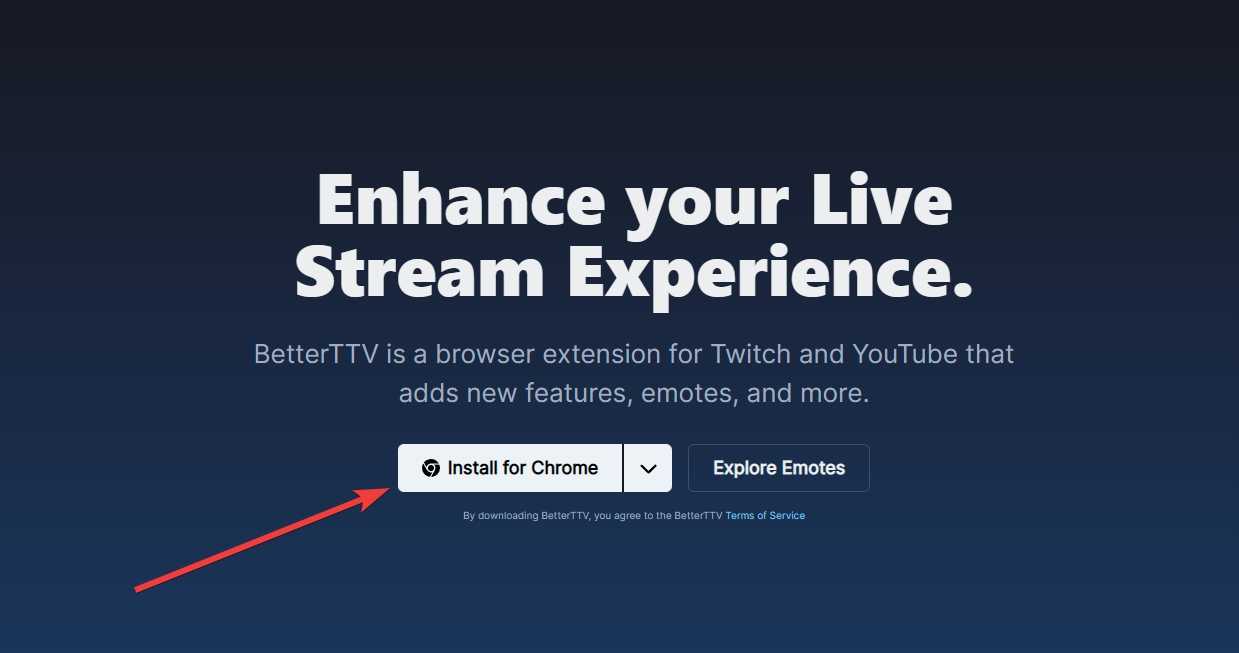
source: betterttv.com
3. Once your browser web store opens, click on ‘Get/Install/Add’;
4. Click ‘Add extension’ again if prompted to do so;

source: chrome.google.com
5. Tap ‘Enable for YouTube’ if you want to use them there too;
6. Open Twitch and access any of the streams you follow;
7. Click on ‘Chat Settings’ → ‘BetterTTV Settings’;
8. Scroll down until you see and toggle the ‘Emote Menu’;
9. Exit ‘Chat Settings’, restart your browser, and reopen Twitch.

source: twitch.tv
That’s it; you’ve successfully added the BetterTTV functionality to Twitch and YouTube.
To access your new and vast library of Twitch emotes, you only have to click on the new smiley icon that appears next to the ‘Chat Settings’ cog icon. Then, you can find all kinds of emotes organized in over 12 categories on the left of the chat box.

source: twitch.tv
As you can see, you can easily use most BTTV emotes in other streamers’ channels. But, if you log in to BetterTTV with your Twitch account, you can also upload your own custom emotes that your viewers can use when watching your Twitch stream:
1. Navigate to the BetterTTV official site;
2. Click on ‘Login’ in the top-right corner;
3. Tap on ‘Authorize’ to grant access to your Twitch account;
4. Go to your ‘Dashboard’ (found in the top ribbon);
5. Select ‘Emotes’ and click on ‘Upload Emote’;
6. Tap on ‘Choose File’ to upload your image or gif;
7. Enter an ‘Emote Code’ that generates your emote;
8. Tick the compliance boxes and click on ‘Upload Emote’;
If you don’t want to go through the hassle of creating your own emotes, you can choose from and add up to 50 emotes (for free accounts) from the vast BTTV library:
1. Go to the ‘Emotes’ tab from your top ribbon;
2. Choose and click on the emote you like;
3. Click ‘Add to Channel’ to make it available to your viewers.
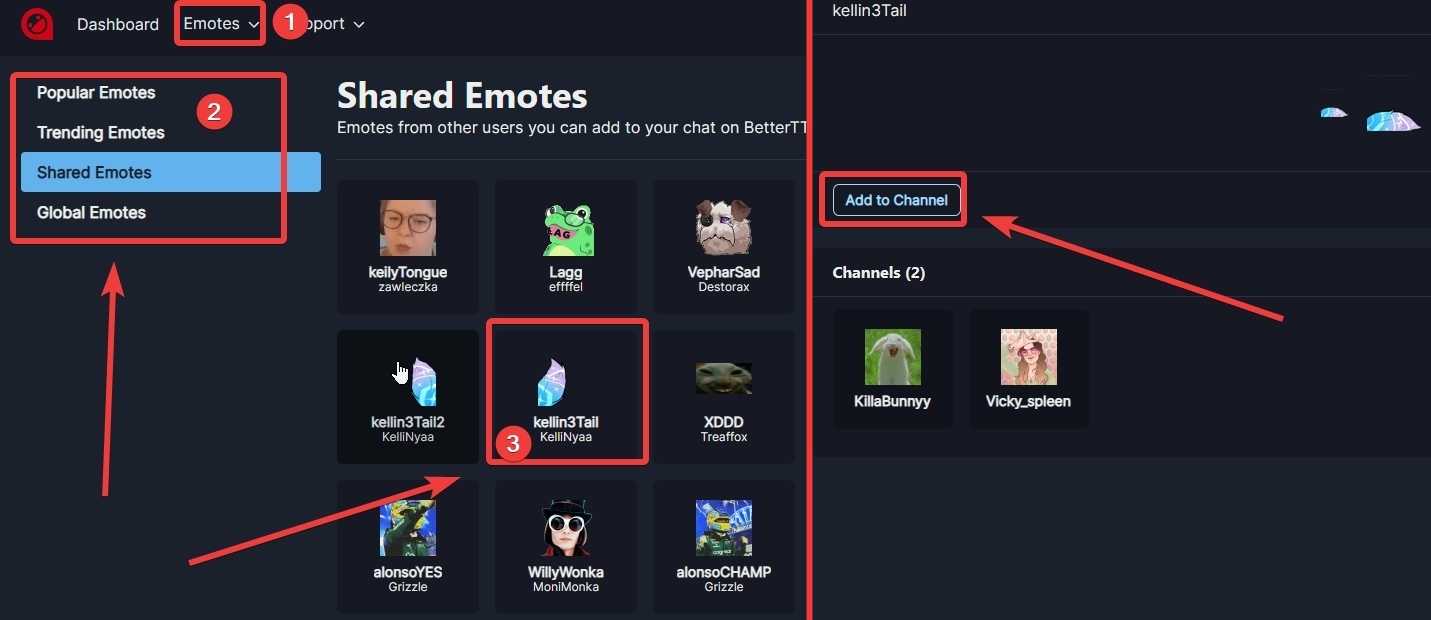
source: betterttv.com
Congratulations! You’ve just customized your Twitch channel chat, which will undoubtedly keep your viewers happy, entertained, and coming back for more!
Since free (50 emotes) and paid BTTV accounts (up to 500 emotes) both allow you to use a limited number of emotes for your channel, you might want to replace some of them or remove them entirely. You can easily do that via your BTTV account:
1. Log into BetterTTV as you did to add new emotes;
2. Navigate to your ‘Dashboard’ via the top ribbon;
3. Click on ‘Emotes’ from the side menu;
4. Find and click on the emote you want to delete;
5. Tap on ‘Channel’ → ‘Remove’.
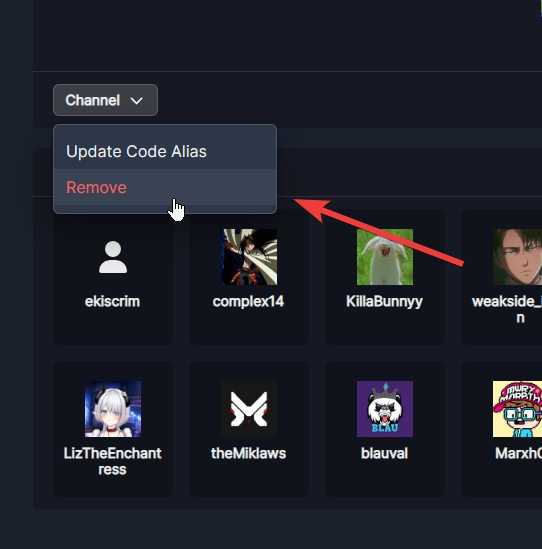
source: betterttv.com
Once the emote is gone from your channel, you can follow the steps in the section before to replace it with any other emote, should you choose to do that.
Gaming enthusiasts can significantly enhance their Twitch and YouTube experience with the BBTV browser extension, which offers access to countless new emotes and extra chat features. For instance, you can look at deleted links and messages, automatically claim your channel drops, moments, and bonuses, and hide annoying visual noise and clutter.
Yes, you can, as long as you install ‘bttv-android’—a custom Android application that adds the BetterTTV functionality to Twitch for mobile.
The common reason why your BTTV emotes might not be showing up is that you have not set them up properly. After ensuring the add-on has been activated, toggle the BTTV icon via the corresponding settings menu. That said, you may also be experiencing server issues or trying to use channel-specific emotes where they are not supported.
Your email address will not be published.
Updated · Feb 11, 2024
Updated · Feb 11, 2024
Updated · Feb 08, 2024
Updated · Feb 05, 2024



