

Updated · Feb 11, 2024
Updated · Aug 26, 2023
Deyan is an avid enthusiast and self-proclaimed fan of the Windows operating system. His passion for... | See full bio
Lorie is an English Language and Literature graduate passionate about writing, research, and learnin... | See full bio
Rajeev Bera is an IT professional with over a decade of experience in the software development indus... | See full bio
Yourphone.exe is a system process found in Windows 10 and 11, connecting and synchronizing users' smartphones with their computers.
Yourphone.exe lets users access their phone's content, messages, and notifications directly from their PC.
In this article, you'll learn what Yourphone.exe is and how to disable it if needed.
|
🔑Key Takeaways
|
People today frequently use desktops and laptops for work, making it challenging to track smartphone notifications. However, with your phone.exe, staying connected has never been easier.
This application seamlessly synchronizes Android phones or iPhones with Windows 10 desktops and laptops. By doing so, users can effortlessly view mobile notifications directly on their computer screens while working.
|
📖Definition: Phone Link (previously known as Yourphone.exe) is a Microsoft process responsible for running the Your Phone app. With it, you can connect your Android phone to your Windows system and transfer media and files. |
Yourphone.exe also lets users receive notifications and respond to them instantly.
Furthermore, the application enables file sharing, photo transfer, and other data exchanges between the mobile device and the computer.
Disabling Yourphone.exe
Contrary to some misconceptions, Yourphone.exe is not a virus or malware. This is not the type of program that harms and infects computers because it is a legitimate system process provided by Microsoft.
However, on occasion, it may contribute to system slowdowns. There are many easy ways to deactivate it as you desire.
|
📝Note: Disabling Yourphone.exe may prevent you from accessing certain phone features on your computer, so you should consider this before proceeding. |
To optimize your phone's performance and manage notifications effectively, you can turn off the background execution of Yourphone.exe. This ensures the application doesn't run continuously.
To disable Yourphone.exe in the background, follow these steps:
Toggle the switch next to it to disable the application from running in the background.
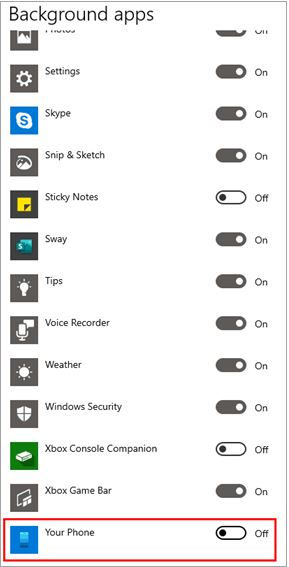
Following these steps, you can easily prevent Yourphone.exe from running in the background and resolve any associated issues.
|
👍Helpful Article: Security and computer privacy were never intended to be the top priorities on the Internet. Websites try to learn as much as possible about their visitors to know what they seek. |
Alternatively, you can also disable Yourphone.exe using Windows PowerShell.
The Windows PowerShell interface offers users direct access to system files, enabling convenient configuration and modifications.
Consequently, eliminating Yourphone.exe on Windows 10 can be accomplished effortlessly by following the steps outlined below:
![]()
Then restart the computer, and Yourphone.exe will be removed entirely.
Another method of disabling Yourphone.exe is to use the task manager.
Task Manager maintains logs of all background processes, allowing you to disable unwanted functions.
To end a task using Task Manager, follow the steps below:
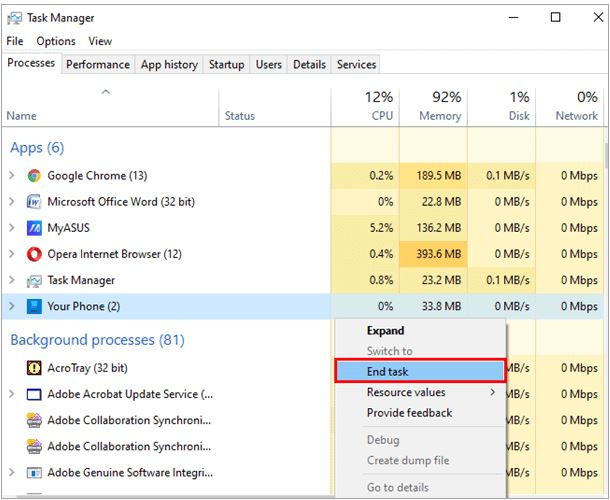
The Task Manager’s functionality empowers users to take control of their system’s processes and enhance overall efficiency.
Resetting Yourphone.exe is another way to deactivate it.
Yourphone.exe could occasionally have trouble syncing with your mobile devices. Resetting clears the temporary data and settings that may be causing the problem.
To reset the application and clear its cache, follow the steps outlined below:

Once the reset process is complete, the application will be restored to its default settings. You can now enter your credentials and device information into the system again.
|
✅Pro Tip: To disable Yourphone.exe, you can do so from the background apps, Windows PowerShell, the task manager, or reset the app. |
Yourphone.exe is a system process in Windows 10 and 11 that facilitates the seamless integration of smartphones and PCs. While it provides convenient access to phone content on a computer, it can be turned off if desired.
Following the above mentioned steps, users can disable Yourphone.exe and regain control over the system's resources and privacy.
Disabling Yourphone.exe will prevent the automatic display of your phone's notifications on your computer.
Youphone.exe requires an active internet connection to establish and maintain a connection between your phone and computer.
Yourphone.exe supports both wired and wireless connectivity options. Connect your mobile phone to a computer using a USB cord or establish a wireless connection via Wi-Fi.
Your email address will not be published.
Updated · Feb 11, 2024
Updated · Feb 11, 2024
Updated · Feb 08, 2024
Updated · Feb 05, 2024













