His fascination with technology ignited at an early age, thanks to computers and video games. Apart ... | See full bio
4K Video Downloader Review
Updated · Jan 03, 2024
Best for: Downloading high-quality videos
What Is 4K Video Downloader?
Finding a program for storing YouTube content offline is easy enough.
But finding one that’s not only hassle-free but also supports high resolutions? This is what sets 4K Video Downloader apart from similar solutions.
But this is way more than just a YouTube video downloader. First released in 2014, 4K Video Downloader supports eleven websites. Among them are Vimeo, Twitch, Facebook, and, of course, YouTube.
The software comes with a free and paid version.
And while it’s not super feature-rich, it serves its purpose very well.
As the name suggests, it’s one of the most optimal ways to download YouTube videos in 4K resolution. And if your internet can handle it, you can even go for 8K downloads.
Features
The program itself is fairly simple.
But not in a bad way. It’s indeed very capable of downloading just about any video you throw at it. So let’s see what features you can take advantage of.

Video download
Obviously, the main thing you’ll be doing with this program is downloading videos.
Let’s go over how that works.
Whenever you see a video you’d like to get, all you have to do is copy the URL. Then, head to the 4K Video Downloader app and click on Paste Link. This is going to automatically load the video and prepare it for download.
From there, you have a number of possibilities.
There are several choices of formats. For video, you can download in either MP4 or MKV file types.
Admittedly, these options are a bit limited. It would’ve been nice if you could download in AVI or WMV formats, for instance.
But at least there are plenty of choices when it comes to quality.
Every resolution from 240p all the way up to 8K (if the video supports it) is available. 60 frames per second is also an option. Of course, all this affects how large the download is going to be. 4K Downloader lists the file size options on the far-right side of the menu.
Audio download
When you paste a link, you can choose to either save the clip as a video or an audio file. This makes 4K Downloader a good method of downloading music as well.
The process is more or less the same as with video.
Except here, you can save the file in either MP3, M4A, or OGG. Once again, a limited selection and the lack of a WAV format is disappointing.

Quality possibilities are also a bit lacking.
For sound files, only Low and Normal definitions are available, regardless of the original upload’s quality. There’s a High-Quality option, but that’s only for YouTube Premium users, and you need a paid plan.
Smart Mode
The 4K Video Downloader version for PC has a feature called Smart Mode.
What does it do?
It lets you download videos extremely fast, with just one click. Not only that, it’s super easy and carefree.
Here’s how it works:
When you click on the lightbulb icon, you’ll see a menu where you can set your parameters. Format, quality, and whether you want to have subtitles. Then, whenever you paste a link into the program, the clip will automatically download.
You can even set it to Any Video, which will let the program pick an optimal format for you.
Subscriptions
Got a favorite YouTuber?
With the Subscriptions feature, you can download their YouTube videos in 4K as soon as they’re uploaded. No account is required, simply copy the channel URL and click on Subscriptions in the top right.
This will activate the feature for you.
Then, whenever one of your subscribed channels uploads, the video will automatically download onto your device.
Much like Smart Mode, you can set your desired parameters, so everything happens on its own.
Playlist downloads
4K Downloader can also save many clips in bulk.
You simply copy the playlist URL and paste it into the program. The software will then parse through all the videos in the list and prepare them for download.
This also works for channels.
You can download any YouTube channel’s 4K videos at once.
The one drawback is you cannot select the quality and format for individual videos. The settings apply to all videos within the playlist.
Private downloads
That’s right, 4K Downloader can also do private videos.
Although it requires an extra step.
First, you need to log into your YouTube account, which you can do from the Preferences menu. Once that’s done, you can access your own private videos, watch later playlists, and even age-restricted content.
However, you cannot download other people’s private videos, which is probably for the best.
How To Use 4K Video Downloader
When you open the program, you’ll see a blank window with a few downloading options.

To download a video, simply copy the URL of a supported website, and click the Paste Link button. As of now, there are eleven sites compatible with 4K Downloader.
Here’s the full list:
- YouTube
- Vimeo
- SoundCloud
- Flickr
- Dailymotion
- Twitch
- TikTok
- Likee
- Bilibili
- Niconico
Then, select whether you want to save it as an audio or a video file. This is where you choose the resolution and format. You can even change the file’s saving directory by editing the path at the bottom.
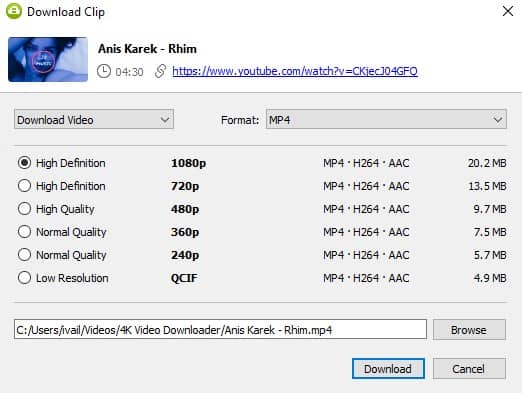
Need subtitles with your video?
That’s also possible by selecting Download Subtitles in the 4K Video Downloader app. In the drop-down menu, you can pick the captions’ language. That is, of course, if the video supports it.
But can you get auto-generated subtitles?
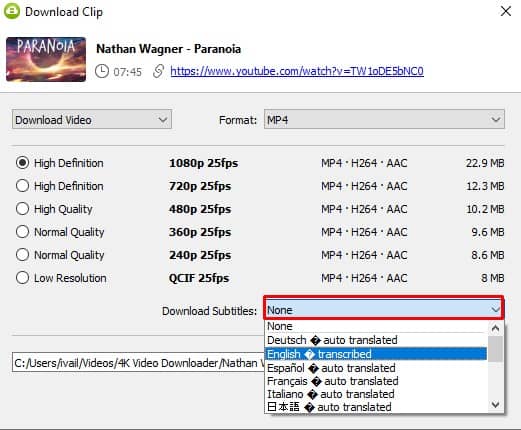
Indeed you can. If it’s available on the website itself, it’ll also be available for download.
The process is super quick and bug-free. While testing the software for this 4K Downloader review, I didn’t encounter a single issue.
Ease of Use and Interface
4K Downloader is a fairly simple program, and as such, it’s very easy to use. The interface is clean and easy to understand.
There’s a Preferences menu where you can tweak your settings around. And while there are plenty of options there, it never feels overwhelming.
Installing 4K Video Downloader is also pretty straightforward.
It requires almost no setup and no registration. It feels very reminiscent of the old days before everything required a proprietary account.
Now, is it the most elegant UI?
No, but it gets the job done. And if you need help figuring it all out? You can access a video tutorial by going into Help, which then takes you to the official website.
Pricing
The program has several different pricing models. For our 4K Downloader review, we stuck to the software’s Pro version.
The good news is there’s also a free plan.
The bad news is it has occasional advertisements and limited downloads. Furthermore, there’s no free trial to test out the premium versions.
Here’s a list of the two plans and the features that come with them:
$15
Ad-free, subtitles support, and unlimited downloads. It also supports up to three simultaneous downloads and lets you access private videos.
The 4K Video Downloader premium versions are a one-time fee, meaning no monthly subscriptions. One purchase is valid for up to three computers.
And refunds?
Customers are entitled to a 14-day money-back guarantee. Should you choose to return the product within those first two weeks, you’ll get a full refund.
4K Video Downloader Review - Verdict
All in all, this is a very capable program that’s sure to serve almost all your needs.
And while it does have some limitations in terms of quality and formats, none of them are deal-breakers. There are very few flaws overall.
The great thing about it is it’s free to download and try.
And if you decide the price is worth it?
Just go for it. It’s a one-time purchase that gives you access to features you won’t find elsewhere.
FAQ.
Is 4K Video Downloader legit?
Indeed, the program saves pretty much any video you throw at it onto your computer. There are both free and paid versions, so you can try it for yourself and see if it’s for you.
Which sites can 4K Video Downloader download from?
The software supports eleven websites. The full list is mentioned in our 4K Video Downloader review, as well as on the official website. YouTube, DailyMotion, Flickr, and Facebook are among the compatible websites.
What is the latest version of 4K Video Downloader?
As of writing, it’s version 4.20.3.4840. New versions are released quite frequently, and you’ll automatically receive a notification if the software needs an update!
Georgi Karaivanov
His fascination with technology ignited at an early age, thanks to computers and video games. Apart from his enthusiasm for technology, he finds great joy in exploring new gadgets, eagerly diving into the latest advancements and features they offer, and discovering new tips and tricks for optimizing the Windows operating system.
Your email address will not be published.
