

Updated · Feb 11, 2024
Updated · Oct 25, 2023
Harsha Kiran is the founder and innovator of Techjury.net. He started it as a personal passion proje... | See full bio
Lorie is an English Language and Literature graduate passionate about writing, research, and learnin... | See full bio
Fortunately, email services have default blockers on their system. For example, AI filters empower Gmail to block nearly 100 million spam messages daily.
However, as blockers develop, so are the ways of spamming. The 2021 email compromise that blew an $8.12 million loss is a reminder of how cunning spam emails are getting.
Stop spam emails and outsmart them across different platforms using the tips and tricks in this article. Dive in!
The world-renowned tech company, Cisco, defines spam emails as:
|
“[...] unsolicited emails sent in bulk. Spam is usually associated with risky business schemes, offensive messages, and chain letters.” |
However, not all bulk messages are spam—especially permission-based ones.
Spams are rarely direct emails from advertisers. They're usually from a spamming party bound by a deal between them and the legit advertiser.
Also, there are many ways spammers find your email address. They can buy your email address or collect them from brands or programs.
Learning how to block spam mail is the best way to prevent spammers from reaching you again.
With over 1.8 billion people using Gmail, it is today's leading email platform. This means that it also receives most spam emails from scammers and attackers.
Use these methods to permanently stop spam from lurking in your Gmail account.

You can report messages as spam through a Gmail web browser or the Gmail app on your mobile device. Here's how:
Using Web Browser
 3. Gmail will block those messages from your account.
3. Gmail will block those messages from your account.
Using the Gmail App
1. Open the spam email.
2. Click the three dots at the top-right corner of your phone's screen.

3. You will see a drop-down list. Click Report Spam.
If reporting the message as spam does not work, you can block the sender. Here is a quick way to block a particular sender on Gmail:
Through Your Browser
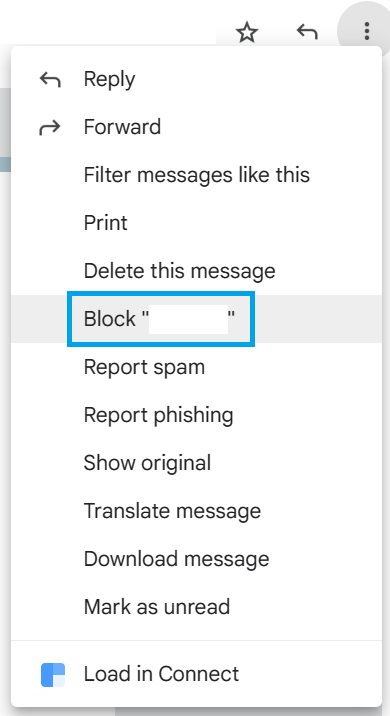
Through the Gmail Mobile App

Unsubscribe links or buttons are often at the bottom of the email on both Gmail desktop and mobile. Here's an example:
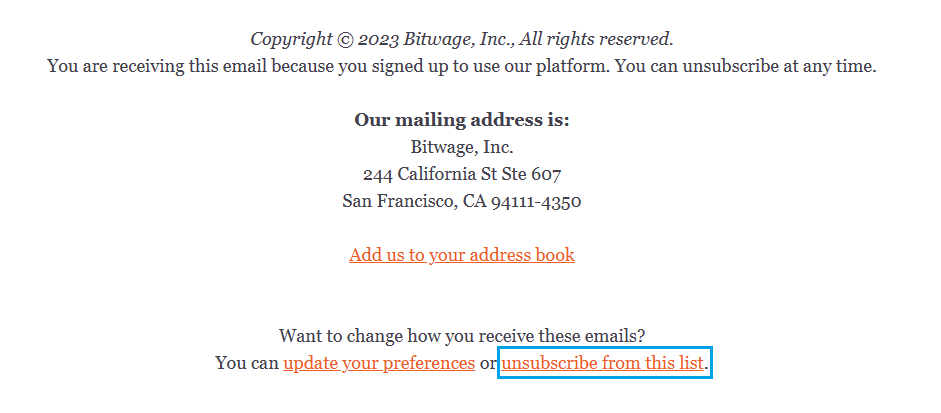
|
✅ Pro Tip Some emails make it hard for users to find the link to unsubscribe. Others give no unsubscribe option at all. If this happens, try visiting the site to see if they have the email subscription settings. Do this with caution to avoid going to a fake site and clicking a sketchy link. |
Gmail offers a spam filtering feature. It lets you categorize emails based on your preference. Here's how you can set it up:


|
✅ Pro Tip The Gmail mobile app does not offer this customization feature. Use your laptop or PC to set up spam filtering and sync your devices. |
One of the pioneering email platforms, Yahoo Mail has 227.8 million active users. It is the go-to email service for the older generations aged 65 and up.
Here are the effective ways to prevent spam messages from cluttering your Yahoo Mail:

Follow the steps to block spam messages in Yahoo Mail on the web browser and Yahoo app.
Yahoo Mail on Browser
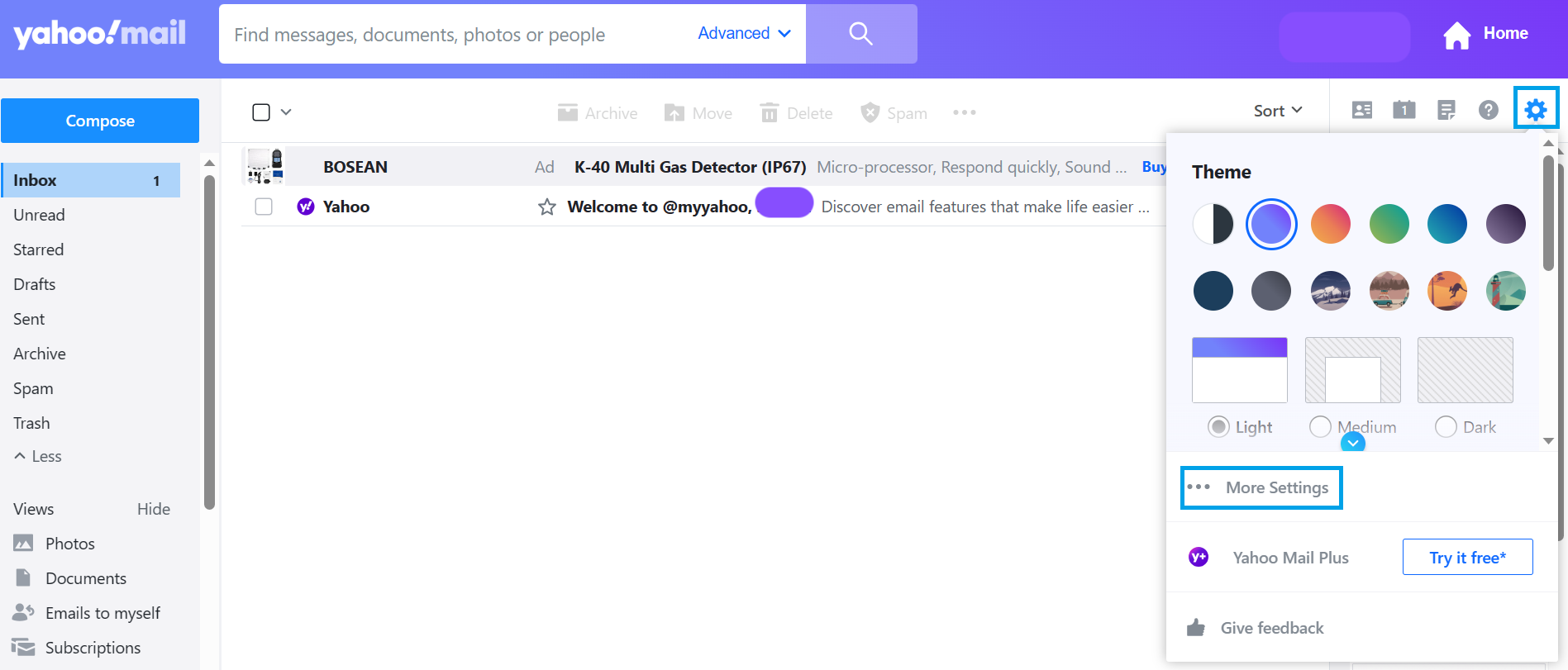

|
📝 Note There is no blocking option in Yahoo mobile yet. However, marking a message as spam delivers the same effect. |
Yahoo Mail can mark individual senders and group messages as spam on the web and mobile. Keep reading to know how.
Yahoo Mail on Browser

Yahoo Mail Mobile App

Once you’re done, all the marked messages will be moved to your Spam folder.
Yahoo webmail and mobile unsubscribe from spam messages differently. Here's how to do it on both platforms:
For Yahoo Webmail

For the Yahoo Mobile Application

The email-blocking method varies in Outlook since it has a web, desktop, and mobile app. In this section, learn how to unblock spam on all three platforms.
The Outlook Web has two blocking options. One option is blocking directly through your inbox. The second one is adding the email address to your block list.
Here's how to do both.
A. Blocking directly in your Inbox

B. Adding the Email Address to Your Blocked List

Block emails in Outlook by following these steps:
Unfortunately, the Outlook mobile app does not allow the direct blocking of senders. Instead, you can move the items to spam and block them later on your computer.
Here's how:
Like Gmail, iCloud Mail can detect and block spam before reaching your inbox. However, it doesn't filter all spam emails.
To manually delete spam or block junk mail from iPhone, iPad, and iCloud Mail, follow these steps:



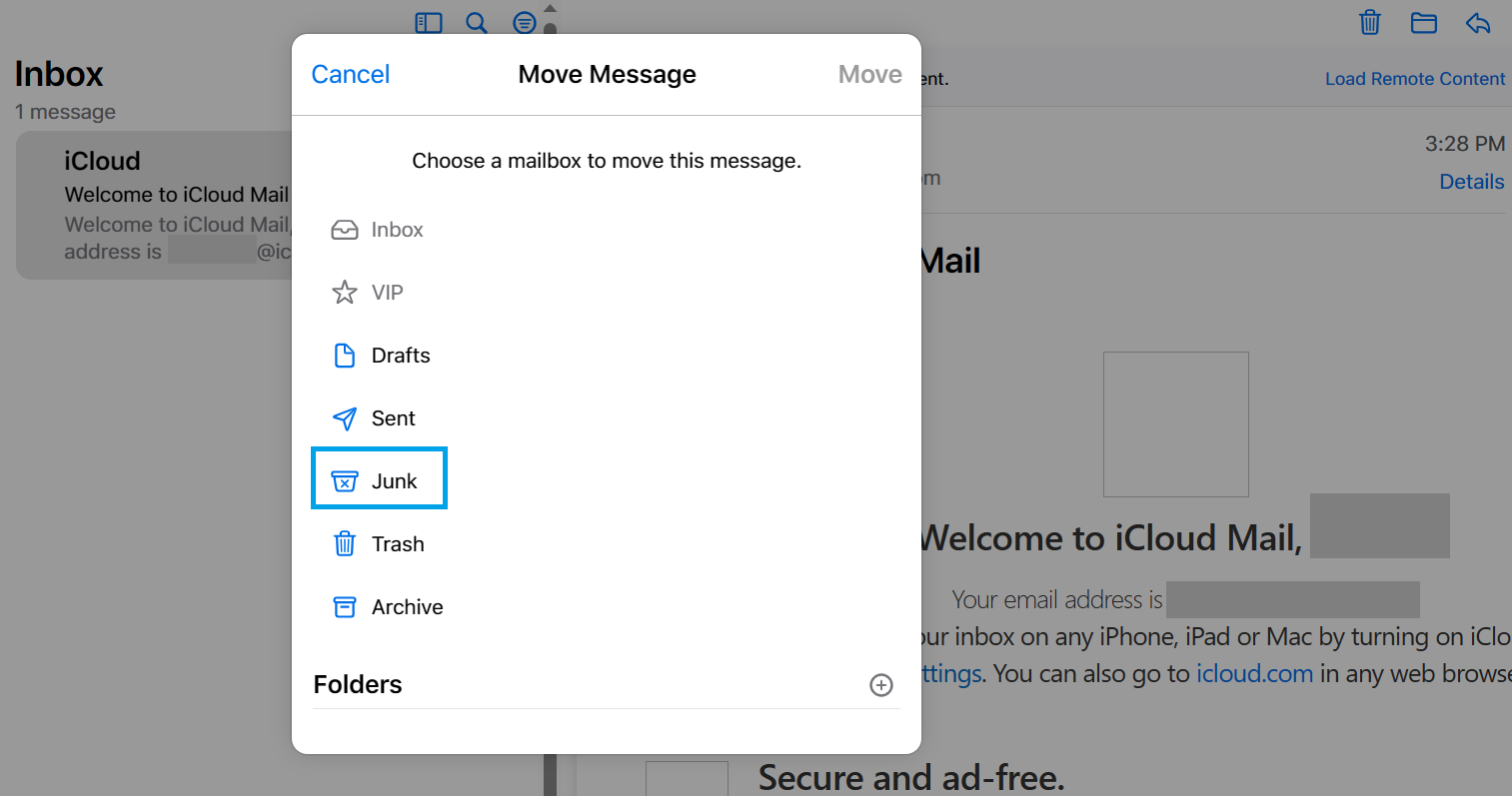
Spam emails often bring malicious intent to their recipient. Know the potential dangers of spam messages through this list:
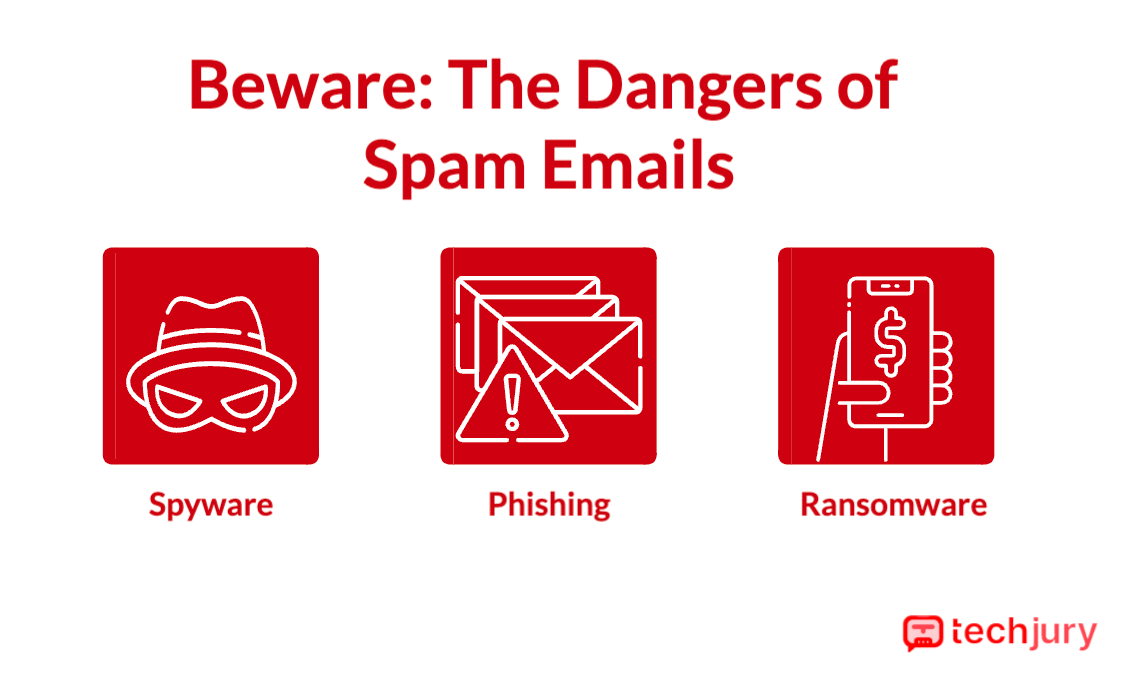
Spyware tracks your online activities like email, usernames, passwords, bank information, etc. It is the easiest way to obtain and use your data for a hacker’s gain.
Spam emails usually contain spyware that is activated when you click a link in the message.
|
🎉 Fun Fact Spyware can cause so much damage that 23,903 people lost $347 million from tech support scams in 2021. You must be cautious when dealing with suspicious emails as they may contain spyware. |
Fraudsters pose as legitimate tech support. They send a compromised email offering to resolve issues like software license renewal or bank updates.
Once you give in to the attacker's request to download or click a link, they will install spyware on your device.
Phishing emails are so common that it affects one in every five people online. These emails are from someone who poses as a legitimate organization to ask for your personal information.
Several phishing scammers acted as event organizers during the 2018 World Cup in Russia. They stole email addresses and other information through continuous spam messages.
|
✅ Pro Tip It is easy to spot a phishing email. If you are not expecting an email from an individual or a group and the email address is different or suspicious, it may be a phishing message. |
Ransomware is malware that encrypts your data and holds it for ransom. Downloading or clicking a link from a ransomware-embedded mail can lock your device.
Despite most users being unfamiliar with this malware, it is actually one of the most widespread cyber threats in the world. There were almost 500 million ransomware attacks in 2022 alone.
Unlike spyware, you will immediately know when ransomware infects your device. The most common sign is that you can't access your files.
A ransom note will appear on your computer screen or in all your files. The request would mainly involve money in Bitcoins.
|
🎉Fun Fact One of the most notorious ransomware to proliferate emails in 2019 and 2020 is Ryuk. The FBI reported Ryuk's attacks to amount to over $61 million in damage. |
Sometimes, blocking isn't enough to prevent spam from creeping into your mailbox.
You need to reduce your email addresses' exposure to prevent spam from coming back. Here are some preventive tips to consider:
1. Modify your email privacy settings
Blocking a spam message is an effective prevention from returning junk emails.
Changing your email privacy setting is even better. It lowers your exposure to spam in the first place.
One way to keep your email private is to not share your email address with organizations you don't know.
|
✅ Pro Tip Set up multi-factor authentication to secure your mailbox. Most platforms offer this type of security to avoid hacking and other cyberattacks. |
2. Use complex passwords
It's inconvenient to memorize long and complex passwords, so people tend to set easy ones. Most use the same password for all their accounts.
If you want to keep your email secure, make sure not to include the following when creating a password:
These are good ideas for creating a password for your email and other accounts:
|
🔓 Security Note There's a chance you won't remember most of your passwords. However, never write your passwords on paper. You can use a secure and efficient tool to handle all your passwords in one place. Try using a trusted password manager like Passwarden. |
3. Use several email addresses
Having several email addresses lessens cybersecurity risks. This way, you can secure your data and avoid the dangers of spam emails by directing them away from any valuable personal information.
|
✅ Pro Tip You should have a primary email involving sensitive data. This data includes banking, shopping, work, and personal contacts. Use a secondary email for subscriptions or mailing lists. |
Nothing is more annoying than constantly clearing junk messages in your electronic mailbox. However, it's terrifying to discover that someone robbed you because of a link you clicked.
Spam email is an entry point for cybercriminals. Outwit them by blocking or junking emails to secure your digital footprint.
Your email address is probably part of a list recently sold to spammers. You might have also signed up for a mailing list of products or services.
It's better to stop the spam or move them to the junk folder. Blocking or marking the spam as junk prevents it from returning to your mailbox.
If you send emails using a Gmail account, you can get flagged by sending one email to more than 500 recipients.
Unfortunately, you can't stop all spam messages from reaching your Gmail account. However, you can reduce your exposure to spammers by using the tips in this guide.
Your email address will not be published.
Updated · Feb 11, 2024
Updated · Feb 11, 2024
Updated · Feb 08, 2024
Updated · Feb 05, 2024





