Aditya is an Azure DevOps and Infrastructure Virtualization Architect with experience in automation,... | See full bio
10 Best Windows Server Backup Software for 2024
Updated · Jan 03, 2024
Girlie is an accomplished writer with an interest in technology and literature. With years of experi... | See full bio
Do you want to know how to backup your Windows servers? You’ve come to the right place. We carried out research and tests and narrowed down the best Windows server backup software available. We evaluated them based on various critical factors, including;
- Features
- Ease of use
- Price
- Speed
- Performance
- Customer support
And many more.
Let’s dive in!


1. Acronis
Acronis Cyber Protect is a backup, disaster recovery, cybersecurity, and endpoint management software suite. It also includes Windows server cloud backup. You can upload all your server files onto a private or public cloud and get retrieve them at any time. Full review
- •Fast backup and restore
- •99.99% uptime
- •Flexible storage
- •Data deduplication
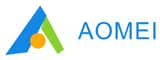
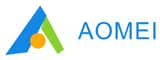
2. AOMEI Backupper Server
AOMEI Backupper Server is among the better server backup cloud solutions. It supports continuous backup and instant recovery of data. You can set it to automatically back up your files daily, weekly, or monthly, so that you’re always safe! Full review
- •Automatic (scheduled) backups
- •Free trial available
- •Command-line utility


3. IDrive
IDrive is among the top Windows backup service for enterprises. It's a secure, reliable, and scalable solution that efficiently manages backups and restores. And it provides outstanding security! IDrive encrypts all data with 256-bit AES encryption for transfer and storage. You can also use private keys to prevent compromise. Full review
- •Free trial available
- •Very secure
- •Easy backup and recovery


4. Paragon Backup & Recovery Business
Paragon Backup & Recovery is another well-known server backup software for enterprises. The German company behind the tool is a leading software developer for the Windows ecosystem. So, you know your files are in good hands. Full review
- •User-friendly interface
- •Flexible pricing/licensing
- •System image backups
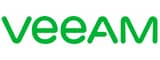
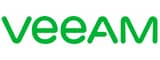
5. Veeam
Veeam is one of the best and most versatile enterprise backup tools you can find. It’s also one of the most popular, with 400,000+ users. Veeam includes a powerful Microsoft server backup tool to easily organize, automate, and deploy remote backups on the cloud. Full review
- •Continuous backup available
- •Unlimited backups
- •Great customer support


6. Altaro VM Backup
Altaro virtual machines (VM) Backup is one of the best Windows server backup solutions in existence. You can install it and run your first virtual machine up in less than 30 minutes. The software is user-friendly and doesn’t require many complex configurations to deploy. It's also pay-as-you-go, hence cost-effective. Full review
- •Competitive pricing
- •Easy to use
- •Adequate customer support


7. NovaBackup
NovaBackup is a reliable backup software for servers. It supports on-premise or cloud storage for recovery in case of data loss. You can schedule complete or partial backups at any time. And, the best part - there are no limitations! Full review
- •Unlimited backups
- •Private encryption
- •Supports disk-image backups


8. CrashPlan
CrashPlan is a robust server backup solution. With it, you can backup your Windows server files to an external drive or cloud solution and recover them quickly. It runs automatically in the background, so it won’t slow down other processes! Full review
- •First-rate customer support
- •Non-intrusive backups
- •Can backup network drives


9. Bacula
Bacula is an open-source Windows server backup software. Unlike most tools here, it’s free and very customizable. Anyone can download it and take advantage of its advanced data backup and recovery features. According to Source Forge statistics, it’s already very popular, with over 2.5 million downloads worldwide. Full review
- •Free
- •Very customizable
- •Extensive documentation
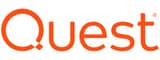
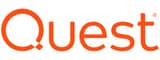
10. Quest Rapid Recovery
Quest Rapid Recovery is a fast backup and recovery tool for Windows servers and it’s definitely among the best. It lets you backup files to the cloud or on-premise data centers and recover them instantly. Super-fast recovery is its differentiating feature in a sea of competitors. Full review
- •Robust cloud storage options
- •Super-fast recovery
- •Data deduplication and compression
What Is a Server Backup Software?
A backup software for servers lets you download all the information from a server and restore it later.
Individuals and enterprises need to back up their servers frequently to prevent data loss. Data loss could occur at any time due to malware, misconfigurations, or natural disasters.
There are three main types of backup:
- Full
- Incremental
- Differential
Full Backup
You’ll be backing up a complete copy of all files and folders present on a server. You will have at least one extra copy of all data files in a single backup.
It’s time-consuming and strenuous type. It may put a strain on your server during the process. It is, however, the most reliable one.
Incremental Backup
Incremental backup entails making a complete data backup first and backing up only the changed data afterward. This type takes the least storage space to perform among the three main backup types.
However, it’s not optimal when it comes to restoring data. You must first restore the complete backup set and then each incremental set consecutively.
Differential Backups
It copies all the files that have changed since you performed the last full backup. It takes less space than full backups and restores faster than incremental ones.
The Buyer’s Guide
Here’s what you need to check:
Pricing
Pricing is the most crucial factor when picking any software. For example, individual users with fewer data to store can comfortably select a cheaper tool costing less than $100. On the other hand, enterprises with numerous data can justify costs running into thousands of dollars.
Some pricing structures are convoluted, so study them thoroughly to avoid overrunning your budget. There are also some open-source and free server backup software you can use.
Ease of use
There’s no golden standard to judge ease of use. It mainly depends on the user. Just ensure to pick fitting backup tools for your enterprise or yourself, not the most popular ones.
For example, a user with sufficient technical knowledge may prefer a tool like AOMEI will command-line utility. Less technically adept users will prefer a visual-based tool.
Security
Security is another crucial factor. Look for a solution that will encrypt your data. Make sure to never share your private key with anyone.
Customer Support
You’ll need adequate customer support if you run into any difficulties.
In that sense, a free backup utility might not be the best idea.
It’s best to pick a backup product with live chat or telephone support to get instant answers to your inquiries. Agents that rely on email usually days to respond to your queries. Also, look out for an FAQ page and online tutorials.
Scalability
You can expect your data to grow and correspondingly your backup needs, too. Hence, pick a backup software that can scale with ease. An ideal one should handle new volumes without hassle.
Benefits of Using Server Backup Software
Still now sure you need backup management tools? Here are the benefits:
Disaster Recovery
No individual or enterprise is unsusceptible to disasters that can cause data loss. Hence, having a good server backup solution is essential.
Ransomware, software misconfigurations, and wiping out data accidentally are just some of the issues you need to keep an eye on. In any case, having a backup is beneficial.
Cost Savings
Many options enable you to automate the processes required to backup and restore data. So, you won’t need to hire extra people.
Also, if you lose your server’s data, be ready to pay significant sums to rebuild it. In that sense, having a Windows server online backup solution can save you money.
Compliance
Some enterprises are required by law to maintain backups of specific data, e.g., hospitals and law enforcement. Dedicated server backup software makes it easy.
It’s also advisable for enterprises to preserve critical data to respond quickly to legal auditors’ or government agency requests. This way, they have more time and leeway to focus on their core business without worrying about troubling the law.
Security
We already discussed that, so let’s summarize:
There are a lot of potential threats that can affect your data. Restoring it without a backup can cost a lot of money and might sometimes be impossible.
Hence, you need a backup tool. But choose one with good encryption, so that all that info doesn’t fall into the wrong hands.
Data Compression
Many server backup software can compress files into the minimum size possible. This feature lessens the needed backup space and, consequently, storage costs.
Top Recommendations and Reviews
1. Acronis
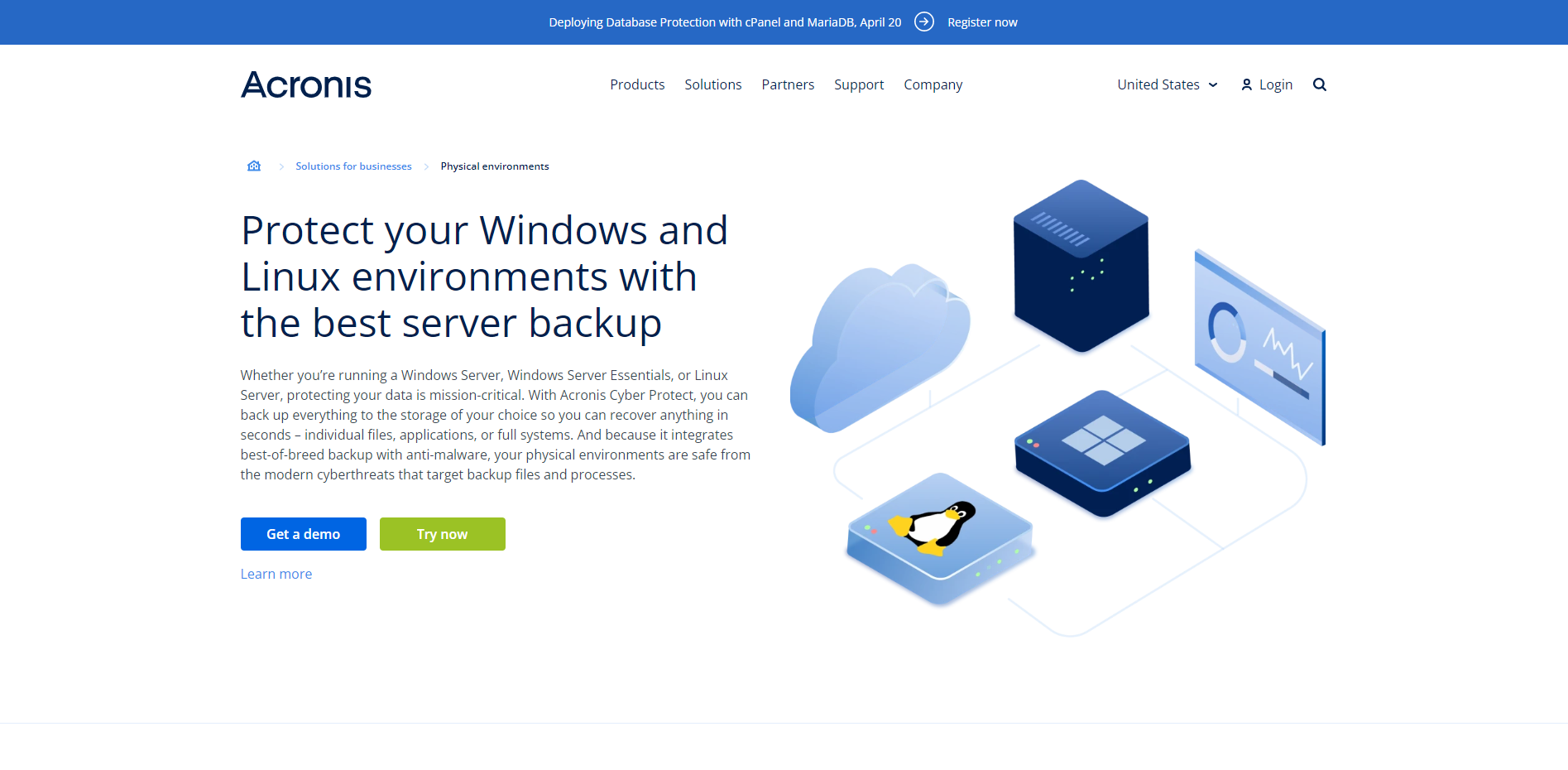
Fast backup and restore
99.99% uptime
Flexible storage
Acronis Cyber Protect is a backup software application made by Acronis International, a leading Swiss software company. It’s one of the best backup programs you can find. It lets you back up large volumes of data to the storage medium of your choice and retrieves anything in seconds.
Features
Acronis enables you to carry out comprehensive, regular backups of your Windows servers. You can back up individual files, applications, or complete file systems into a storage medium of your choice. The supported storage mediums include:
- NAS
- SAN
- tapes
- disks
- any private or public cloud
Acronis implements various anti-malware, anti-ransomware, and anti-cryptojacking techniques to keep your backups safe. The software also provides real-time alerts on:
- malware
- vulnerabilities
- natural disasters
- other events that may affect data protection
All the data you back up with Acronis is end-to-end encrypted. You can upload or download data securely.
Acronis performs continuous data protection, i.e., monitoring every change to your selected data and backing it up in real-time. So, you won’t lose new information.
It’s not just enough to back up data. Every enterprise needs data compliance tools, and Acronis provides that. You can log every user accessing any data for future references, create lists, and so forth.
When it comes to retrieving data, Acronis is very fast. The whole process takes just a few clicks.
Acronis server backup is compatible with the bare Windows Server or Windows Server Essentials.
Pricing
Acronis Cyber Protect is available on a yearly subscription basis. It has five different pricing tiers, namely:
- Essentials - $319/year.
- Backup Standard - $409/year.
- Standard - $539/year.
- Backup Advanced - $709/year.
- Advanced - $839/year.
Customer Support
Acronis offers customer support through email, live chat, or telephone 24/7. The agents are available at any time to help solve your problems with the software.
2. AOMEI Backupper Server
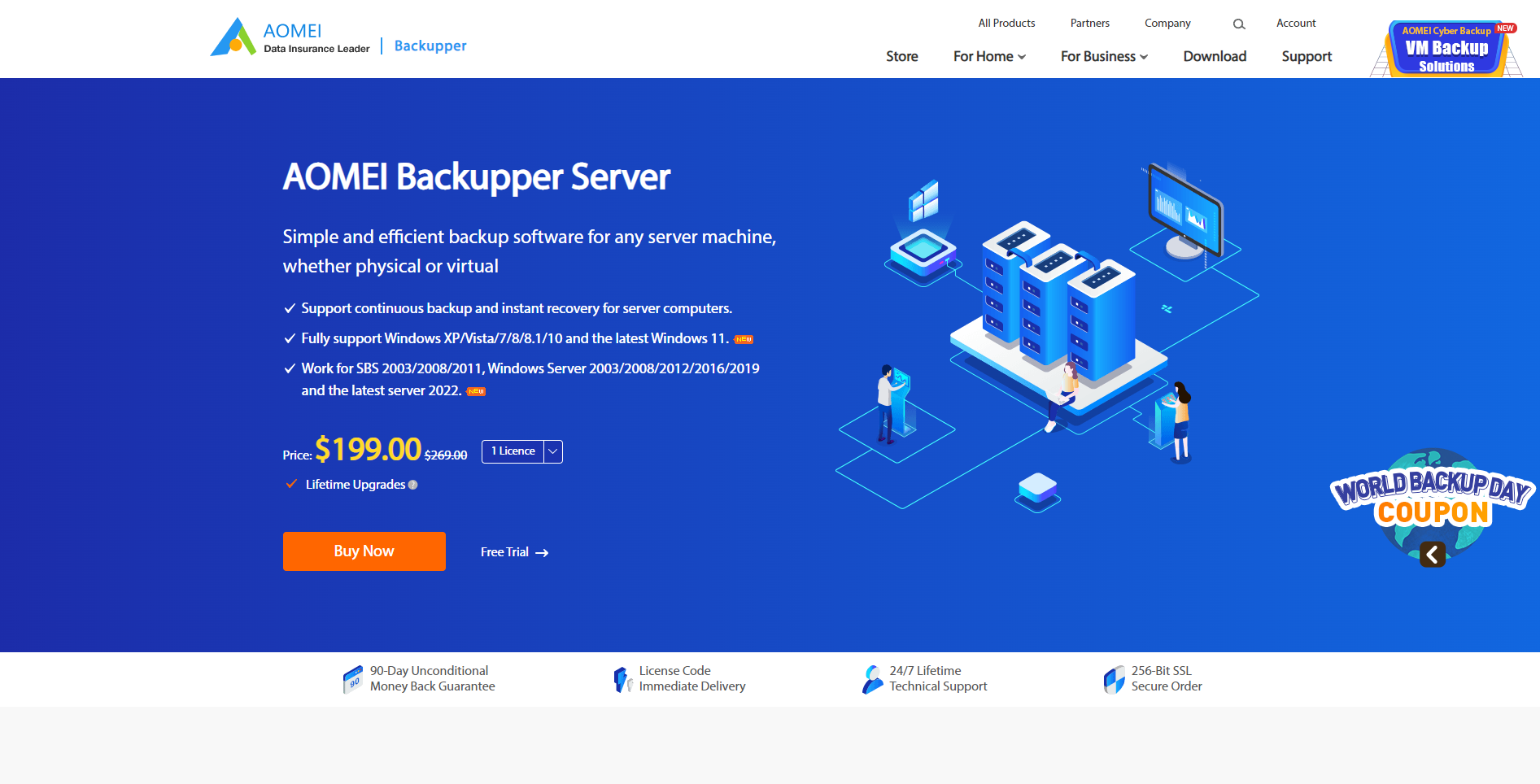
Automatic (scheduled) backups
Free trial available
Command-line utility
AOMEI is a Hong Kong-based software company specializing in data protection and insurance tools. The company sells a host of options for PCs, mobile phones, and servers. One of its best-known products is the Backupper Server Edition, and there’s a pretty good reason for its fame.
Features
AOMEI Backupper is a robust and simple backup software. It provides quick backup and recovery for large volumes of files contained on your server.
You can upload your server files and applications to an external drive or cloud storage provider. The software lets you back up files to different locations in one stretch.
AOMEI supports file and image backup. You can select specific files and folders to backup and choose where you want them to go. Or you can go with an "image" of your entire system.
During backup, you can receive notifications and alerts to your email. Backups can take long periods to complete, which leaves room for absent-mindedness. However, AOMEI will always keep you in the loop.
You can set backups to start automatically at specific times, e.g., daily, weekly, or monthly. In addition, you can set event triggers such as user login and logoff. Besides, you can automatically back up any new data changes.
You can use AOMEI through a command-line and graphical user interface. Both are easy enough to do.
This Microsoft backup server is compatible with Windows Server 2003/2008/2012/2016/2019 and the latest server 2022.
Pricing
You have two options:
- AOMEI Backupper Server ($199)
This tier includes a lifetime license for one server. It gives access to the basic backup, restore, and clone features.
- AOMEI Backupper Technician ($559)
This tier includes a lifetime license for unlimited servers within an organization. It unlocks all the features.
The first tier is suitable for personal use and the second for enterprise use.
Customer Support
AOMEI provides customer service primarily through email. There’s also a dedicated online support forum and a detailed FAQ page. Most of the questions we had during the testing were answered by the latter.
3. IDrive
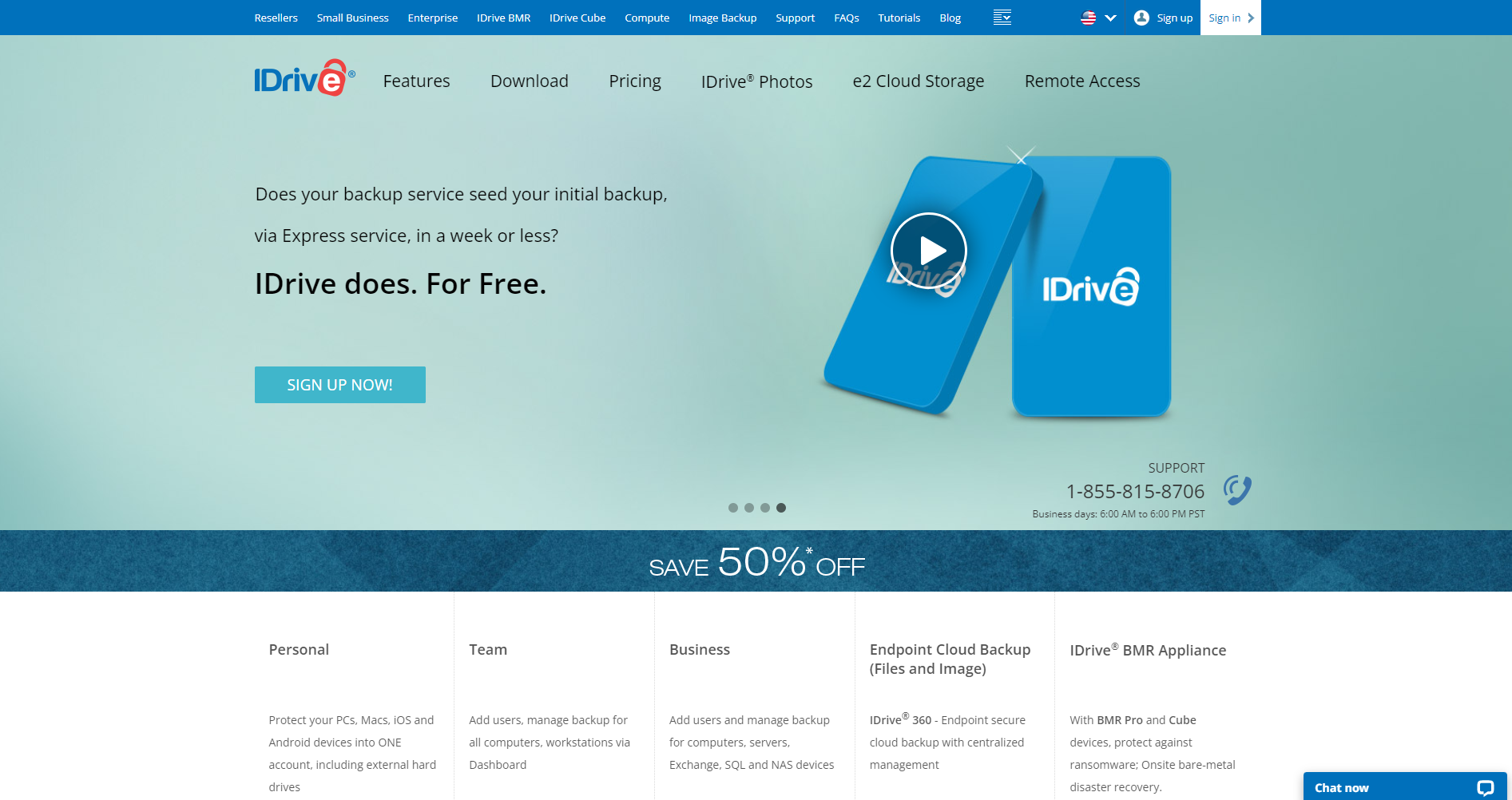
Free trial available
Very secure
Easy backup and recovery
IDrive is one of the best backup software for Windows servers, specializing in cloud storage. Your files will be safe and sound and you recover them at any time.
IDrive Inc, the company behind the product, specializes in data backup applications. It sells various backup tools for Windows, Mac, Linux, iOS, and Android users.
Features
IDrive offers backup solutions for Windows 2003 Server, 2008 Server, 2012 Server, and 2016 Server. It provides free storage of up to 5 GB and, after that, requires payment. The lowest-paid plan offers 5 terabytesTB of cloud storage.
To use IDrive, you’ll first need to create an account and set your preferred file encryption option. You can use your private encryption key or IDrive-managed encryption (default). That way, only you can access your backed-up files.
On the other hand, you can let the Windows backup server manage your encryption.
IDrive uses 256-bit AES to secure all files uploaded on its servers.
You can choose between direct file or image backups. The first one is easy to understand. The latter means the software backs up an entire copy of your operating system and associated data.
IDrive incorporates data deduplication to reduce the amount of data stored and, consequently, your bills. It can identify duplicate copies of a file and eliminate them. That puts it among the best online server backup options.
IDrive has an intuitive user dashboard. It’s easy to manage backups across different devices or review backup and user activity reports from this single dashboard. You can add multiple users within your storage space and monitor their backups from a centralized console.
Pricing
IDrive is available through a yearly subscription. It offers three plans:
- Personal ($59 per year)
One user, unlimited servers, and 5TB storage.
- Team ($74 per year)
Five servers, five users, and 5TB storage.
- Business ($74 per year)
Unlimited users, unlimited servers, 250GB storage.
The rates mentioned above include discounts for first-time users. In the ensuing years, the Personal tier costs $80 and the Team and Business tiers $100.
Customer Support
IDrive provides customer support through email, live chat, or telephone 24/7. There’s a support form on the website and also, a lot of tutorials, including video ones.
4. Paragon Backup & Recovery Business
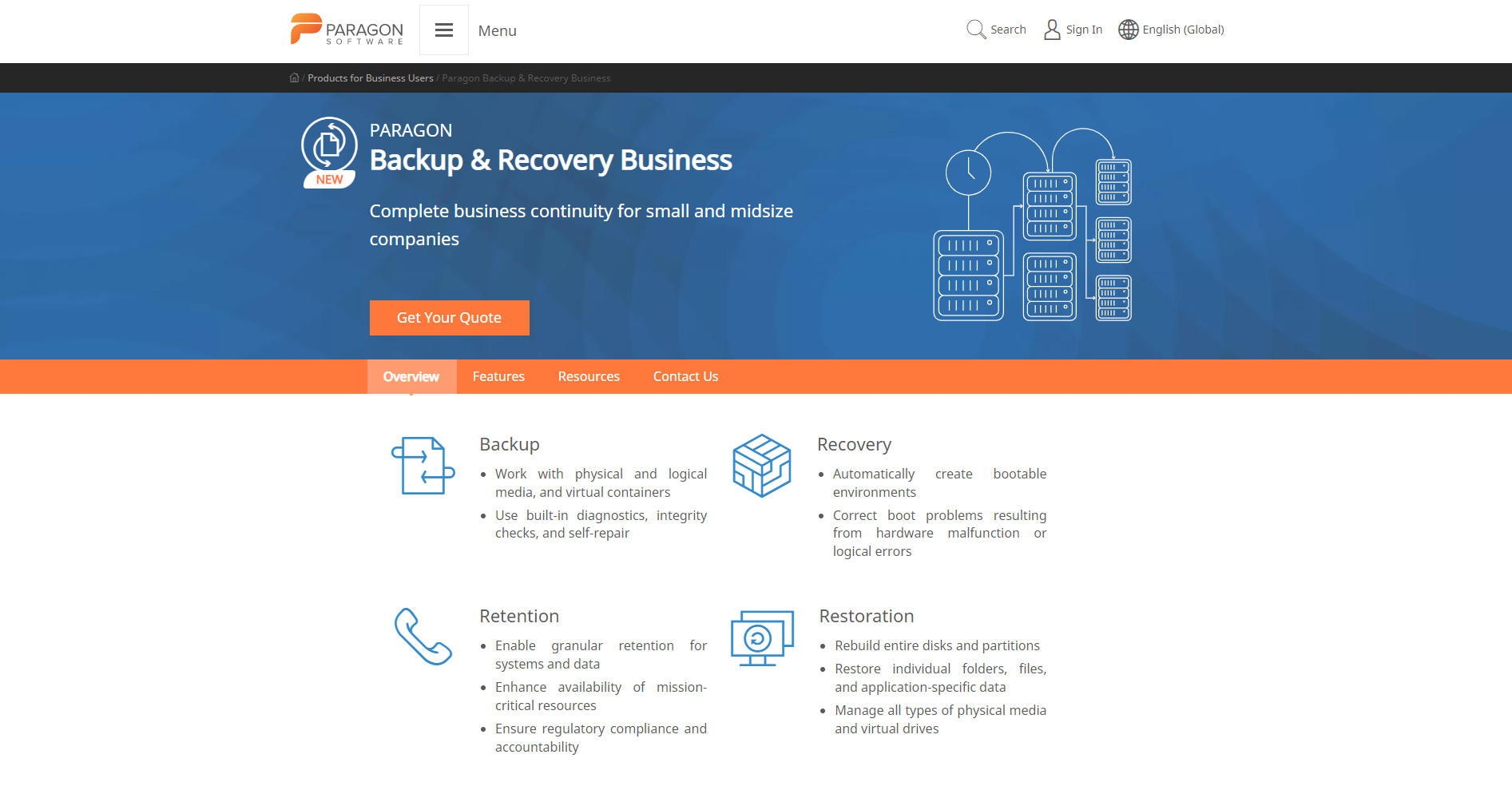
User-friendly interface
Flexible pricing/licensing
System image backups
Paragon Backup & Recovery is a reliable Windows server backup solution. It is a product of the Paragon Software Group. The business version is what we’re reviewing.
Features
Unlike most Microsoft server backup software we’ve talked about, Paragon’s Backup & Recovery tool doesn’t support cloud storage. Hence, it's suitable for enterprises or individuals who handle their technology operations on-premise.
Paragon also lacks real-time backup. Hence, you have to back up as many times as possible.
You can choose between file-level or image-level options. The software employs data deduplication and other compression techniques.
You can set backups to take place automatically at specific times, e.g., daily, weekly, or monthly. You can also synchronize them across geographical and organizational boundaries.
Paragon Backup & Recovery lets you encrypt your backed-up files to prevent compromise. You can use your private encryption key or Paragon-managed encryption. This way, only the people you permit will have access to the files.
This backup server software lets you keep logs of whoever accesses your backup files for compliance purposes. This feature is helpful for enterprises that work with sensitive documents, e.g., hospitals or banks.
The Windows server backup software lets you restore individual folders, files, and application-specific data in case of data loss. You can do the same with the entire hard disk.
Paragon’s Backup & Recovery tool has an intuitive user interface. It’s easy to use and operate.
Pricing
You have to contact the company directly to get a quote, which means the pricing is flexible.
It has its advantages and disadvantages. For example, customers who can negotiate well get the best possible prices. If you can…well, now’s the time to learn.
Customer Support
Paragon offers customer support through email or telephone. The phone support lines vary depending on your country of residence.
5. Veeam
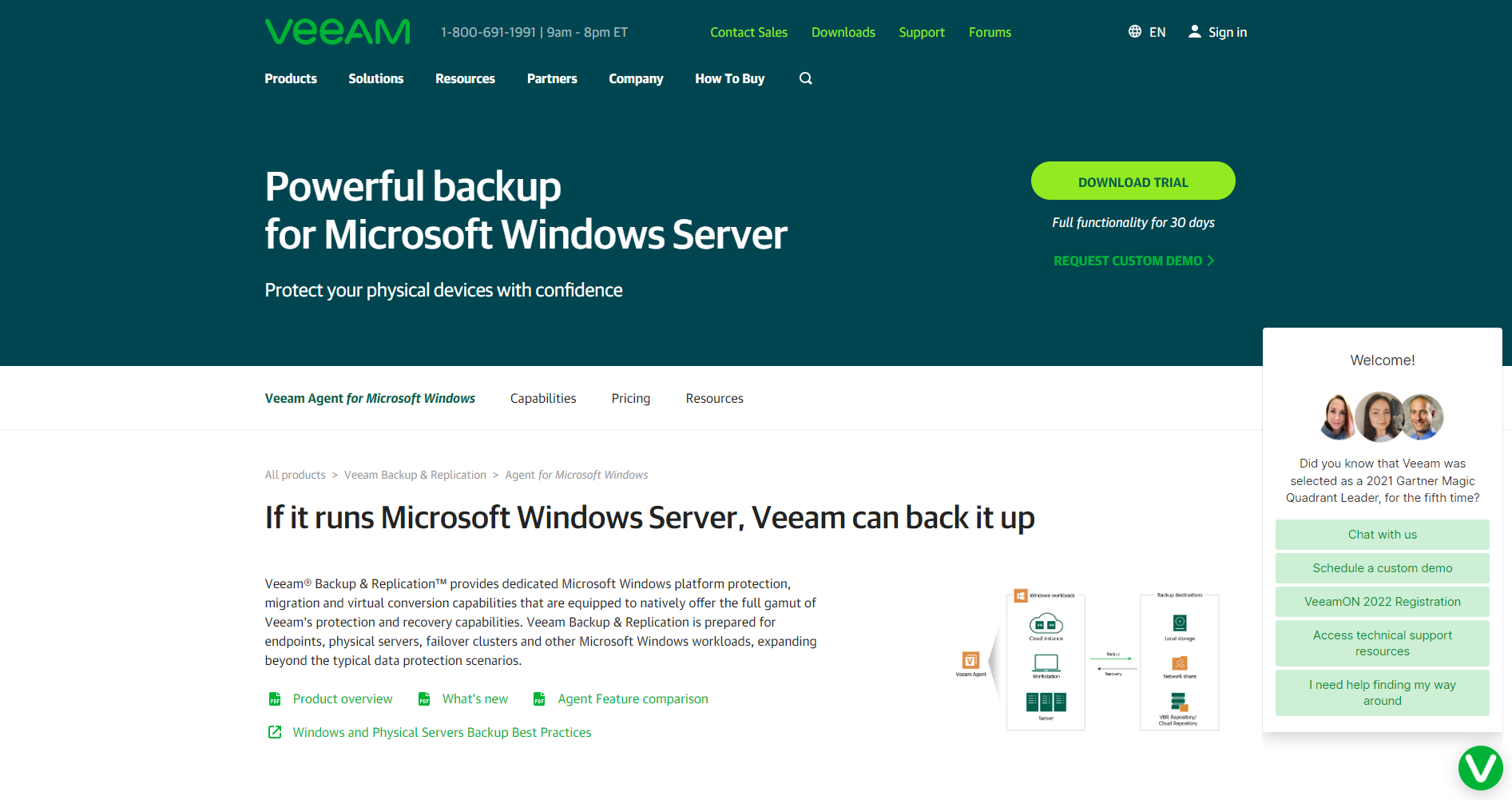
Continuous backup available
Unlimited backups
Great customer support
Veeam Backup & Replication is one of the most versatile and popular data backup management tools available. It provides backup, restores, and replication functionality for physical servers, virtual machines, and personal workstations. The software includes a dedicated Veeam Agent for Microsoft Windows servers.
Features
Veeam ensures timely and reliable backups for Microsoft Windows servers. It lets you download considerable amounts of data and retrieve it later. You can backup your Windows server files to the cloud or external storage hardware with it.
Veeam supports file-level or image-level backups. You can choose from:
- local storage
- USB drives
- shared folders
- cloud providers
Your Windows server online backup storage options include providers like Google Cloud, Amazon Web Services, and Microsoft Azure.
You can set Veeam to backup data automatically at specific times, e.g., daily or weekly. There’s also continuous backup to update every data change automatically.
This solution for Windows server backup encrypts without negatively affecting the speed. The encryption takes place right at the source.
Veaam lets you restore backed-up files with just one click on a web interface. You can also operate it through a command-line one. The app enables you to run multiple tasks at once with minimal network strain.
Pricing
There’s no standard pricing for Veaam Backup & Replication listed on its website. You have to contact the company directly to get a quote, i.e., flexible pricing. You can do so from the company’s website.
Support
Veeam offers customer support through email, live chat, or telephone 24/7. It’s easy to open a support ticket on its website. We got a response almost immediately. There are also various telephone support lines for different countries.
6. Altaro VM Backup
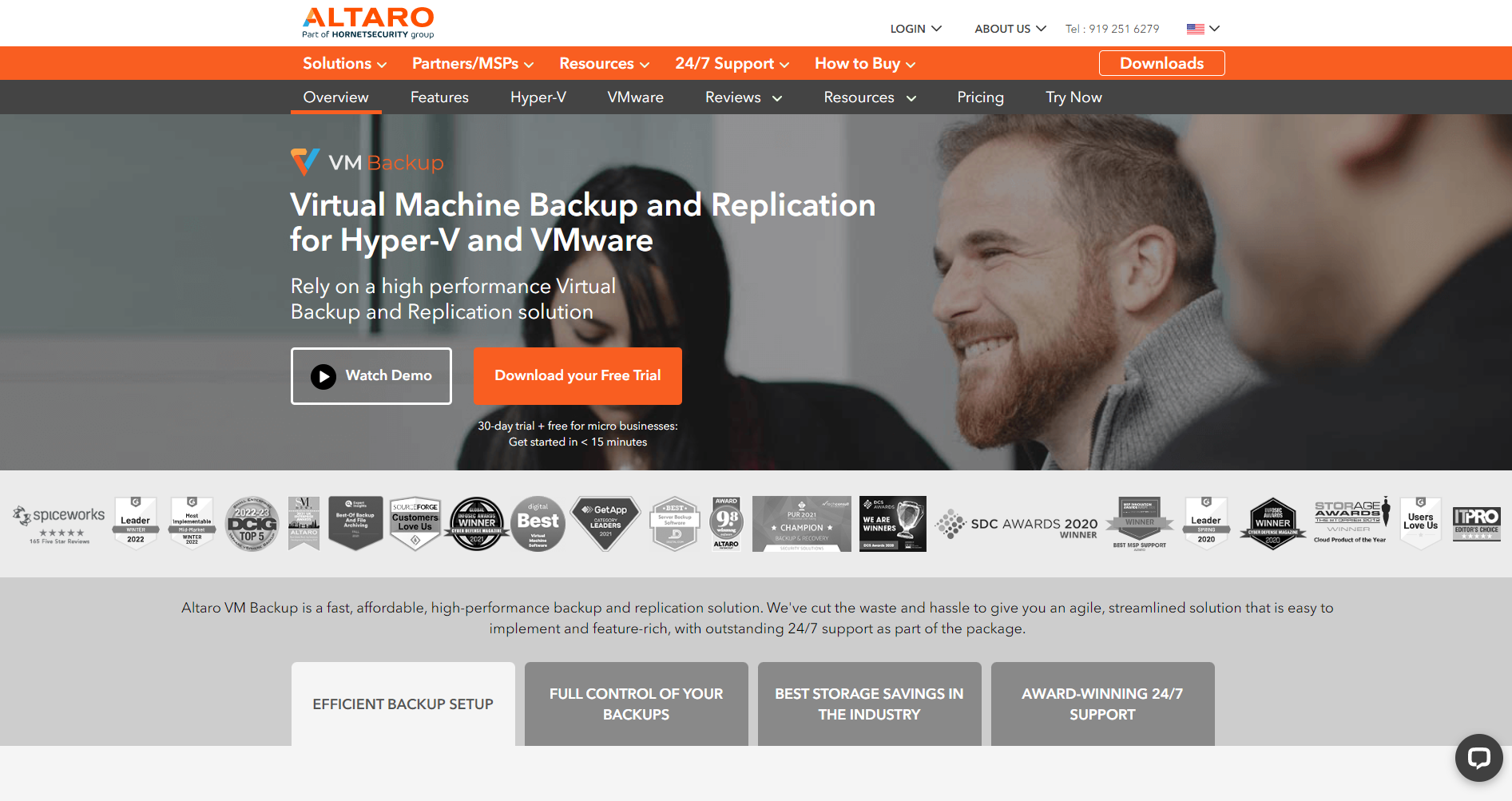
Competitive pricing
Easy to use
Adequate customer support
Altaro VM Backup is one of the best server backup software you can get your hands on. It lets you back up virtual machines to local or cloud storage simply and efficiently.
Features
Altaro VM Backup enables you to back up Windows servers without stress. It's quick to install and very reliable. And it’s extremely intuitive!
Altaro’s notable features include:
Continuous Data Protection (CDP)
This Windows backup service offers continuous data protection so that you can back up your data as frequently as every five minutes. This way, if there are issues, only a few minutes' worths of data gets lost at best.
Multiple Backup Locations
You can store your backups in multiple offsite locations on the cloud. Altaro has native cloud integrations with:
- Microsoft Azure
- Amazon S3
- Wasabi
256-bit AES encryption
The solution offers 256-bit AES encryption. This strong encryption ensures that only permitted people have access to your backups.
Data deduplication
Altaro uses deduplication to reduce your storage requirements and, therefore, costs. It removes all duplicate file copies, so only a single instance is stored. Doing so reduces the backup size by a significant margin.
Central Management Console
With this Windows server backup tool, you can restore data from a single central dashboard. You can control all your Altaro VM Backup installations. You can also get alerts concerning any backup procedure on the dashboard.
Physical Server Backups
Altaro lets you back up physical machines on your network and restore them in a virtual environment.
The software supports Windows Server 2008 and upwards.
Pricing
Altaro has two types of licenses; a Subscription license or Perpetual license.
The first one covers a one-year, two-year, or three-year period. The latter is for an indefinite period.
The cost of this backup server software depends on the length and number of virtual machines you pick. For the perpetual license, it’s all about how many hosts you’ll have. There’s a live portal on the company’s website where you can select your license parameters and get an instant quote.
Customer Support
Altaro provides 24/7 customer support through email, live chat, or telephone. There’s also a very detailed FAQ base available on the website.
7. NovaBackup
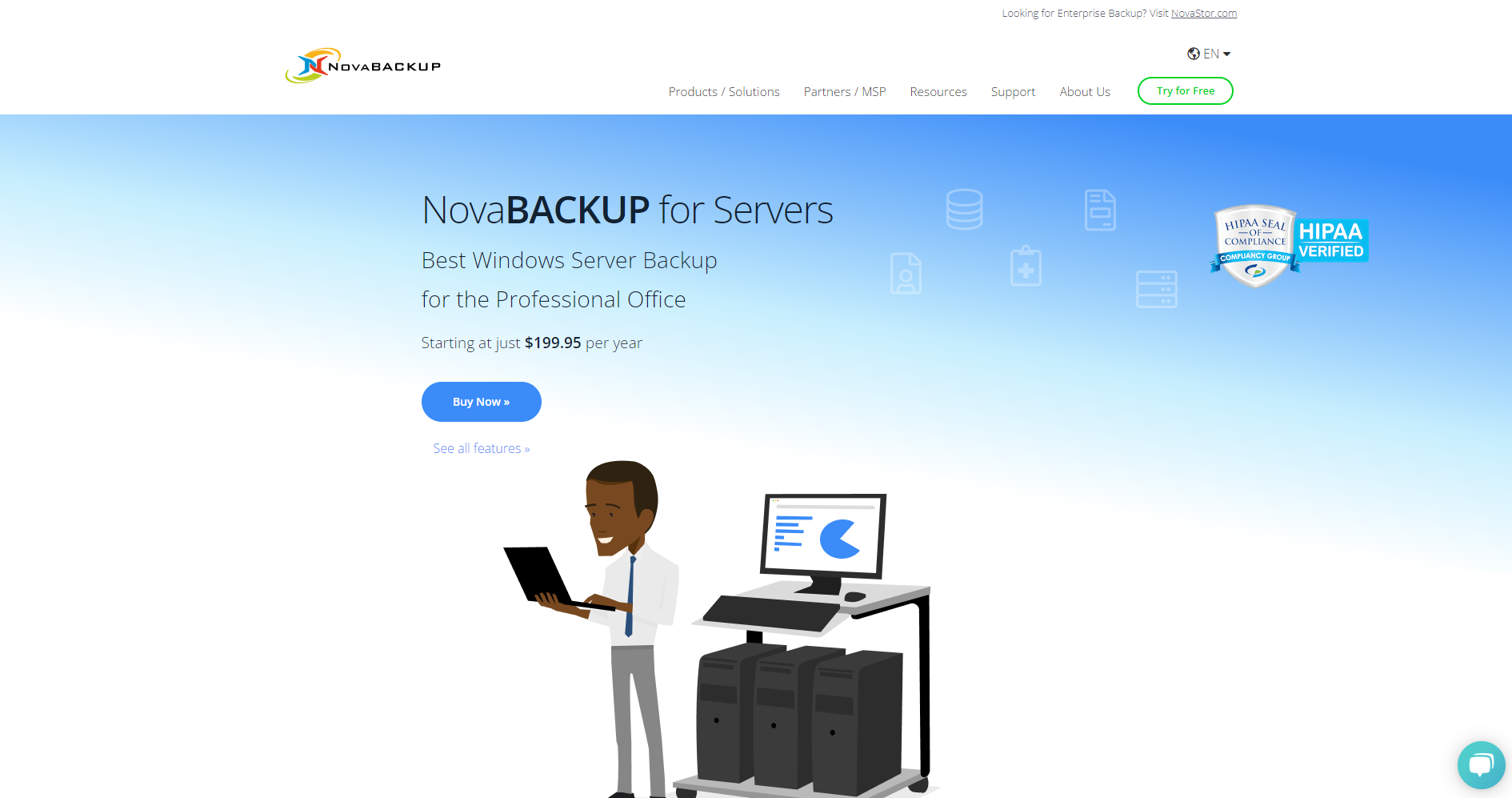
Unlimited backups
Private encryption
Supports disk-image backups
NovaBackup is extremely reliable. It’s also relatively cheap, making it an ideal backup tool for individuals or small businesses.
Features
NovaBackup offers many helpful features. They include:
File or Image Backups
This Microsoft backup server supports both file- and image-based backups.
It has three main types:
- full
- incremental
- differential
Cloud storage
NovaBackup is among the best offering server cloud backup options. You can store the files on any S3-compatible cloud provider.
Write Modes (Overwrite and Append)
NovaBackup supports overwriting and appending.
Overwriting replaces an existing backup with the same name at a specified destination. Likewise, you can append the date and time for specified backups.
Backup Automation
You can set schedules the tool to run automatic backups for your Windows servers. It could be hourly, daily, weekly, monthly, or any considerable period.
Email Summary Reports
You can receive server backup summary reports in your email. For example, it can send you an alert whenever a backup job completes. You can also get alerts whenever there's an error.
NovaBackup also lets you set schedules, e.g., weekly or monthly. This feature helps you to manage multiple backups easily. This puts it among the best server backup software in 2022.
Compression and Encryption
NovaBackup compresses file and image backups by default to save storage space. It could save between 10-25% of the space required by a direct backup upload without compression.
NovaBackup also uses:
- AES 128-bit
- AES 192-bit
- AES 256-bit
- Blowfish encryption
So, you know it’s a secure Windows server cloud backup option.
Compliance
NovaBackup complies with data protection standards such as HIPAA, FERPA, and GLBA.
Pricing
Nova Backup’s pricing is pretty straightforward. You can buy an annual or lifetime license. The yearly license costs $200 and the lifetime $500.
Customer Support
NovaBackup offers customer support through email or telephone. There’s also an official knowledge base and detailed FAQ page published online.
8. CrashPlan
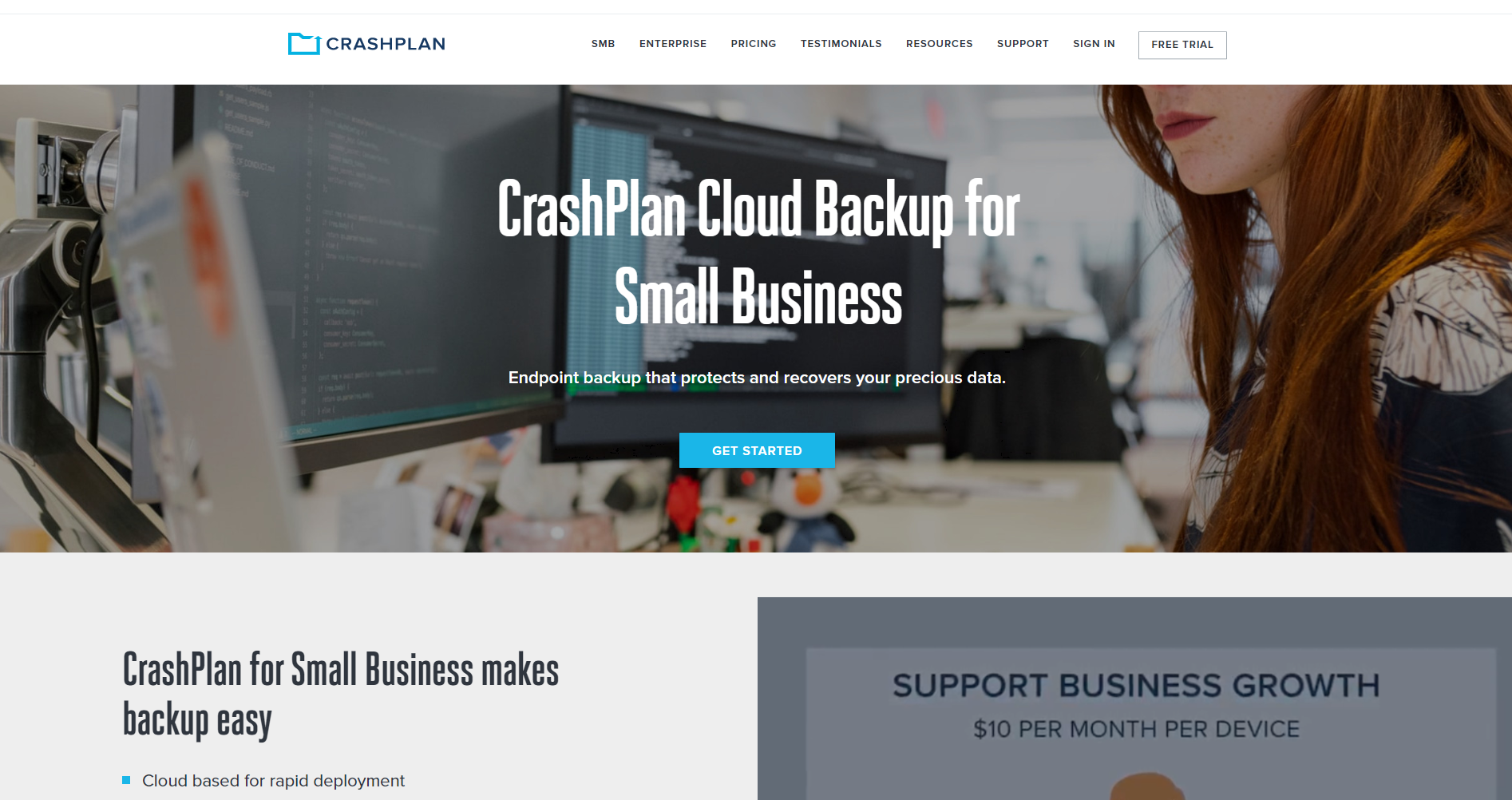
First-rate customer support
Non-intrusive backups
Can backup network drives
CrashPlan is among the better backup programs. It's sold by Code 42, an American cybersecurity software company.
It lets you back up your Windows server files to external storage hardware or online cloud storage. You can back up an enormous volume of files as long as you pay for the required storage. There are no file size limits.
Features
CrashPlan has a lot in store:
Continuous Backup
You can back up your files continuously. You can set schedules to back up files automatically even when you're not around. So, it’s a pretty simple backup software to use.
You handpick and prioritize which files to backup and how often. They are verified for accuracy to avoid data corruption or loss.
Encryption
CrashPlan encrypts all backups by default. It uses 256-bit strong keys before sending them to your backup destinations. Hence, only people you allow can access the backup files.
Encryption helps enterprises comply with data protection requirements such as the American Health Insurance Portability and Accountability Act (HIPAA).
File Versioning and Retention
The tool lets you choose how long it stores deleted backup files. You can also select how many versions to save.
Remote Management
The centralized dashboard makes of this server backup software makes it easy to control and access your files. All you need is a computer with an active internet connection to manage, monitor, and restore files quickly.
Pricing
CrashPlan has two t pricing plans, “Small Business” and “Enterprise.” Small Business costs $10 per device per month. Enterprise requires you to contact the company directly for a quote.
Customer Support
CrashPlan offers customer support through email or live chat. There’s also detailed documentation for the software available online.
9. Bacula
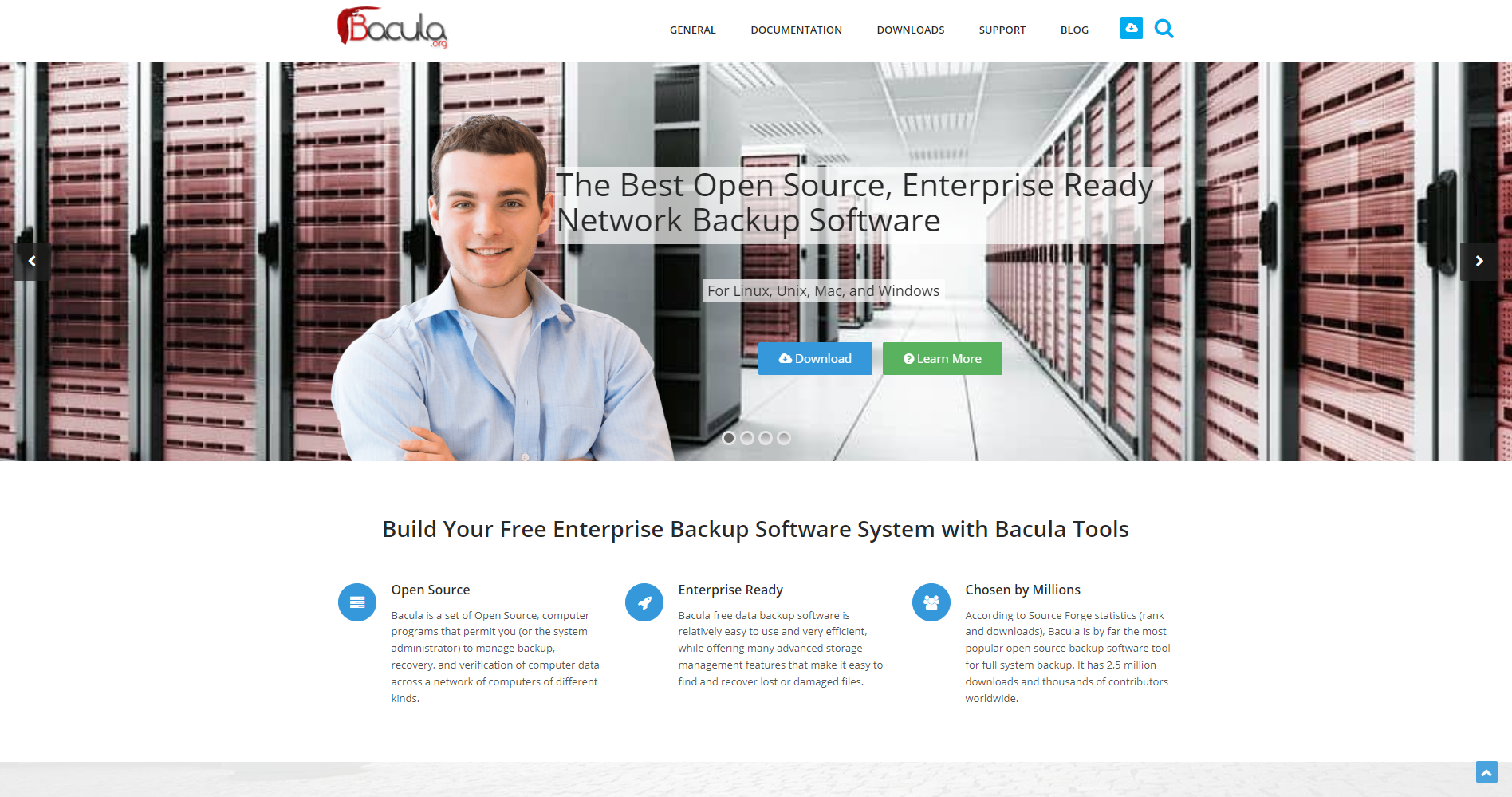
Free
Very customizable
Extensive documentation
Bacula is an open-source server backup software, which means it’s highly customizable. In addition, it's freely available and may be redistributed or modified.
Bacula supports full, incremental, and differential backups. You can save data on local drives or online cloud storage.
Features
Bacula has many practical server backup features, including:
Encryption
You can encrypt on different scales - each drive, directory, or file. It supports private and public key encryption, so choose whichever is best for you.
File History
File history is a standard tool to back up your local files and continue updating them later if necessary. It can also keep and restore previous versions, so you can revert if there’s a problem.
Single-File Restore
This open-source Windows backup software lets you restore individual files from a complete backup.
Bare-Metal Recovery
Imagine your Windows server, unfortunately, gets damaged beyond repair. Bare-metal is a type of recovery that restores a server's complete settings to a new machine. It is typically done after extensive damage to the previous server.
You’ll need an image-level backup file, which Bacula supports. And there are no limitations.
BAT (Bacula admin tool)
The Bacula admin tool is a powerful and intuitive tool to control your backups. It helps you manage your backups as seamlessly as possible.
Volume Shadow Copy Service (VSS)
This open-source server backup solution can create backups of open files and applications in the middle of the working process. In other words, you can be working on a file and backing it up simultaneously.
Pricing
Bacula is open-source and therefore a free Windows server backup tool.
Support
Bacula is an open-source tool with no customer support agents of its own. However, Bacula Systems, the company behind the open-source tool, offers a paid support package for enterprises. You can contact the company for a direct quote.
10. Quest Rapid Recovery
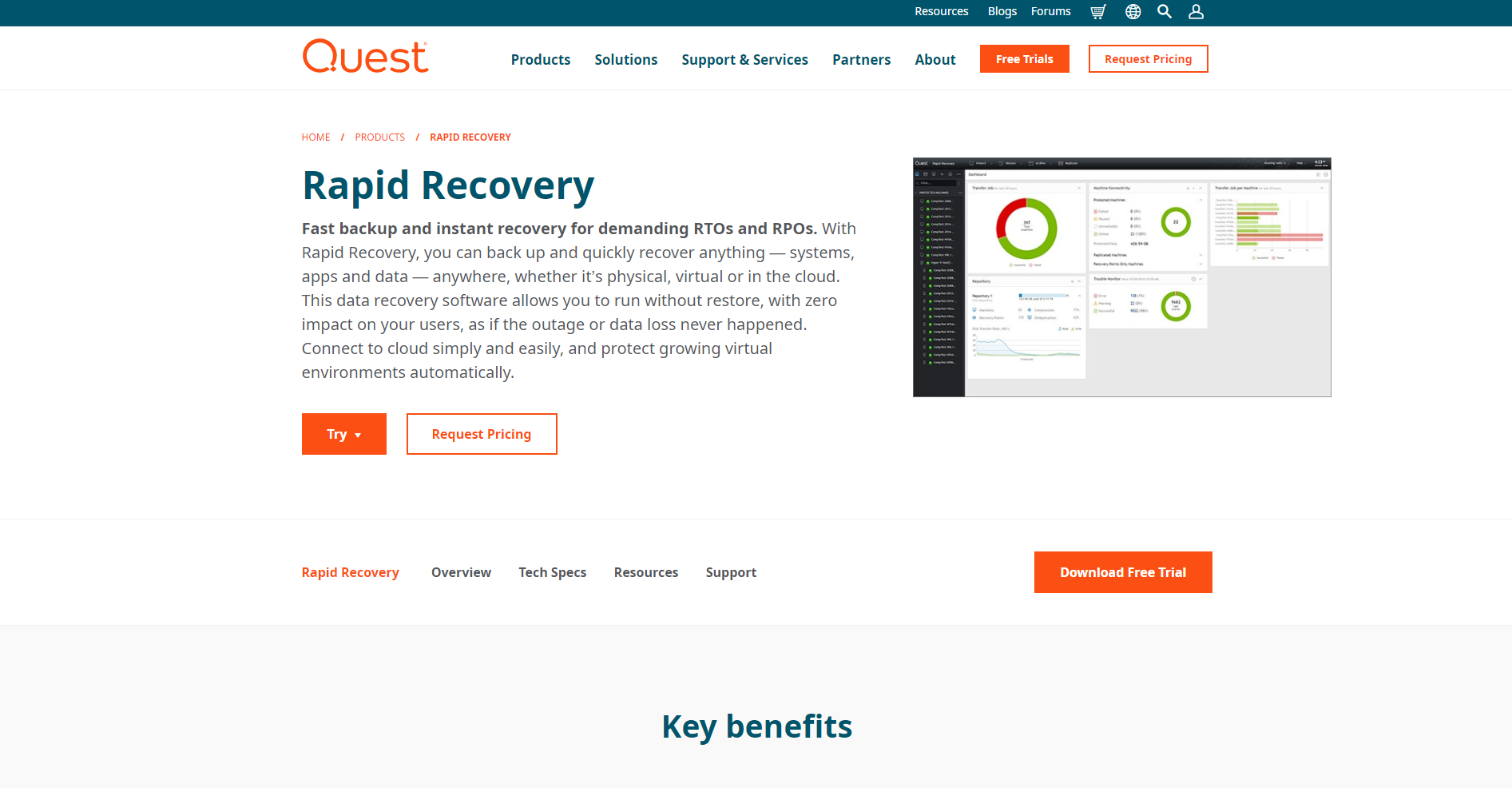
Robust cloud storage options
Super-fast recovery
Data deduplication and compression
Rapid Recovery lets you back up and quickly recover Windows server files from local or cloud storage. The software works with Google Cloud, Microsoft Azure, Amazon S3, Rackspace, Glacier, and many more.
With Rapid Recovery, you can back up servers without impacting your users in real-time. The tool is compatible with Windows Server 2012, 2012 R2*, 2016, and 2019 (except Core editions).
Features
Rapid Recovery’s notable features include:
Native Azure Storage
The software has native integration with Microsoft Azure cloud storage. So, it won’t be cost-effective to use this server backup tool with other cloud solutions.
Universal Recovery
You can restore backups at any level, from a single file, message, or data object to an entire physical or virtual machine.
Verified Recovery
Rapid Recovery automatically tests and verifies backups to ensure you can recover them at any time.
Deduplication and compression
During backups, you can reduce the file size by a significant margin with deduplication and compression. The lower the size, the lower your storage costs.
Central Management
Rapid Recovery allows you to monitor your entire environment from a single, cloud-based portal. This puts it among the better backup programs.
Replication
Rapid Recovery lets you create multiple copies of your backups at no extra cost. Doing so assures you that there’s always a copy of your backup you can access, no matter the circumstance.
Pricing
Rapid Recovery doesn’t have standard pricing. You have to contact the company directly to get a quote.
Customer Support
Quest Software provides customer support for Rapid Recovery through email and telephone. There’s also extensive articles and video tutorials on its official website.
Wrap Up
So, there you have it.
We found the best Windows server backup software on the market. Now it’s up to you to choose one.
Consider your needs, familiarity with similar tools, and budget before making a decision. And remember - future you will thank yourself one day!
Aditya Rayaprolu
Aditya is an Azure DevOps and Infrastructure Virtualization Architect with experience in automation, infrastructure management, and designing and implementing virtualization solutions. His expertise encompasses both on-premise and cloud-based systems. Aditya's articles on TechJury serve as a reliable resource for individuals and organizations looking to harness the power of cloud computing, embrace automation, and leverage infrastructure-as-code practices.
Your email address will not be published.