

Updated · Feb 11, 2024
Updated · Nov 16, 2023
With a master's degree in telecommunications and over 15 years of working experience in telecommunic... | See full bio
Girlie is an accomplished writer with an interest in technology and literature. With years of experi... | See full bio
Adware is a type of malware that injects unwanted ads into your device. The term is short for "advertising software."
It installs itself unnoticed and shows you unwanted ads. Hackers use adware to trick you into clicking on ads and infect your device.
In 2019, statistics showed about 24 million detected adware from Windows. These numbers made users experience slower performance and stolen data from their devices.
Read on to learn what is adware and how to get rid of it.
In 2021, 15% of all detections from malware are adware—making it one of the most common malware threats.
Adware falls under another type of malware that infects computers using ads.
Sometimes, adware is harmless. It is on your computer to collect data to customize ads. This way, companies gain insights into your preferences for effective targeted marketing.
In contrast, malicious adware can direct you to infected websites. They operate on your device without consent, like using your data or battery and accessing your files.
Here are five methods on how to remove adware from Windows 10:
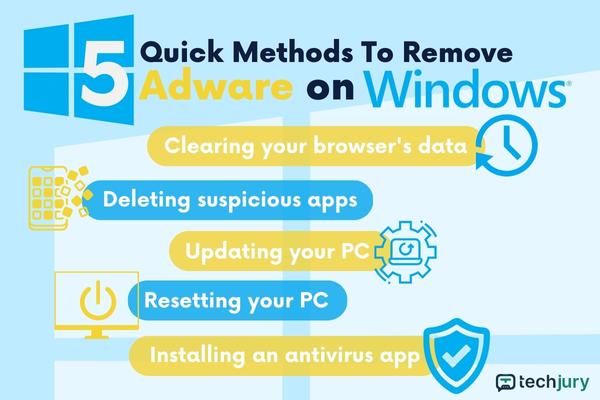
Adware can be in your browser and cause you to see pop-up ads, which lure you to sketchy sites. Removing your browser data can also remove the adware.
Here's how to get rid of pop-up ads on computers:
Step 1: Open your browser on your computer.
Step 2: Click on the "three dots" at the top right corner.

Step 3: Search for "More tools" and click "Clear Browsing Data."

Step 4: Set the time range to "All time."
Step 5: Choose the "Clear Data" at the bottom.
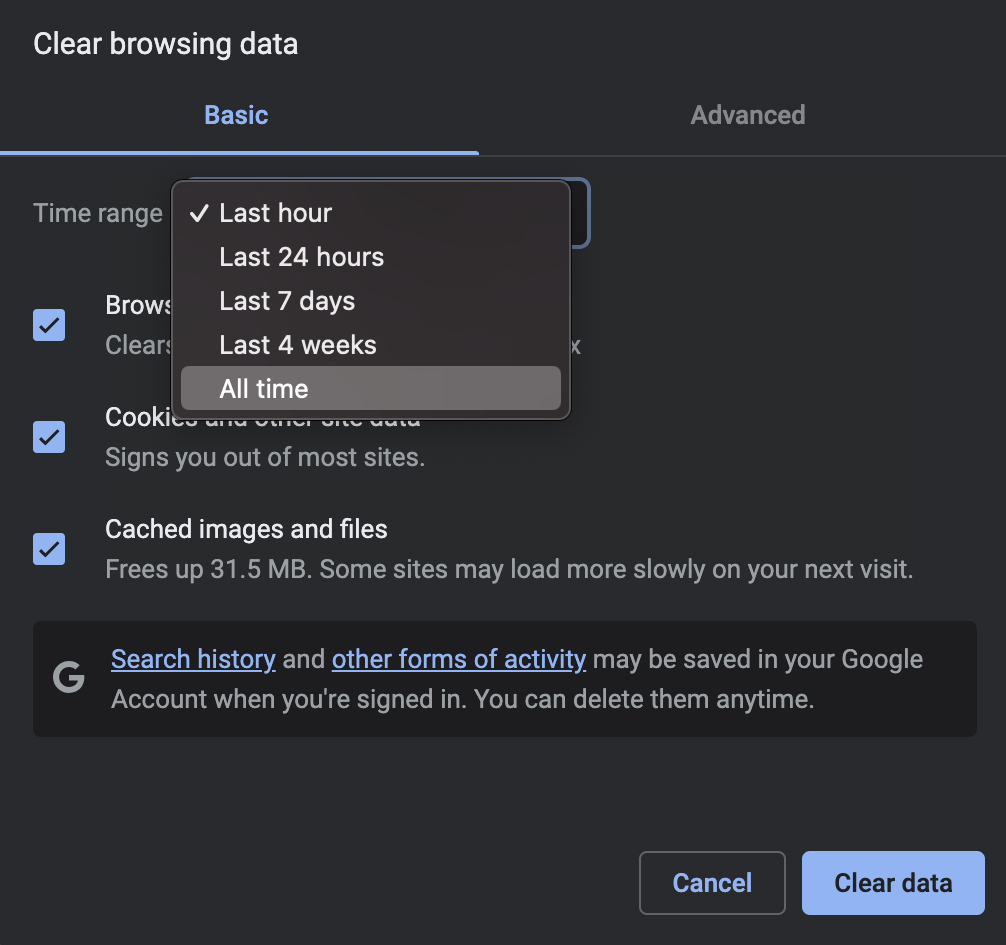
Suspicious applications can contain adware. If you notice that you have apps on your Windows computer, you should remove them immediately.
You can do it by following these steps:
Step 1: Click the "Start" button.
Step 2: Go to "Settings."
Step 3: Click "Apps" and choose "Apps and Features."

Step 3: Look for apps you do not remember installing or using.
Step 4: If you find one, select it and click "Uninstall."

|
⚠️ Warning Before uninstalling anything, double-check if the app you chose is malicious software and not a program relevant to your device’s operations. |
System updates are more than just adding programs or features to make your Windows PC look more aesthetic. It is also a way to enhance security.
Usually, system updates come with security features like protecting your computer from malware—including adware.
To update your Windows PC, this is how you will do it:
Step 1: Click "Start."
Step 2: Go to "Settings" and choose "Windows Update."
Step 3: Click "Check for Updates."
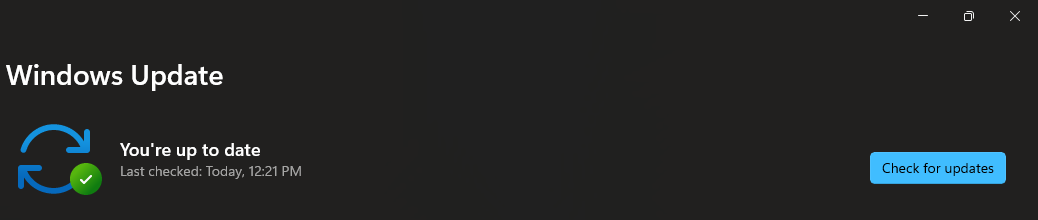
If you still can not find the adware through browsers and apps, you can reset your PC. Before doing this, make sure you have a backup for your data.
These are the steps to reset your Windows computer:
Step 1: Go to Settings > System. Click "Recovery."

Step 2: Select Reset this PC.
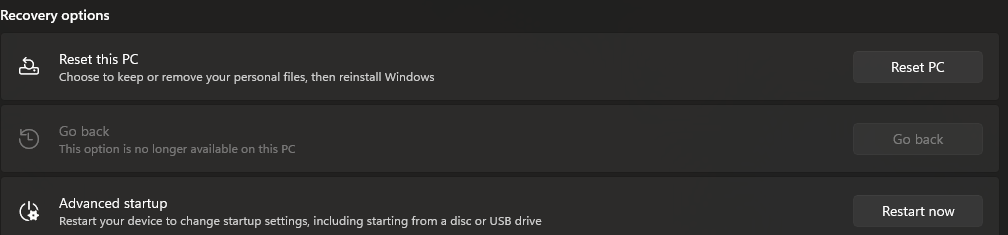
Step 3: Choose Remove everything.

Antivirus tools are proven to protect you from any malware. It can send an alert to warn you if you are going to malicious sites or downloading infected programs. It can also delete adware once you have it.
These are the steps to use antivirus on your device:
Step 1: Download a trusted antivirus software on your device.

|
📝 Note This method uses McAfee AntiVirus. It has a password manager, tracker remover, file shredder, and web protection. Best of all, this antivirus program has a built-in VPN to ensure a safer browsing experience. |
Step 2: Choose the plan that fits your needs and budget.
Step 3: Set up an account.

Step 4: Run an adware scan on your computer. Remove any detected threat.
|
🔍 What the research says Statistics show that almost 90% of PC and 80% of laptop users install antivirus software on their devices. This shows how more and more people are proactively protecting their devices. |
You need to protect your device through frequent monitoring. There are times when adware can be spyware—making it more dangerous.
These are the telltale signs that your device is already infected with adware:
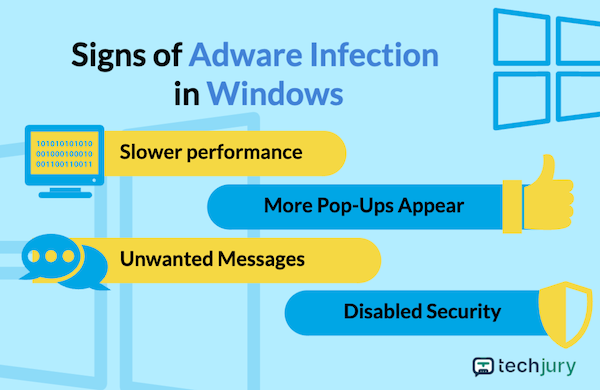
PC Starts to Work Slower
Adware can take up space from your computer's storage. When this happens, it can make your device work slower than before.
More Pop-Up Ads Appear
You will notice a sudden increase in pop-up ads on your device. Hackers do this to infect your computer even more once you click on those ads.
Receiving Unwanted Messages
Adware can also send you random messages with suspicious links. There are also circumstances when they can send messages to your contacts.
Disabled Security Protection
Many adware can not work while your security protection is on. What hackers usually do is turn off this tool. This way, they can install more adware on your computer.
|
🔓 Security Note Adware is one of the effects of a disabled Windows firewall. Always keep your firewall on as a precaution. Only turn it off for third-party apps you know and trust. |
There are many ways adware can enter and infect your device. Below are some methods of how adware gets to your Windows PC.
The APWG Reports exposed that an average of 450,000 unique phishing links were detected in the 4th quarter of 2022. This resulted in more than 1.3 million phishing attacks.
Most of the time, malicious links contain different malware—including adware. You can get these links in random messages or websites once you click them.
|
🔓 Security Note With over 3.4 billion phishing emails sent daily, always be cautious of clicking links. Always make sure the links you click are safe and secure. |
One of the most common ways to get adware is through email attachments. According to Forbes, 94% of malware like adware, worms, and Trojans can be in emails.
Users can get all sorts of malware on their devices by simply clicking on links and files in emails. These are usually sent by cyber attackers convincing you to open the attachments.
|
✅ Pro Tip If you received an email from a "spam" sender or suspicious contacts, delete it immediately. Refrain from clicking links or opening attached files. |
Expel reports showed that USB drives account for 9% of all malware incidents.
Transferring files using infected USB drives can be why you have adware. These drives can also share the adware, especially if you do not have an antivirus.
|
✅ Pro Tip Before moving files from a USB drive, scan them first. Avoid opening files from USB drives you find somewhere. It can be a BadUSB, which is harmful to your device. It can steal your data, install keyloggers, and more. |
With the rise of pirated websites, 215 billion people visited illegal links in 2022.
This darker side of the Internet is where adware is more prevalent. They are usually on unsecured or pirated websites, waiting for their victims to click on them.
|
🔓 Security Note Downloading files from pirated websites causes 36% of malware infections. It is best to steer clear of these sites to avoid getting adware on your device. |
Some programs come with ads. These are often the unwanted software that comes together with the program you want to install.
|
✅ Pro Tip Before installing any software, check if it comes with an extra program. Make adjustments before installing your preferred app so the extra software won’t be included. |
Adware can be a frustrating and potentially dangerous issue for Windows computers. However, there are several methods to get rid of it.
Other than the techniques above, always be cautious when downloading software. Never get files from untrusted sources that might compromise your computer's privacy.
Regular system scans and reliable antivirus software can help prevent adware and other malware infections.
Yes. There are adware variants that act like spyware. They spy on you to get sensitive data from your device.
Software developers first introduced adware in 1995. They did this to hide the computer systems and track users' activities.
Uninstalling Chrome to remove adware viruses only works if it's browser-based adware. If not, this Chrome adware removal method won't be effective.
Your email address will not be published.
Updated · Feb 11, 2024
Updated · Feb 11, 2024
Updated · Feb 08, 2024
Updated · Feb 05, 2024



