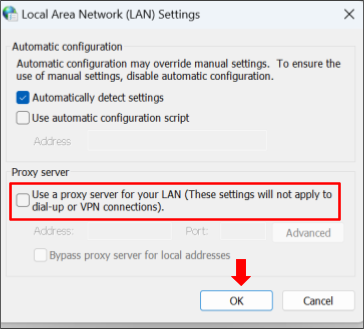Updated · Feb 11, 2024
Updated · Oct 04, 2023
Raj Vardhman is a tech expert and the Chief Tech Strategist at TechJury.net, where he leads the rese... | See full bio
Florence is a dedicated wordsmith on a mission to make technology-related topics easy-to-understand.... | See full bio
“Access denied: you don’t have permission to access this server” is a common error message encountered when the website server you are trying to visit restricts your access.
Website access restrictions can arise due to a variety of factors. These limitations can result from security measures implemented by the website owner to protect sensitive information or prevent unauthorized access. Other causes may include any of the following:
Regardless of the reasons, you will learn how to fix the “access denied on this server” error in this article. Let’s dive in!
|
🔑Key Takeaways
|
The solution to the error mainly depends on what caused the error. Unless there is a problem on the server side, fixing this problem is fairly simple.
Here are the methods to fix the error:
Cookies are small files that a web server sends to a browser or mobile device to store your preferences. When you accept cookies, websites can work efficiently and effectively.
Follow these steps to clear cookies on a specific website:
|
💡Did You Know? 76% ignore the cookie banner, and only 0.5% open the cookie settings. Read Techjury’s Internet Cookies Statistics: A Data-Driven Tell-All article for more cookie-related statistics. |
Browsing data can enhance online surfing by storing login credentials and speeding up website loading times. However, browsing data like cookies, cache, and history can accumulate and get corrupted, resulting in a site access denied error.
Clearing browser data gives your browser a fresh start. Clearing the cache and browsing history can address the problem, as sometimes cached files become outdated rendering pages.
Here are the steps to clear browser data and solve the access denied issue:
|
🎉Fun Fact: Your browser doesn't collect your browsing data when you use private browsing. In Chrome, it is called “Incognito Mode”, and you can also spoof your geolocation using Chrome. |
Another way to address access-denied problems is to reset the browser. A browser reset will revert all the changes you made to the default. It will also delete all cookies and extensions that may have caused the access issue.
Reset your browsers using these steps:

By doing this, your passwords and saved bookmarks won’t be changed. Some settings, such as fonts or accessibility, will not be deleted.
|
💡Did You Know? Chrome is the preferred browser of most users and holds 63.51% of the share of the browser industry. |
In some instances, your VPN extension could cause an error when you visit specific sites. VPNs conceal your IP address by sending your data to their servers, which the website you are attempting to access might block.
To know if your VPN extension is causing the error, here are the steps to turn off your VPN extension:
Alternatively, you can turn off the VPN extension by doing this:
|
💡Did You Know? A VPN can slow down your internet connection, but it can also improve your online experience when visiting certain sites. |
Using a proxy server for the LAN provides more security, privacy, and sometimes improved connection speed. A proxy address acts as an intermediary between your computer and the internet. However, this can result in some issues if your proxy settings are incorrect.
To check if the proxy server is the cause of the issue, you can turn it off first. Here are the steps to turn off your proxy server:
After doing so, revisit the site you are trying to access and see if the issue is resolved.
Users are sometimes prevented from accessing websites due to geo-blocking, a technology that restricts access to specific regions of the internet. When your IP is blocked, you get this access denied issue.
Free VPNs help you hide your IP address from the sites you visit. However, they are generally limited and are unlikely to provide reasonable speeds due to overwhelmed servers. The best workaround is to get a premium VPN service.
VPN services have advanced security features that will improve your security and offer dedicated IP addresses that look less suspicious. Using a premium VPN can bypass geo-blocking and fix access denied.
In the next section, find some of the top recommended VPNs to address the access denied issue.
If you’re having trouble finding the right VPN, here are some of the top recommended VPN services on the market:
For a premium VPN that lets you bypass geo-restrictions, NordVPN is top of mind. NordVPN has the largest private VPN network, with over 5,600 servers in 60 countries. It has everything you need:
NordVPN allows torrenting and video streaming and has a no-logging policy. All of this comes at a reasonable cost.
Regarding bypassing geo-restrictions, ExpressVPN is the one you can count on to resolve access-denied problems. ExpressVPN is an excellent VPN service with a lot to offer.
ExpressVPN's deal breaker is that it only allows for three simultaneous connections and is a bit more expensive than other providers.
SurfShark is a feature-packed VPN that is a good deal. With 3,200 servers in 63 countries, bypassing geographically controlled sites and accessing all content makes it easier.
Its competitive pricing and the fact that it offers unlimited simultaneous connections make this VPN provider one of the top choices.
|
👍Helpful Article: If you want an in-depth explanation, check out Techjury’s review of SurShark VPN to know more. |
The “you don’t have permission to access this server” error can be annoying, but the good thing is that there are various ways to fix this error.
You can clear your browser's cookies or turn off a proxy. You can try any option and see which one works for your case. You may also consider getting a VPN service. Premium VPNs work well with geo-blocked websites, which can provide you with the necessary access.
These two typically refer to the same situation where a user is trying to access a resource but doesn't have permission to do so. In some cases, instead of getting 403 Forbidden, the message may show "You don't have permission to access this server."
There are various reasons why a server may block your IP address. One of these is to implement copyright and licensing agreements. Another is to protect the site from brute force attacks.
Checking the Google Drive status is one easy way to fix the "access denied" error. To check, see if all services are active on the G-Suite dashboard. Green marks mean they are all working correctly without disruption.
Your email address will not be published.
Updated · Feb 11, 2024
Updated · Feb 11, 2024
Updated · Feb 08, 2024
Updated · Feb 05, 2024