

Updated · Feb 11, 2024
Updated · Nov 16, 2023
With a master's degree in telecommunications and over 15 years of working experience in telecommunic... | See full bio
Florence is a dedicated wordsmith on a mission to make technology-related topics easy-to-understand.... | See full bio
While all smartphones are open to security issues, Android devices are more vulnerable. Statistics show that Android phones are attacked by 97% of mobile malware.
One of these online threats is adware. It's a type of malware that displays unwanted ads and damages your Android phone if left unattended.
With around 60,000 unique apps having adware, learning how to get rid of adware on Android is crucial. Keep reading to know how.
|
🔑 Key Takeaways
|
Adware is a software program that displays harmful or harmless ads on your device. It usually shows misleading commercials, pop-ups, and ad banners.
This malicious software can affect your phone's speed and performance due to the numerous ads that it shows.
Adware can cause severe damage to your Android device. Thus, you need to know the following methods to remove it:

Android devices have a safe mode that can work as a manual adware removal technique.
Safe mode is a feature that allows you to detect what causes issues on your device. It lets you run an Android device with only factory-installed apps and services.
Doing so lets you check if the issue comes from your OS or a third-party app.
Here's how to restart your phone with Safe Mode:
Step 1: Long-press the power button.
Step 2: Press and hold the Power Off icon until the option to reboot in safe mode shows.

Step 3: Tap Safe Mode to restart your device. This will disable all third-party apps.
Step 4: After restarting, proceed to Settings > Apps. It will bring up a list of all the apps on your device.
|
✅ Pro-tip It's easy to detect adware apps since they usually have a greenish-blue icon. They also come in generic file names like Update or Back-Up. |
Step 5: Click on the app you want to remove.
Step 6: Select Uninstall.
|
📝 Note Steps may vary depending on your device and its Android version. Check your device manual or online if you're unfamiliar with how to put your phone in safe mode. |
If you notice an app you don’t remember installing, it's probably adware. Make sure to remove admin permissions from that app right away.
To do so, follow the steps below:
Step 1: Go to Settings. Choose Biometrics and Security.
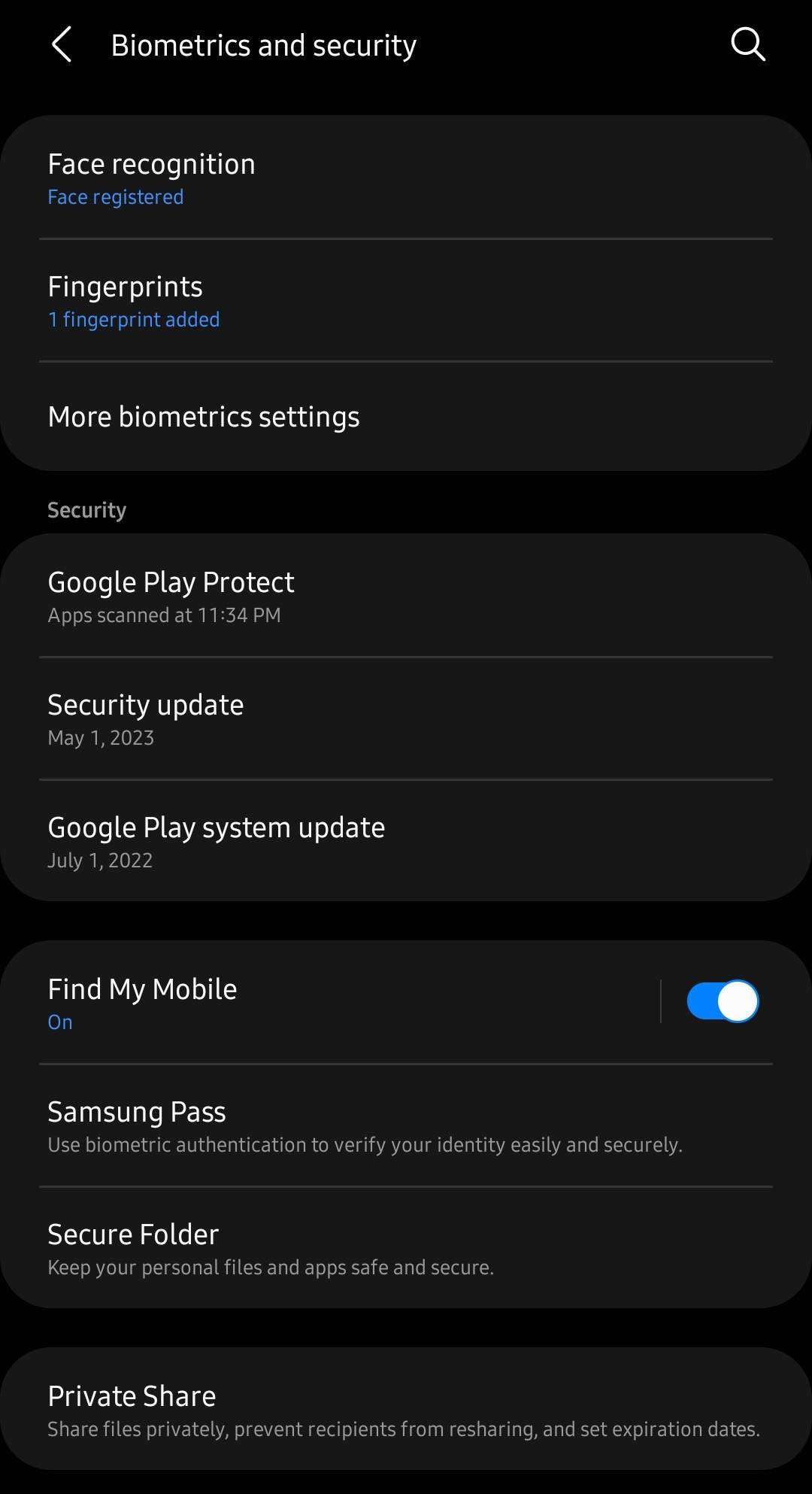
Step 2: Look for Other Security Settings.
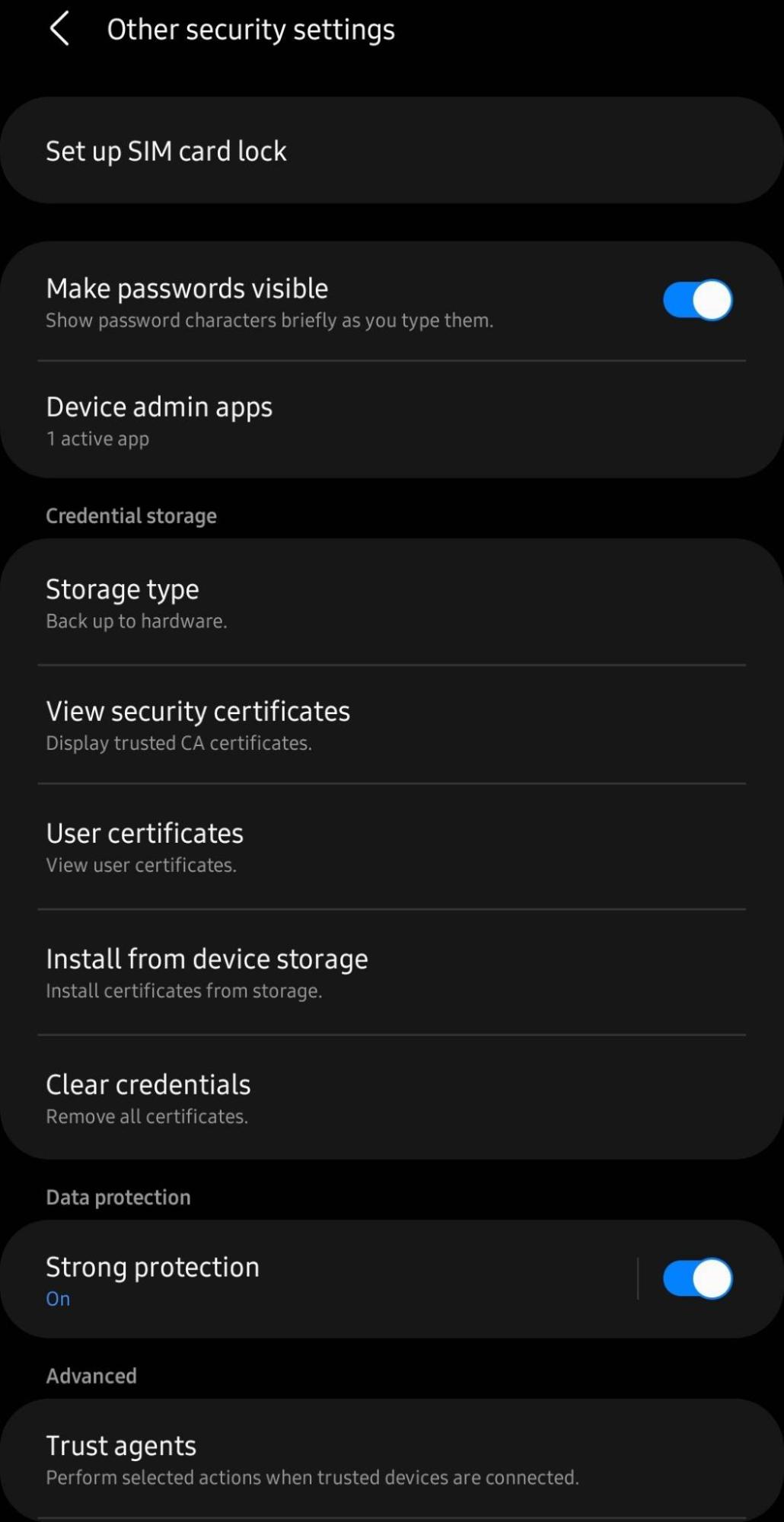
Step 3: Tap Device admin apps.
Step 5: Check the list and turn off admin permission for suspicious apps by tapping the toggle button.
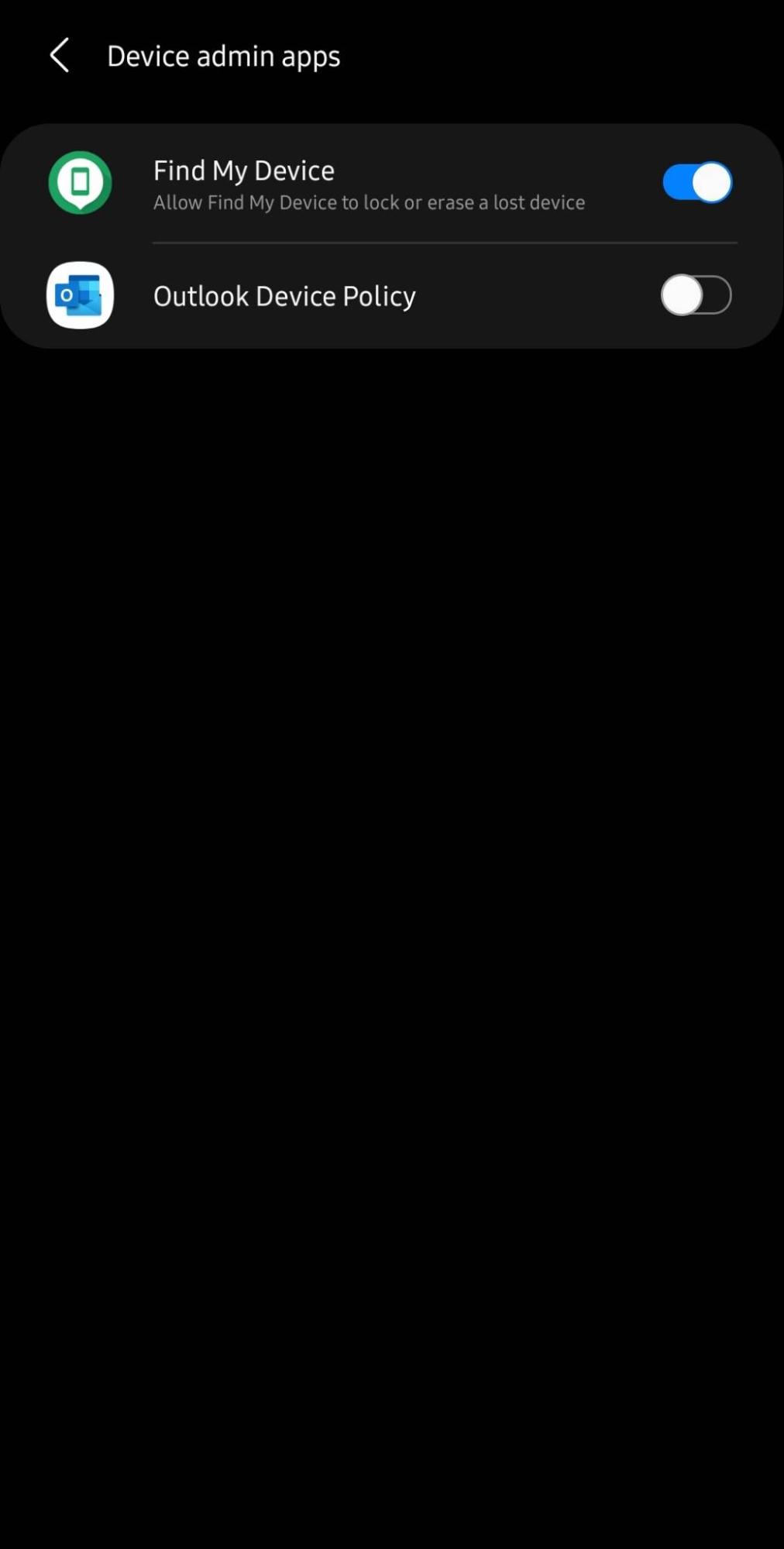
Adware installs unnecessary apps on your device without consent. While most apps only display ads, some collect your data and cause other security issues.
To secure your device and data, you must find and uninstall all those suspicious apps. Here are the steps to remove them:
Step 1: Go to Settings.

Step 2: Tap Apps.
Step 3: Scroll through the list and check any apps that you do not remember installing.

Step 4: Click on the suspicious apps.
Step 5: Select Uninstall to remove them.
Deleting adware apps from your device consequently removes the risks that come with it.
Using a cybersecurity tool against adware on Android devices is always helpful. You must install one on your Android device, which must work in the background.
When choosing an adware removal app, ensure that it has the following traits:
|
✅ Pro tip If you do not know what adware removal tool to use, try SurfShark Antivirus, which works well against adware on Android. This tool offers excellent protection from all types of malware and intrusive apps with scheduled scanning. |
Android has been the world’s leading mobile OS since the latter half of 2012. However, it is also the most common adware target.
Earlier this year, Android Headlines reported that tens of thousands of Android apps have adware:
|
Bitdefender spotted a ton of adware-infected Android apps...https://t.co/KsfzT9Wcro #Android #apps #security #malware — Android Headlines (@Androidheadline) June 7, 2023
|
Though not as risky as spyware or ransomware, adware is still annoying and dangerous. That is why it is important to be on the lookout for it.
Here are possible signs of adware infecting your Android phone:

Appearance of several pop-up ads
The primary purpose of adware is to produce unwanted ads. Thus, expect to see more annoying ads when your device has adware.
Slow OS performance
Since adware is treated by your device as an app or a file, it will take up storage space. This affects the performance and speed of your phone.
Significant battery drain
More active apps mean more energy consumption. Adware always runs in the background to show as many ads as it can, draining your battery in the process.
Increased data usage
Ads brought by adware require an internet connection, which means it consume data. You'll notice a significant increase in your data consumption when your device has adware.
Frequent browser crashes
With more ads taking your data and affecting your device’s performance, your browser will slow down and experience frequent crashes.
|
👍 Helpful Article Pop-up ads are rampant on Android devices, and you must stop them. Check out this guide to learn simple methods to get rid of pop-up ads on Android devices. |
Adware is not the most harmful type of malware. Nonetheless, it can cause inconvenience and trouble to your device once infected.
Here are some dangers that adware can cause if you don't get rid of it:
Frequent App and System Crashes
The adware creates several background activities without your consent. If left unresolved, it will generate more ads that will cause frequent crashes.
Data and Identity Theft
Cybercriminals who run the adware on your device can collect your data and sell it.
While selling data is common for targeted ads, it can also lead to identity theft once pieces of your Personally Identifiable Information fall into the wrong hands.
Browser Breaches
While most adware only collects data, some can hack browsers and change settings. Thus, always check your browsers and your entire device for anything unusual.
|
✅ Pro Tip For a safer browsing experience, check out the leading browsers that come with VPNs. The first six options in the article are compatible with Android. |
Since Android is an open ecosystem, it's more prone to adware than other operating systems. However, it's also easy to protect Android devices.
With the methods above, you can remove adware from Android devices to secure your phone and improve its performance. Save your data from getting hijacked by unauthorized users.
Adware is not a virus. It is a different kind of malware that displays unwanted ads on your computer or device.
Yes, Android malware apps can steal photos in the background. It can happen when the user allows necessary permissions for the app with adware.
You'll usually find adware in free apps you download and suspicious links you click. Adware installs itself without your consent, so you must always be cautious.
Your email address will not be published.
Updated · Feb 11, 2024
Updated · Feb 11, 2024
Updated · Feb 08, 2024
Updated · Feb 05, 2024



