

Updated · Feb 11, 2024
Updated · Jan 25, 2024
Raj Vardhman is a tech expert and the Chief Tech Strategist at TechJury.net, where he leads the rese... | See full bio
April is a proficient content writer with a knack for research and communication. With a keen eye fo... | See full bio
PlayStation 4 is Sony’s second best-selling gaming console, with 116 million units sold. Despite Ps4’s remarkable success, it’s not without its fair share of issues.
One such issue PS4 users may encounter is their console repeatedly requesting a proxy server. This prompt raises questions about the purpose of a proxy server and why the PS4 is requesting it.

Continue reading this to find out why your Ps4 is asking for a proxy server and learn how you can fix the error.
|
Key Takeaways |
||
|
|
PS4 may repeatedly request a proxy server due to unstable WiFi, outdated or router firmware. |
|
|
|
To fix the issue caused by an unstable WiFi connection, users can prepare the IP address, connect the WiFi to the PS4 console, and add a proxy server to the console's network settings. |
|
|
|
Keeping PS4 firmware updated is crucial to prevent proxy server errors. Users should regularly check for firmware updates and install them. |
|
|
|
Outdated router firmware can also cause problems, so it's important to update it by visiting the manufacturer's website and following the instructions. |
|
|
|
Users can try alternative troubleshooting methods like checking device conditions, adjusting proximity, using a LAN cable, or contacting Sony Support. |
|
Smartproxy is a top-rated proxy provider trusted by many. Its 65 million+ proxies from 195+ locations help bypass CAPTCHAs, geo-blocks, and IP bans. It offers a 14-day free trial and has a high rating of 4.7 on Trustpilot with 90% 5-star ratings, making it one of the best in the industry.
When using a PlayStation 4 (PS4) console, you may be prompted to configure a proxy server repeatedly. Here are a few possible explanations:
A poor internet connection can cause this error because the console cannot detect the internet connection well. To address this problem, users can do these steps to fix the issue:
A proxy address is the online IP address that appears instead of the user's actual IP. To search for your proxy IP address, you’ll need a computer to do this. Here’s how:
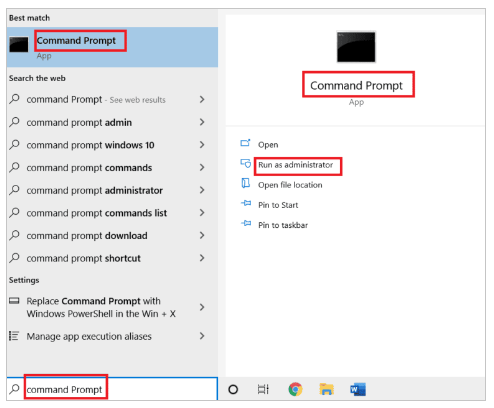 Image: TECHCult
Image: TECHCult
2. Type the command ipconfig/all. Press enter to see more details of the internet connection’s IP address.
 Image: TECHCult
Image: TECHCult
3. Take note of the IP address beside the IPv4 address.
 Image: TECHCult
Image: TECHCult
Before entering the internet’s IP address into the console, you must do the following setup:
Once you’ve connected the console to the internet, it’s time to enter the IP address to the PS4 console. Follow the guide below to connect your PS4 to a proxy server:
 |
Pro Tip: To see if the issue has been resolved, you can test it by opening a game that requires a connection to the internet. |
When a PS4 firmware update is overlooked, it can cause issues like the proxy server error. Here's how you can update your PS4 firmware:
 |
Pro Tip: Check the PS4 console’s firmware occasionally so the game experience remains uninterrupted. |
Not keeping your router's firmware up to date can cause problems with devices connected to it, including your PS4. Follow the directions below to update or flash your router’s firmware:
WiFi router manufacturers’ websites differ from each other. However, the Support tab or link must be visible to the customers.
If the previous methods didn’t work out, you can try these other troubleshooting methods:

If you’re PS4 is still asking for a proxy server even after you have tried the methods above, the problem could be related to your current proxy server. In such cases, finding a reliable proxy server can make a significant difference in resolving the problem.
Continue reading to discover more about the most recommended proxy servers for your PlayStation 4.
If you're looking for the ideal proxy servers for your PS4, it's crucial to consider various factors like server location, connection speed, reliability, and security. Below are some of the best proxy servers:
SmartProxy claims to scrape the web data that its users need. It has intuitive self-service, 24/7 customer support, and available add-ons. SmartProxy has five products that cost between $7.5 to $50.
 |
Helpful Articles: To know if Smartproxy is the right proxy for you, check out Techjury’s |
ProxyEmpire allows users to access proxies in more than 170 countries and over 9.7 million global clean IP addresses. It has available residential and mobile proxies for its subscribers. Its products cost $15 to $1,250.
This proxy server finder has premium residential and mobile proxies. BeeProxy has an easy-to-use website interface for its products, costing $18 to $30.
With this proxy, users can specify a location, period, and type of service. Proxy-Seller has configuration assistance services and a 24/7 support service. Its services cost differently depending on the region. When visiting the website, scroll down to see the list of pricing.
|
|
Helpful Articles: To know more about fixing other common PlayStation 4 issues with your, check out Techjury’s article on |
When a PlayStation 4 asks for a proxy server, several things can cause this. Some of them are unstable connections and outdated Firmware. PS4 will request a proxy server and IP address to stabilize the connection.
The users can follow this article's steps in addressing the issue. Users can also contact Sony or PlayStation for customer support if they need more assistance.
It is not required to have a proxy server for PS4. However, you will need a proxy server if you want to play online, enhance the internet connection, and secure the line while playing,
There are a few best proxy types in the market for PS4. Some are SmartProxy, ProyEmpire, BeeProxy, Proxy-Seller, SSL Private Proxy, Blazing SEO Proxy, etc. These proxies claim to reduce lag while keeping their users safe online.
Proxy server for gaming allows players to hide their true virtual identity and speed up the connection. Many players use proxy servers for their privacy at the height of live streaming and online games.
Yes, because it can speed up your connection. Gamers can play smoothly using a proxy server as they avoid internet interruption for online gamers. It is a friendly system for computers and PlayStations.
Your email address will not be published.
Updated · Feb 11, 2024
Updated · Feb 11, 2024
Updated · Feb 08, 2024
Updated · Feb 05, 2024






