

Updated · Feb 11, 2024
Updated · Oct 04, 2023
With a degree in English Language and Literature and immense love for tech, Dejan's unique blend of ... | See full bio
Florence is a dedicated wordsmith on a mission to make technology-related topics easy-to-understand.... | See full bio
Twitch has over ten million active streamers for various content not limited to gaming. It is known as a great place to share passions with like-minded individuals.
One of the most attractive aspects of streaming on Twitch is the potential to earn money as a content creator and affiliate.
You can generate revenue through Twitch Affiliate or Partner programs, where you can earn from subscriptions, Bits (virtual currency), and ad revenue.
Read on to learn how to stream on Twitch starting with the hardware and software requirements, plus some tips to be a streamer viewers would tune in to.
Let’s get started.
|
🔑 Key Takeaways
|
Twitch has become a go-to platform for content creators worldwide. The platform has started to cater to various interests which allows streamers to find and connect with niche communities.
Unlike traditional media, Twitch offers real-time interactions between streamers and viewers through live chat. This creates a unique and personal experience between the creator and their audience.
Starting on Twitch is relatively easy, and you don’t need expensive equipment upfront. A simple setup can be enough to get started.
Before you begin as a Twitch streamer, you must have the proper hardware and software to ensure a smooth and enjoyable streaming experience.
Below are the necessary tools and equipment to get started on Twitch.
The right hardware delivers high-quality content and helps you engage with your audience effectively. Here’s a list of essential hardware you will need:

1. Computer: A reliable computer is the backbone of your streaming setup. Opt for a system with a multi-core processor (at least 6 cores such as i5 or higher), 8 GB of RAM or more, and a dedicated graphics card for smooth performance.
 |
Helpful Article: NVIDIA is leading the graphics card industry to this day, but you might be wondering what GTX and RTX stand for in their popular GPUs. Read Techjury’s article about the difference between GTX and RTX to help you choose the best gear for your streaming. |
2. Webcam: You’ll need a high-quality webcam when interacting with your audience face-to-face. Choose one with at least 720p resolution for clear video output.

[Credit: Logitech]
3. Microphone: Opt for crystal-clear audio for effective communication with your viewers. Invest in a decent external microphone to ensure your voice is loud and clear.

[Credit: Shure]
4. Internet Connection: A non-negotiable for live streaming. Aim for an upload speed of at least 50 Mbps for a smooth broadcasting experience.
5. Headphones: Headphones allow you to monitor your audio and ensure no audio feedback or echo during your stream.

[Credit: Steelseries]
Invest in a powerful computer, a quality microphone, a webcam, and other essential accessories to make your streaming seamless and memorable.
|
✔️ Quick Tip! To improve your streaming experience, try implementing solutions such as configuring your DNS settings to fix Twitch lagging and buffering issues. |
Being a Twitch streamer involves the proper hardware and a carefully curated selection of software tools. These tools will empower you to broadcast, engage, and captivate your audience:

1. Broadcasting Software: OBS Studio (Open Broadcaster Software) and Streamlabs OBS are popular choices for managing stream layouts, overlays, and scene transitions.
2. Chat Bot: Consider using chatbot software like Streamlabs Chatbots or Nightbot to moderate your chat, greet new viewers, and automate various tasks.
3. Alerts and Notifications: Utilize software like Streamlabs or StreamElements to set up on-screen alerts for new followers, donations, or subscribers.
From capturing your gameplay to interacting with viewers and refining your content, each software tool crafts a memorable and engaging streaming experience.
Equipping yourself with the proper hardware and software is vital to becoming a successful Twitch streamer. With the right tools, you’ll be well on your way to creating content that captivates your audience.
Once you’re ready with your equipment, setting up your Twitch account is your next move.
 |
Helpful Article: Try to check Techjury’s article on the best streaming software in 2023 for more detailed reviews. |
Setting up a Twitch account is a simple and essential process that paves the way to start your streams. Follow these steps to create your Twitch account and connect with viewers worldwide:
Step 1: Visit the Twitch website and click “Sign up” at the top-right.
Step 2: Choose a Twitch username and make sure it’s between 4 to 25 characters in length. Once done, set your password.

|
👍 Helpful Article When creating a Twitch account, it’s essential to brainstorm some usernames that reflect your personality and interests. Read Techjury’s article about good username ideas to learn more! |
Step 3: Verify your account using a mobile phone number or email.

Step 4: Input your date of birth. Once you completed the form, click the “Sign Up” button to initiate account creation.
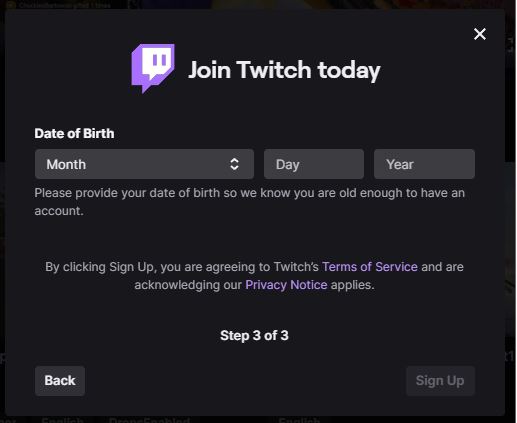
|
✔️ Pro Tip! Explore and engage with other streamers’ content when creating your Twitch account. Also, follow channels that align with your interests and participate in their chats to build connections. |
After setting up your Twitch accounti, you can start diving in to start broadcasting your first content.
Streaming on Twitch lets you showcase your talent, interact with a global audience, and build a dedicated community. Whether using a PC, gaming console, or mobile device, Twitch provides multiple ways to share your content.

Here’s a step-by-step process of streaming on Twitch using different devices.
Streaming from a PC gives you better control over your stream quality. It adjusts settings, overlays, and scenes to create a visually appealing and professionally-looking broadcast.
Also, it opens up the possibility of multi-streaming, allowing you to broadcast your content simultaneously on different platforms.
Here’s how to stream on Twitch using your PC:
Step 1: Download and install Twitch Studio. Launch it and sign into your Twitch account.

Step 2: Click “Get Started.” Follow the on-screen steps to set up your microphone, scenes for your stream, and adjustable stream quality settings.

Step 3: You can access the main page once you finish the initial setup. You can customize your stream preview, scenes, layout, and stream title and category there.

Step 4: After adjusting settings and stream, click “Start Stream” and “Go Live” to begin your broadcast.
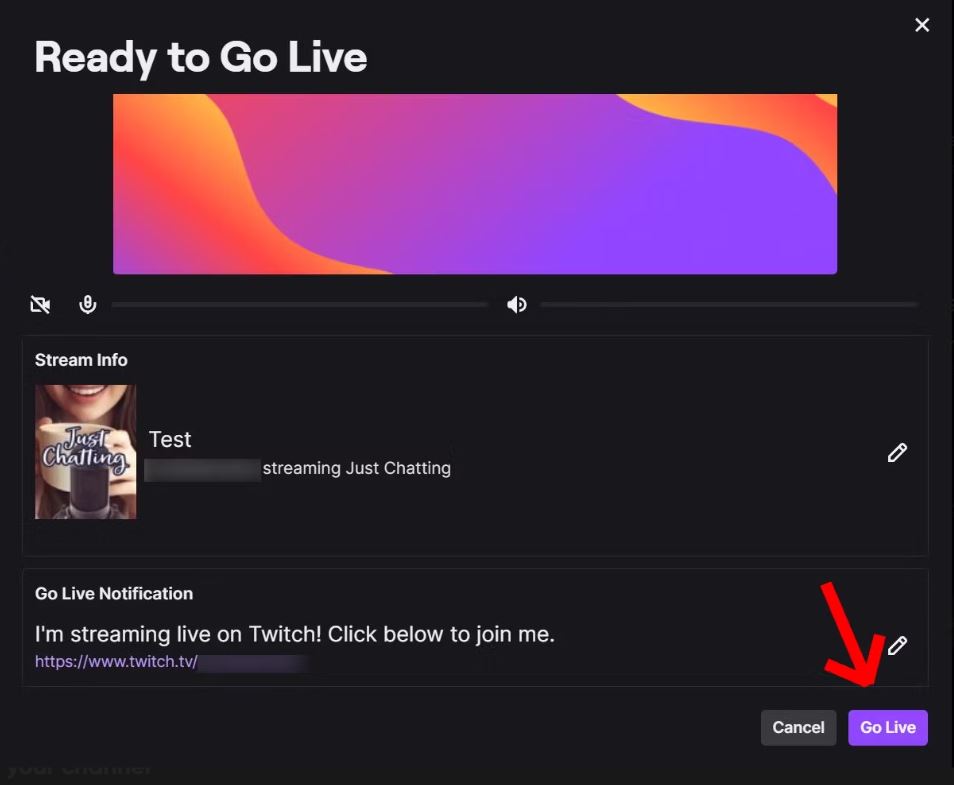
Alternatively, you can also stream on your gaming consoles if you prefer console gaming content.
Streaming from a gaming console eliminates the need for a dedicated streaming setup with a computer. It lets you go live with just your console, making it more accessible and convenient.
Most modern gaming consoles have built-in streaming capabilities, making it easier to start streaming with just a few clicks.
Here are a few examples:

PS4 has a broadcast gameplay option that lets you stream gameplay without having to install the Twitch app.
Here are the steps:
Step 1: Connect your PlayStation account to Twitch by following the on-screen instructions. Enter or scan the QR code at twitch.tv/activate.

Step 2: While in-game, press the “Share” button on your controller, choose “Broadcast Gameplay” from the menu, and select Twitch as your streaming platform.
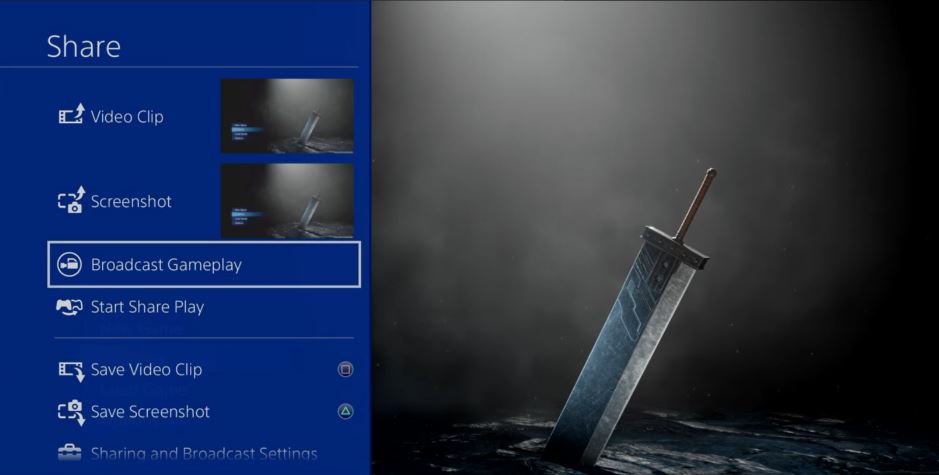
Step 3: Customize your stream by selecting video options, adding a title, and utilizing the PlayStation Camera if available.
|
📝 Note: Twitch streaming for PS5 follows the same process except that it uses a slightly different interface. |
Unlike PS4, Xbox does not support a built-in linking option for Twitch. To stream on Xbox, you will have to download the Twitch app on the Xbox store.
Here’s how to do it:
Step 1: Go to the Xbox store and install the Twitch app.
Step 2: Activate the app through the twitch.tv/activate web address.
Step 3: Before going live, ensure your privacy settings have “Online status & history” set to “Everybody” under “Others can see if you’re online.”

Step 4: Make sure to enable “You can broadcast gameplay” and set it to “Allow” in the “Game Content” settings.

Step 5: If you’re using a camera, ensure “You can share content made using Kinect or other cameras” is set to “Allow” for a seamless streaming experience.
 |
Helpful Article: You want to make sure that your Xbox system is in top shape before streaming on Twitch. Learn how to fix the green screen issue on Xbox One by reading Techjury’s guide. |
Streaming on Twitch using your mobile phone lets you go live from anywhere with an internet connection. This flexibility enables you to share spontaneous moments, stream events, and interact with your audience on the go.
Here’s how to stream on Twitch using a mobile phone:
Step 1: Download and open the Twitch app on your Android or iOS device.
Step 2: Access mobile broadcasting by tapping the “Create” icon in the upper right and then the “Go Live” button in the lower right corner of the screen.

Step 3: Choose your streaming option: Stream Games or Stream IRL. Stream Games refers to broadcasting gameplay content, while Stream IRL involves broadcasting non-gaming content such as everyday life experiences.
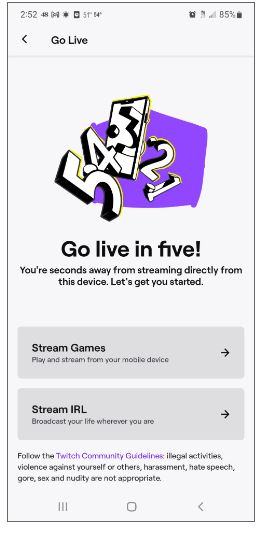
Step 4: Customize your “Stream Info” by tapping the three vertical dots icon, then tap “Edit Stream Info.” You can set up your stream’s title, tags, language, and category there.
Step 5: Once you're ready to start streaming, tap the "Stream" icon to go live.
|
❗ Important to Remember! Be careful not to display sensitive information such as phone numbers or emails, as this will be broadcast to the audience. |
Let’s move on to some important tips when starting out to be a successful Twitch streamer.
Improving the quality of your streams makes your content more engaging and enjoyable for viewers. This, in turn, can lead to enhanced viewership and a more positive reputation on Twitch
Moreover, adopting these best practices can help you set your foundation for long-term success on Twitch.
Here’s a list of tips to help you become successful on Twitch:

Remember, success on Twitch takes time and dedication. By incorporating these tips and staying true to your passion, you can create a fulfilling streaming experience.

Whether you’re a seasoned gamer or a creative individual, Twitch offers a community and the potential to connect with a global audience. Remember to be patient and relentless, as building a dedicated viewership takes time.
As you start streaming on Twitch, focus on your unique style and provide quality content that resonates with your target audience.
Yes, it is free to start streaming on Twitch. You can create an account and begin broadcasting your content without any upfront cost.
Through Twitch’s Affiliate Program, beginners can earn revenue from subscriptions, ads, and Bits.
Yes, Twitch does pay small streamers who are part of their Affiliate Program. Streamers can earn money even if they have a smaller audience when they meet the eligibility criteria.
Your email address will not be published.
Updated · Feb 11, 2024
Updated · Feb 11, 2024
Updated · Feb 08, 2024
Updated · Feb 05, 2024



