

Updated · Feb 11, 2024
Updated · Nov 16, 2023
Sirisha is a networking enthusiast with a bachelor's degree in computer science and engineering. She... | See full bio
Ad-blocking tools protect the 4.3 billion browser users from the potential security risks of ads. Ad blockers have even taken the form of extensions to filter ads more efficiently.
However, as convenient as ad blockers are, there are circumstances where users have to access ads. This means ad blockers must be disabled.
In this article, you will learn the simple ways to turn off ad blockers on various platforms. Read on.
|
🔑 Key Takeaways
|
42.7% of users utilize ad-blocking tools for a better streaming or browsing experience. However, some users are willing to remove ad blockers for various reasons.
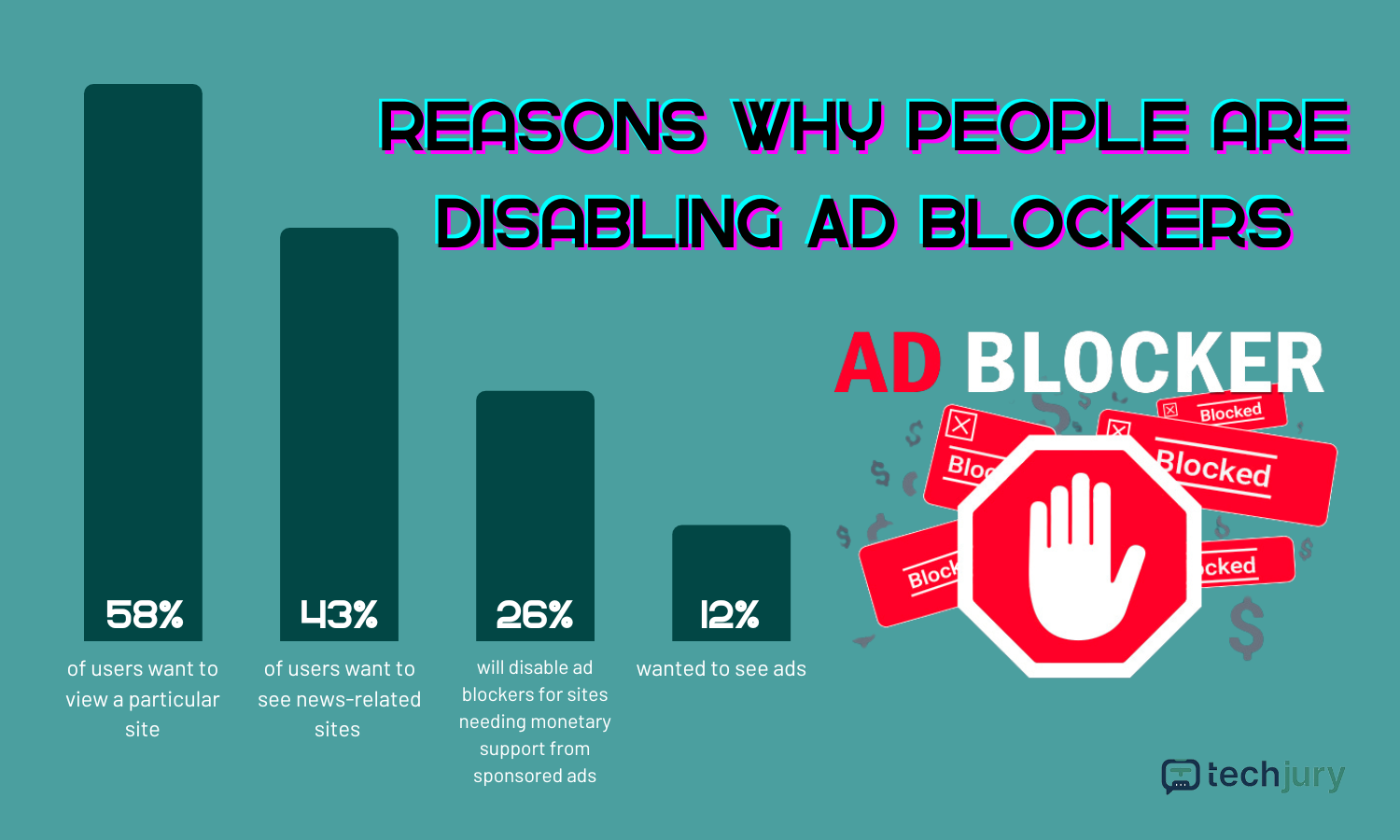
58% of users disable ad blockers to view a particular website, while 26% of users will turn off ad blockers if the website needs support from sponsored ads.
Whatever reason you have, the methods below will help you temporarily disable ad blockers on various devices, browsers, and OS.
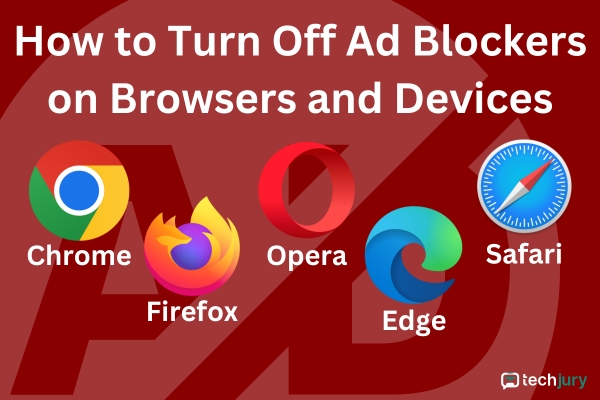
Holding 64% of the market share, Google Chrome uses built-in ad-blocker tools to give users a better browsing experience. These ad blockers help limit the ads shown on the web pages opened in the browser.
Below are steps to turn off Google Chrome’s pre-installed ad limiters on desktop and mobile devices.
See the step-by-step guide below to switch off Chrome's ad-blocker system on your computer:
Step 1: Open Google Chrome.
Step 2: Click the three vertically stacked dots at the far upper right of the browser homepage.
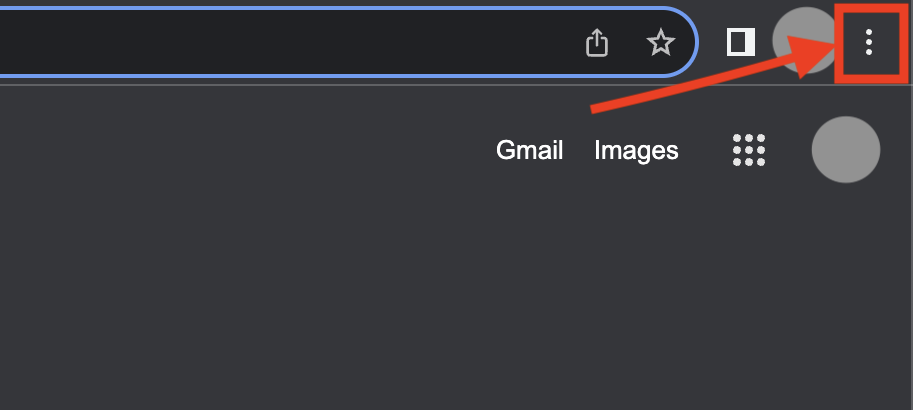
Step 3: From the drop-down menu, click Settings.
Step 4: In the sidebar, click Privacy and Security.
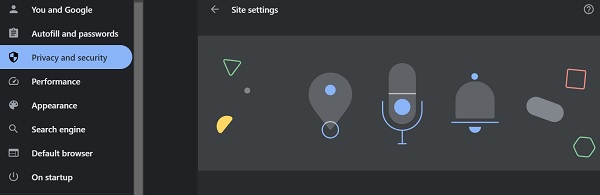
Step 5: Select Site Settings.
Step 6: Scroll down and click Additional content settings.
Step 7: Choose Intrusive ads in the dropdown.
Step 8: Select "Any site you visit can show any ad to you."
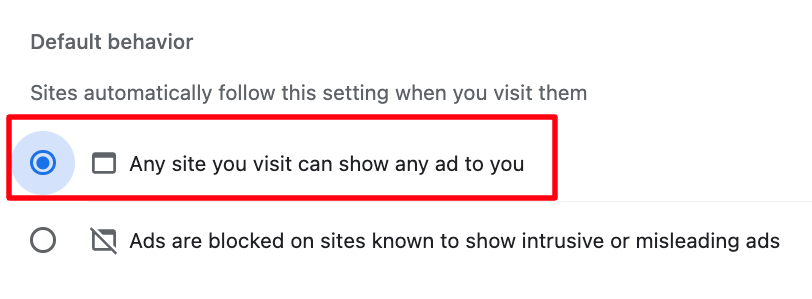
|
✅ Pro Tip Besides ads, you can also adjust pop-ups and browser redirects. Click Pop-ups and redirects in the Content section of the Privacy and security settings. Choose Sites can send pop-ups and use redirects to allow pop-ups and redirects in your Chrome browser. |

Below are guides on disabling Chrome's ad blocker on Android and iOS devices. Check it out.
Android
Google Chrome for Android uses native ad blockers. To turn it off, follow the steps below:
Step 1: Open the Chrome browser.
Step 2: Click the three dots in the top-right corner of the homepage. Select Settings in the dropdown.
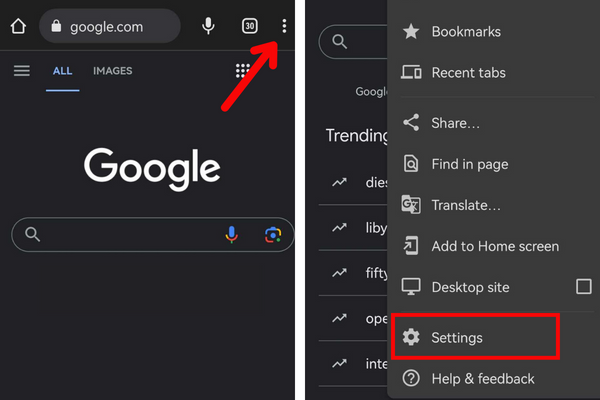
Step 3: Click Site Settings.
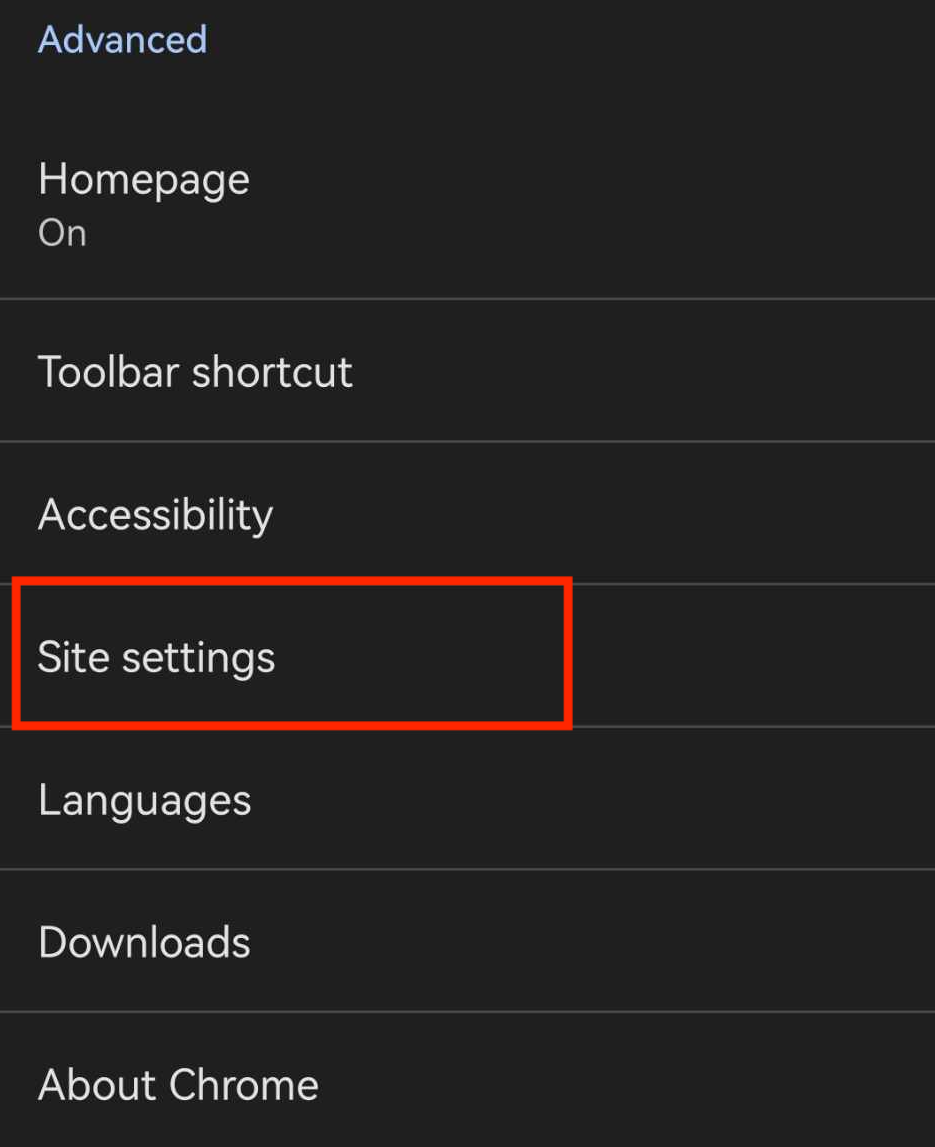
Step 4: Select Ads and turn it off.
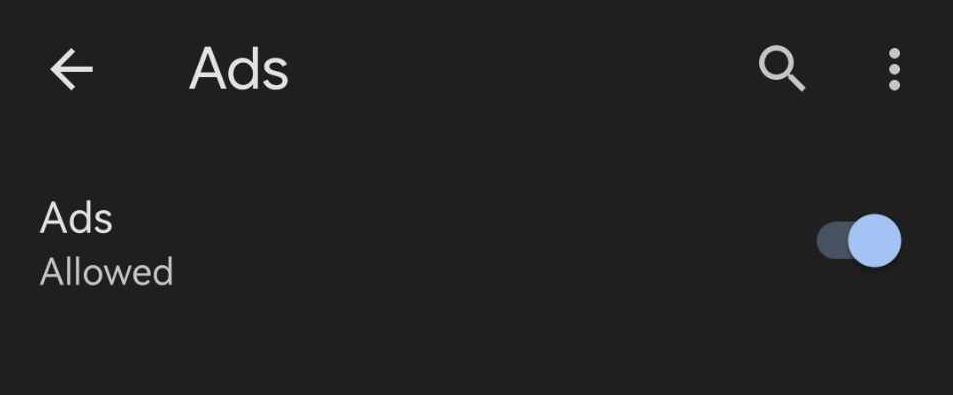
|
👍 Helpful Article Allowing pop-ups in some cases is fine. However, it's best to prevent pop-ups on Android as much as possible. 3.24% of 2020 reported malware cases are all from Android, which shows how vulnerable the OS is to online threats. |
iOS
iPhone and iPad users turn off ad blockers within Chrome apps by customizing pop-ups. Here's how:
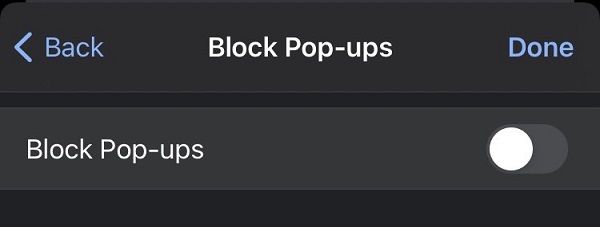
Mozilla Firefox has its Enhanced Tracking Protection feature. The ETP feature blocks trackers that record users’ online activity, and it is also the browser’s built-in ad blocker.
Users can also install ad-blocker extensions like AdBlock Plus for a better ad-free browsing experience. Whether built-in or extension, check out the methods below to turn off ad blockers in Firefox.
There are over 9,000 ad-blocker extensions in Mozilla Firefox. Here’s how you can disable it if you’re using one:
Step 1: Launch Firefox.
Step 2: Select the icon with three horizontal lines in the upper right corner.
Step 3: Click Settings.
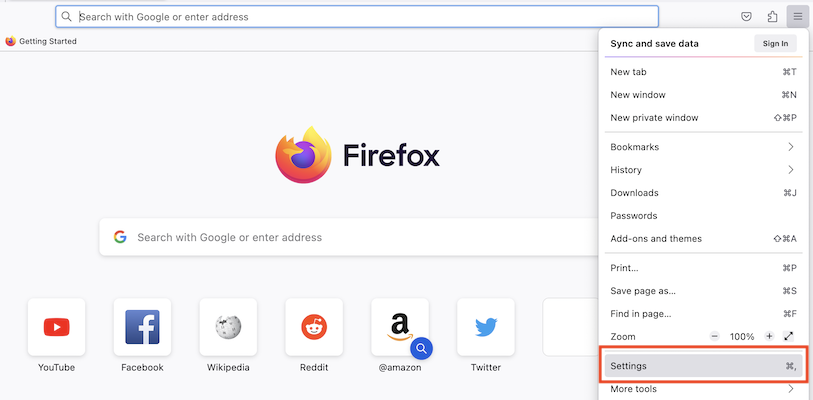
Step 4: Select Extensions and themes.
Step 5: Within Manage your extensions, toggle any ad-blocker extension to off.
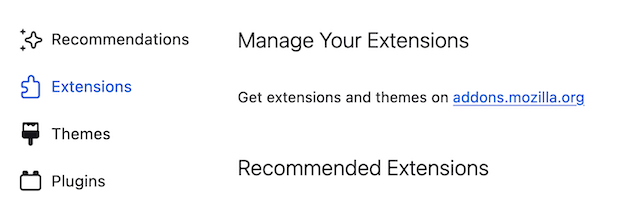
If you do not have any ad-blocker extensions on your Firefox browser, you can also enable ads by tweaking the Enhanced Tracking Protection settings. Here's how you can do that:
Step 1: Click the shield image on the left side of the address bar of any webpage you want to view.
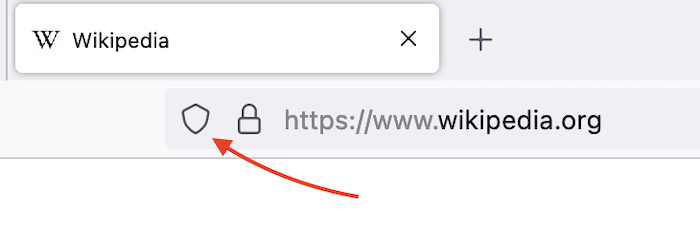
Step 2: The “Enhanced Tracking Protection” feature is likely ON for the website by default, so switch it off.
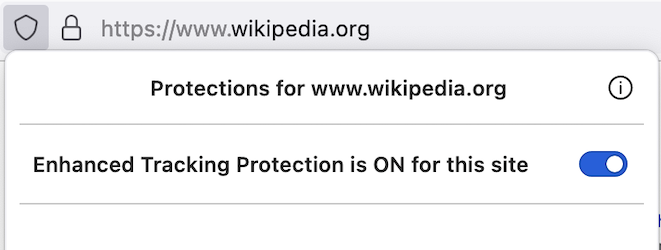
|
🔓 Security Note Make sure to switch the tracking protection back on after exiting the webpage. Leaving your tracking protection off makes you vulnerable to spyware, a malware that collects data about you for malicious intent. |
If you’re also using Firefox as your mobile browser, you can turn off ad-blocker extensions with the steps below.
|
iOS does not support plug-ins or extensions on Firefox browsers, so ad-blocking methods do not apply to iPhones or iPads.
Users no longer need to install extensions to block ads and improve performance in Opera as its most recent version (102.0.4871.0) already includes a built-in ad blocker.
Learn how to disable Opera’s built-in ad blocker with the steps below:
Step 1: Launch the Opera browser.
Step 2: Click the icon in the photo below. A menu tab will appear on the side.
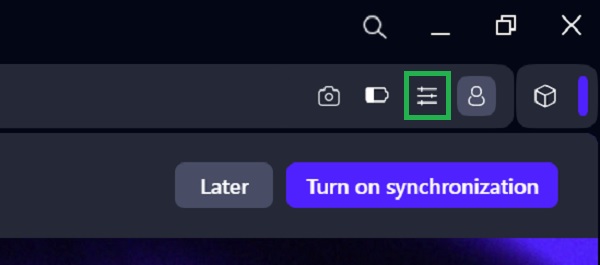
Step 3: Look for the Privacy and Security section.
Step 4: Go to the Block ads option and turn it off.
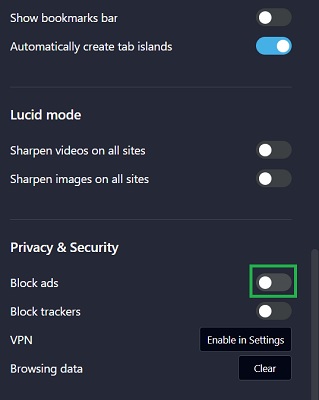
|
⚠️ Warning Disabling a system's ad blocker should only be temporary. Ad blockers do not just block pop-ups and stop redirects. They also serve as another layer of protection from different forms of cyberattacks. |
The Microsoft Edge browser has a built-in anti-tracking system called Tracking Prevention. Edge users can also install ad-blocker extensions of their choice.
Here’s how you can control ad blockers in Microsoft Edge:
Follow the steps to exempt some sites from the ad-tracking system of Edge on computers.
Step 1: Open Microsoft Edge.
Step 2: Click the three dots on the far right corner.
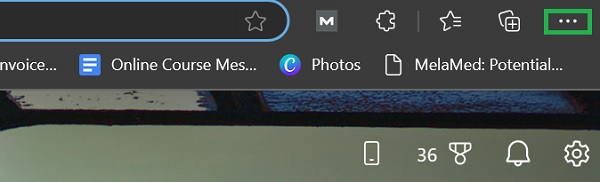
Step 3: Select Settings.
Step 4: Go to Privacy, search, and services.
Step 5: Under Tracking prevention, click Exceptions.
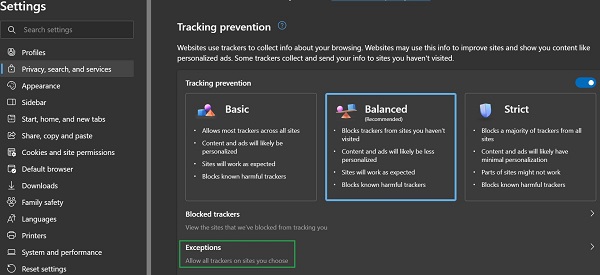
Step 6: Click Add a Site to exempt selected sites from the ad tracking system.
If you added an ad-blocker extension but want to disable it temporarily, the steps below will teach you how to do that.
Step 1: Open Microsoft Edge
Step 2: Click the Extensions button beside the search bar. It is the icon shaped like a puzzle piece.

Step 3: Select Manage Extensions.
Step 4: Find the ad-blocker extension in the list and switch it off.
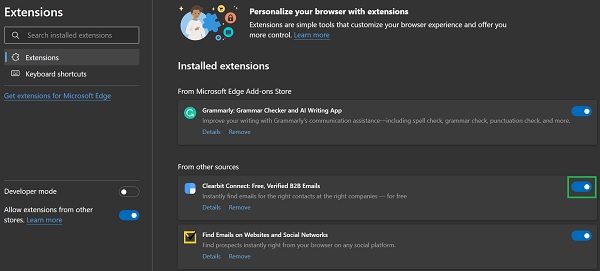
|
✅ Pro Tip It is best to use VPN encryption to protect your device if you turn off an ad blocker. Microsoft Edge supports VPN extensions, which you can use for extra protection whenever you allow ads. |
Safari is Apple’s official internet browser on iOS, macOS, and iPadOS devices. Learn how to disable Safari's ad blocker across Apple devices with this guide:
Step 1: Go to Settings.
Step 2: Scroll down and look for Safari. Tap it to open.
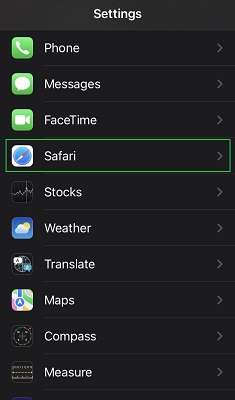
Step 3: In the General section, tap the toggle switch next to Block pop-ups to gray.
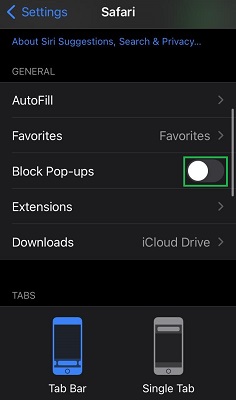
If you have any ad-blocker extensions, you can also do the following:
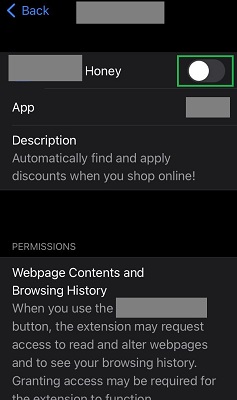
For Mac users, you can turn off your Safari ad blocker by following these steps:
Step 1: Open the Safari browser.
Step 2: Click Safari in the menu bar at the top left corner. Select Settings in the dropdown.
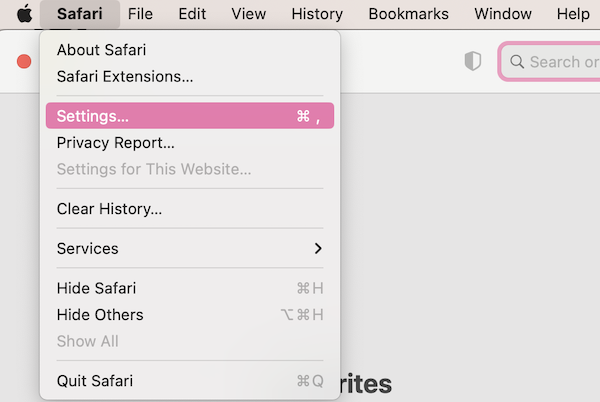
Step 3: Go to the Websites tab. Click Content Blockers.
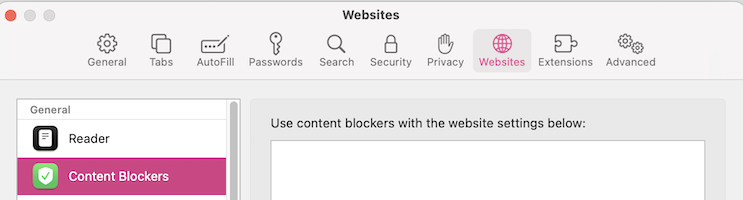
Step 4: Disable all content-blocking services listed.
|
💡Did You Know? Safari was also available for Windows before. You can install the browser on Windows 7, 10, and 11. However, it was discontinued due to low market share. The last version of the browser for Windows is Safari 5.1.7. |
Turning off ad blockers, whether built-in or an extension, is easy. Depending on the type of device you’re using, steps to disable ad blockers may vary.
However, ensure that switching off your ad blocker is only temporary. Pop-ups and browser redirects pose a threat to your online security.
Ads can bring all sorts of malware to your device, causing minor to severe damage. Some malware can even steal pieces of your personal data to commit identity theft.
Depending on the type of ad blocker, you may need to try several disabling methods to turn it off. For example, if you can't disable it manually, you need to uninstall it.
Go to the AdBlock official website. Click Platforms and select Chrome. Download the extension by clicking on Get AdBlock for Chrome.
Most ad-blockers do not track your internet activity nor capture any data you enter in web forms.
Mobile devices do not come with the AdBlock extension by default. However, you can easily install it on your phone. It is available for both iOS and Android.
Your email address will not be published.
Updated · Feb 11, 2024
Updated · Feb 11, 2024
Updated · Feb 08, 2024
Updated · Feb 05, 2024



